 |
CRI ADX
Last Updated: 2025-05-07 13:34 p
|
 |
CRI ADX
Last Updated: 2025-05-07 13:34 p
|
In ADX, there are multiple methods to make the sound files loop. This section lists the various methods.
| Setting | Description |
|---|---|
| Embedding the loop information into a Waveform | Use a Waveform editor to embed the loop information |
Loop assigned to an Atom Craft Material
| Setting | Description |
|---|---|
| Re-loop | Specify the loop of the Waveform as an encoding setting |
| Setting | Description |
|---|---|
| Sequence loop marker | Rewind the Cue sequencer |
| Automatic repetition | Specify the number of times to repeat a Waveform region |
| Playlist playback mode | Play back the same Cue when it ends |
| Block | Divide the Cue sequence information into blocks |
| Setting | Description |
|---|---|
| Seamless concatenation | Concatenate and play back different Waveform files |
| Count-specified loop | Specify the loop count for the Waveform |
| Setting | Where | Remark |
|---|---|---|
| Embed the loop information into the Waveform | Material file | One waveform is set automatically with reference to the waveform loop marker. |
| Enable Re-loop | Atom Craft material | Set up one waveform as a material loop. |
| Seamless concatenation | Runtime | Seamlessly playback multiple waveforms at runtime. |
| Setting | Where | Remark |
|---|---|---|
| Embed the loop information into the Waveform | Material file | Use a Cue whose sequence type is "Track transition by a selector" |
| Enable Re-loop | Atom Craft material | Use a Cue whose sequence type is "Track transition by a selector" |
| Block | Atom Craft Cue | Playback multiple blocks continuously. |
| Seamless concatenation | Runtime | Seamlessly playback multiple waveforms at runtime. |
| Setting | Where |
|---|---|
| Sequence loop marker | Atom Craft Cue |
| Automatic repetition | Atom Craft Cue (Waveform region) |
| Setting | Where |
|---|---|
| Sequence loop marker | Atom Craft Cue |
| Playlist playback mode | Atom Craft Cue |
You can set the loop information into a Waveform file, which is registered with CRI Atom Craft. Use the Waveform editor to embed the loop information. When registering a Waveform data with CRI Atom Craft, the embedded loop information is automatically recognized. This method is suitable for a BGM loop with an introduction. Advantages of this method are:
The re-loop value allows you to specify the looping information to be embedded when encoding a Waveform file.
The advantages of this method are:
For information on where to set it, see Setting Loops.
The sequence loop marker is a marker which is set in the Cue sequence. It rewinds the sequence time position from the loop end marker to the loop start marker.
The advantages of this method are:
[Caution] The sequence loop marker is a function to rewind the time position of the sequence. Therefore, be careful when creating a loop which encompasses several Waveform regions.
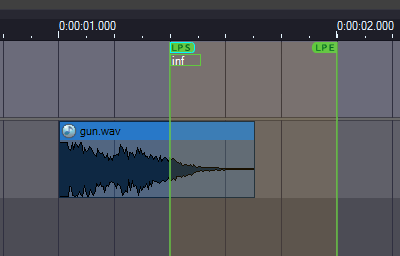
As shown above, when the loop start marker is placed in the middle of a Waveform region,the Waveform is not played back from the midpoint in the loop. The playback of the "gun" Waveform region is called when the sequence time is 1.000 second. Therefore, when the sequence loop marker is set between 1.400 and 2.000 seconds, the playback will not be called again in the loop.
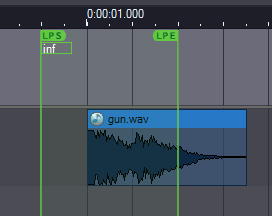
As shown above, when the loop end marker is placed in the middle of a Waveform region, the Waveform will not be stopped in the midpoint. Since the sequence time loops between 0.800 and 1.400 seconds, the "gun" is repeatedly played back when the time is 1.000 second.
Automatic repetition is a value of the Waveform region for which you specify the number of playbacks.

Advantages of this method are:
For information on where to set it, see Waveform Regions.
The playlist playback mode is a value which specifies if a Cue should be played back again when the playback finishes. Advantages of this method are:
For information on where to set it, see Cue.
The block system enables you to divide a Cue sequence into phrases (blocks) to loop a phrase or to transition to another phrase.
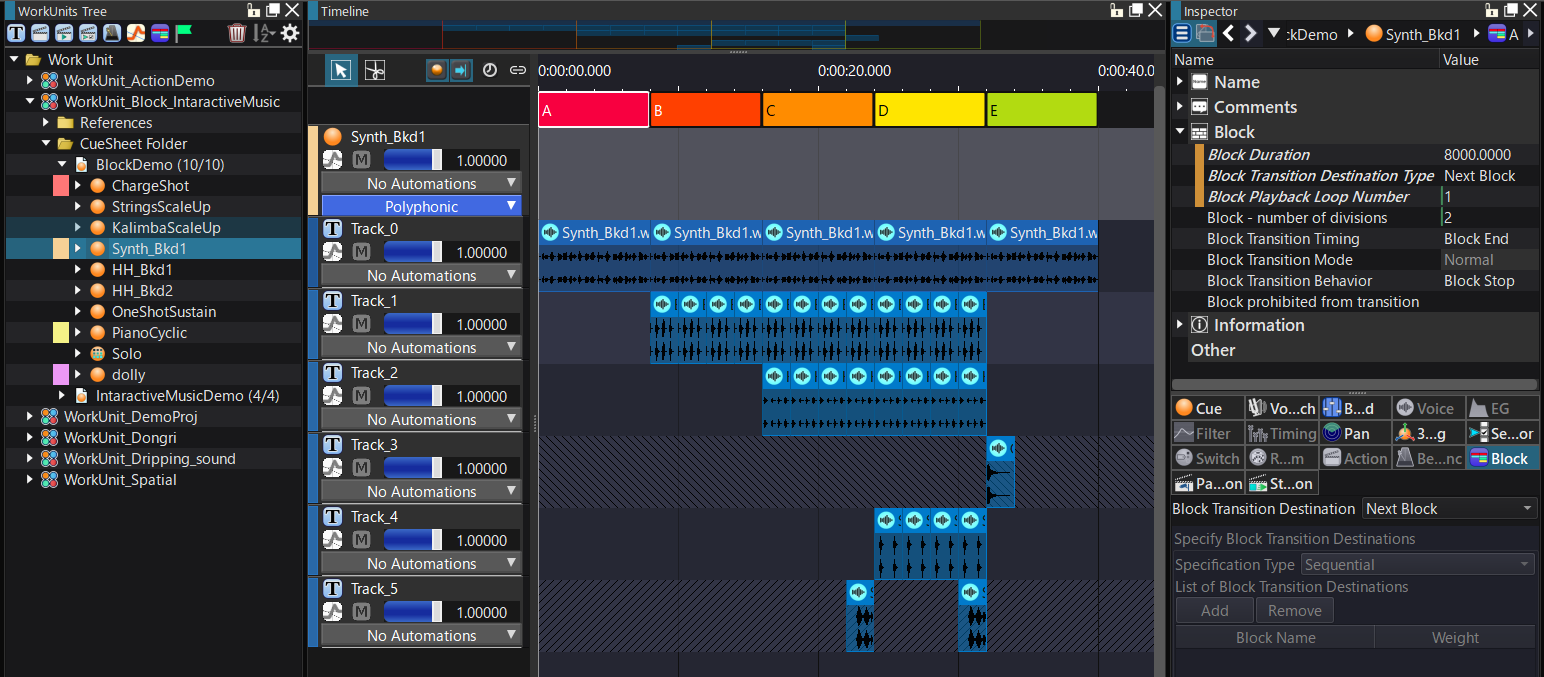
The advantages of this method are:
For more information on the block, see Block playback.
You can set a loop on the runtime side instead of setting it in the data in CRI Atom Craft.
The ADX library provides a feature called "seamless concatenated playback" to concatenate and play multiple Waveform data. The advantages of this method are:
For more information, see "Seamless concatenated playback" in the library manual ([CRI ADX Manual] > [CRI Atom Library] > [Samples] > [List of Sample Programs] > [Seamless concatenated playback]).
It is possible to specify the number of times the sound must loop on the run-time side. You must embed the loop information into the Waveform file or the loop information must be set via the reloop parameter. Although this is not technically a feature that creates a loop, it allows you to change the loop count or to play back a sound only once even if it has been encoded with looping information. The advantage of this method is:
API name is "criAtomExPlayer_LimitLoopCount." For more information, refer to the library manual.