 |
CRI ADX
Last Updated: 2025-05-07 13:34 p
|
 |
CRI ADX
Last Updated: 2025-05-07 13:34 p
|
Create a new CRI Atom Craft project and add it to the repository.
Create a new CRI Atom Craft project.
Select [CriAtomCraft.app] or [CriAtomCraft.exe], start CRI Atom Craft.
Select [File] -> [Create a new project] .
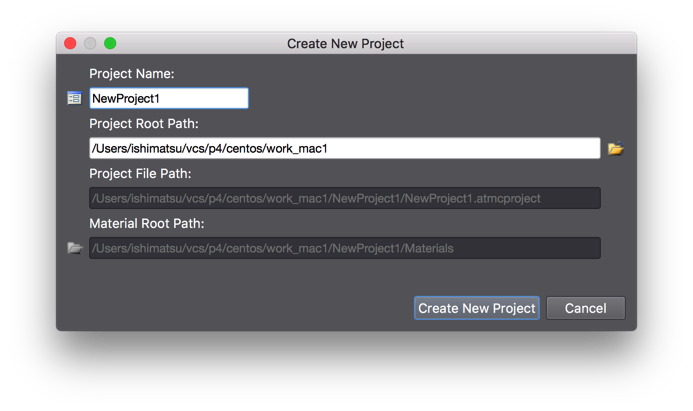
When you create a new project, the [Add Work Unit] dialog is displayed automatically.
Here, we create a work unit that will be the basis of our future editing work.
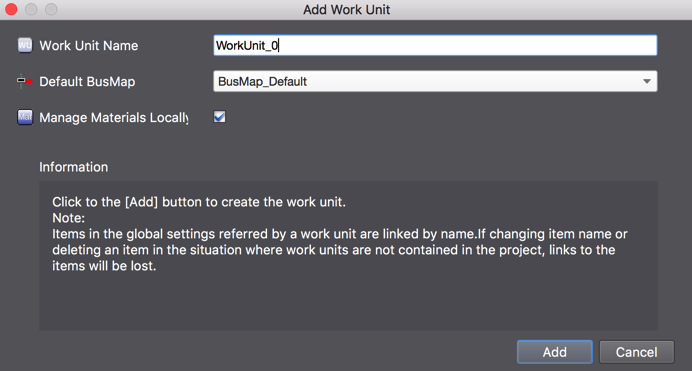
When you create a new project, the CueSheet [CueSheet_0] is automatically added for you.
Drop material files on this CueSheet to add Cues.
When you drop the material files, the Cues are automatically added to the CueSheet.
Save the project and quit CRI Atom Craft once.
To save the project, select [Save Project (All Files)] from the [File] menu.
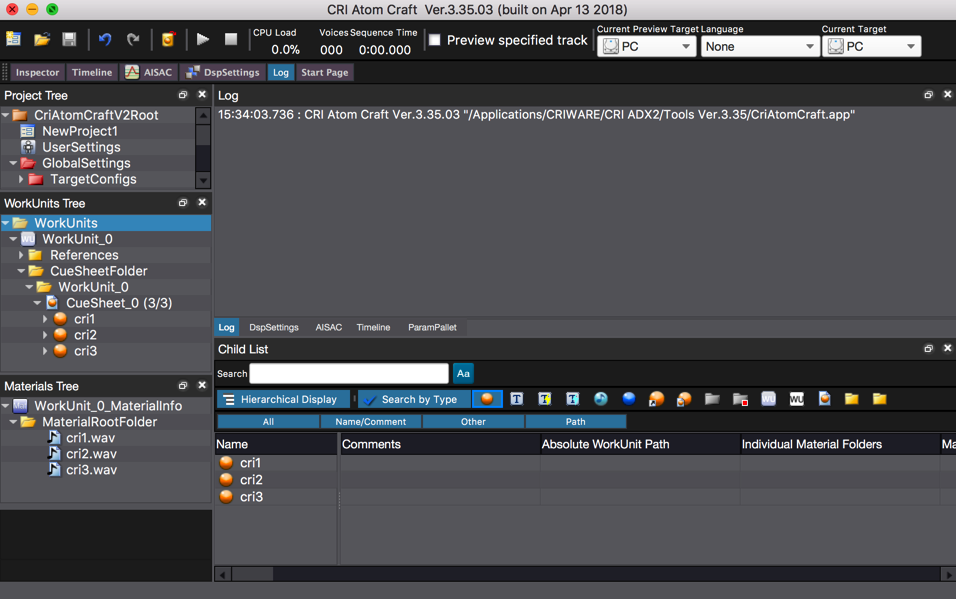
Add the newly created project to the Perforce depot (repository).
We assume here that the Perforce depot is already created.
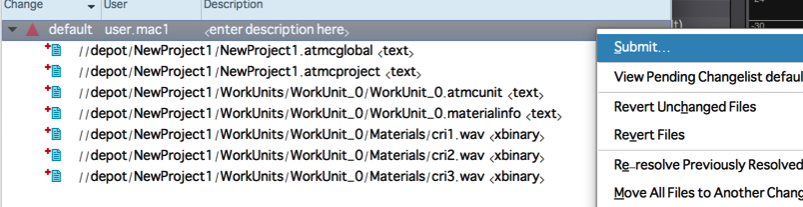
The CRI Atom Craft project is now registered with the repository.