 |
CRI ADX
Last Updated: 2025-05-07 13:34 p
|
 |
CRI ADX
Last Updated: 2025-05-07 13:34 p
|
Create a new CRI Atom Craft project and add it to the repository. (Import)
Create a new CRI Atom Craft project
Select [CriAtomCraft.app] or [CriAtomCraft.exe], start CRI Atom Craft.
Select [File] -> [Create a new project] .
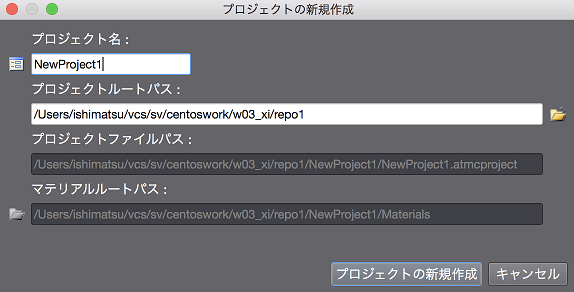
Here, we use the project name "NewProject1".
Specify where you want the project to be saved.
Project files, work unit files, materials, etc. will all be saved under the folder specified here.
When you create a new project, the [Add Work Unit] dialog is displayed automatically.
Here, we create a work unit that will be the basis of our future editing work.
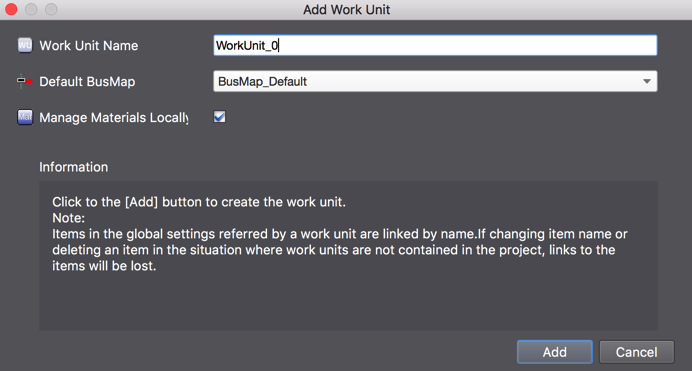
Keep "WorkUnit_0" for the name.
Keep "BusMap_Default".
Keep this option checked.
When it is checked, the materials are managed a the work unit level.
When you create a new project, the CueSheet [CueSheet_0] is automatically added for you.
Drop a material file on this CueSheet to add a Cue.
When you drop the material file, the Cue is automatically added to the CueSheet.
Save the project and quit CRI Atom Craft once.
To save the project, select [Save Project (All Files)] from the [File] menu.
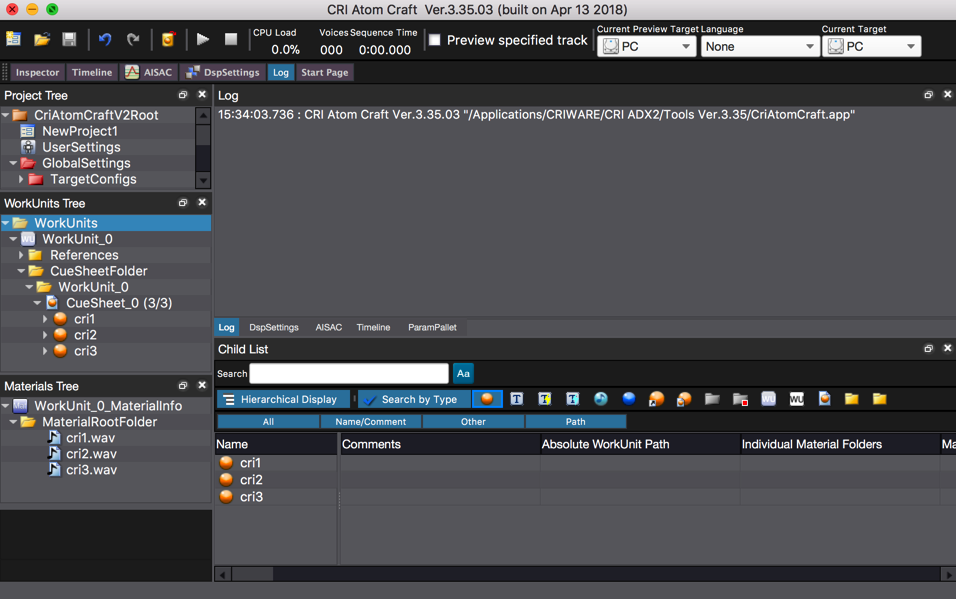
Add the newly created project to the repository.
Remarks:
For details about the creation of a repository, please refer to Setting up the Subversion repository .
At the terminal or command prompt, move to the CRI Atom Craft project folder and execute the following command.
The CRI Atom Craft project is now added to the repository.
Remarks:
For Windows, you can also import from client tools such as TortoiseSVN.
Remarks:
The following files are also created under the project root folder, but you do not need to add them to the repository: