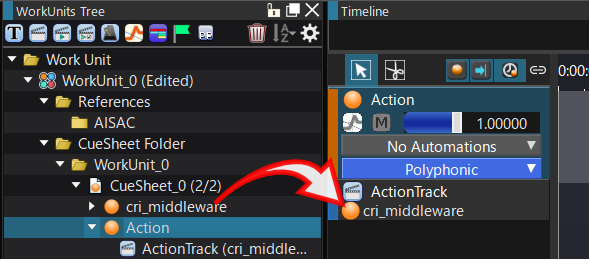|
CRI ADX
Last Updated: 2025-05-07 13:34 p
|
 |
CRI ADX
Last Updated: 2025-05-07 13:34 p
|
Action Tracks can be created from the Project Tree and the Timeline.
Actions can be created from the Project Tree and the Timeline.
Below is an example of creating a start action, but any action can be created using the same steps.
The object on which an action acts is called the "target object."
The target objects that can be set vary depending on the type of track.
The possible target objects are:
| Track Types | Configurable Target Objects |
|---|---|
| Action Track | Cue, category |
| Player Action Track | None |
| Selector Action Track | Selector |
| Mixer action track | Mixer |
You can make the desired Cue or selector the target object by dragging and dropping it onto the corresponding track.