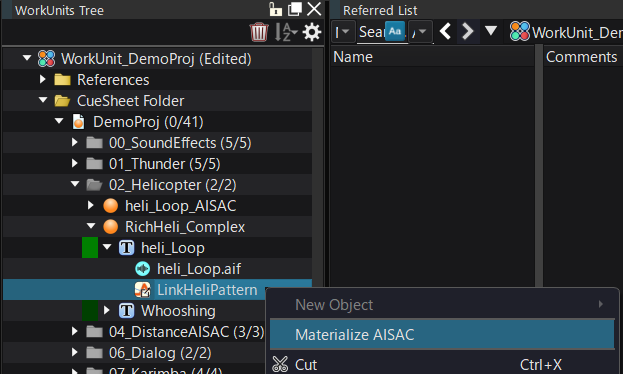|
CRI ADX
Last Updated: 2025-05-07 13:34 p
|
 |
CRI ADX
Last Updated: 2025-05-07 13:34 p
|
A global AISAC is a AISAC shared across the entire project.
You can reference it from multiple Cue and tracks, or use it programmatically by attaching it to Player or categories.
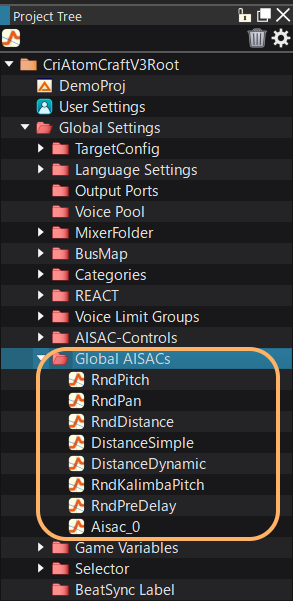
You can create an object in a Cue or track that indicates that it is linked to the global AISAC. This object is called an "AISAC link."
You can create a global AISAC from the menu that appears when you right-click the [Global AISAC] folder.
At this time, you need to select a pre-prepared AISAC control, just like with a normal AISAC.
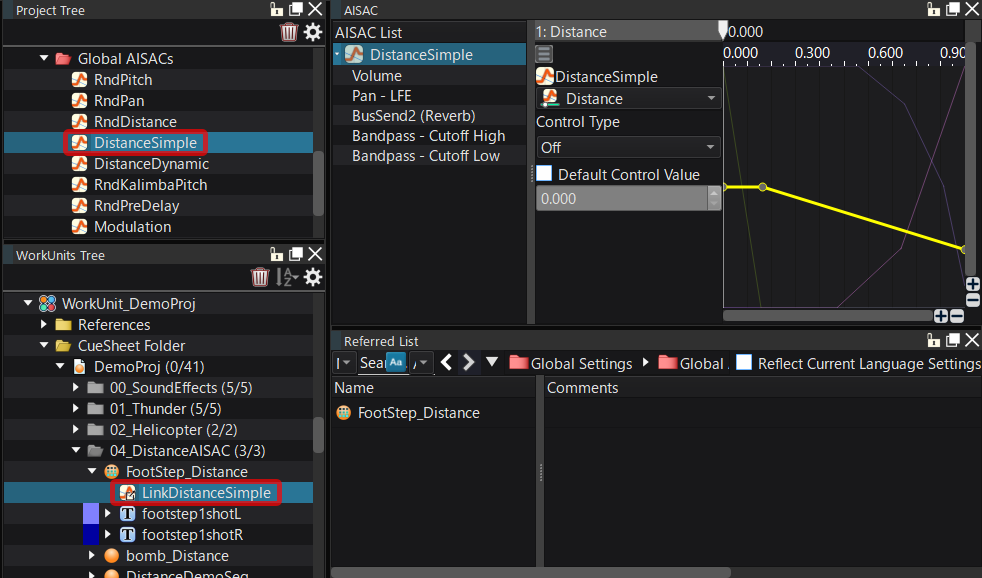
To create a global AISAC:
| Operation | Description |
|---|---|
| Right-click the "Global AISAC" folder and select [Create AISAC...] | Open the AISAC Add dialog box and create a global AISAC. |
To add an AISAC link to a Cue or track, drag and drop the Global AISAC onto the Cue or track in the Project Tree.
This will create a link object to the global AISAC called "AISAC Link."
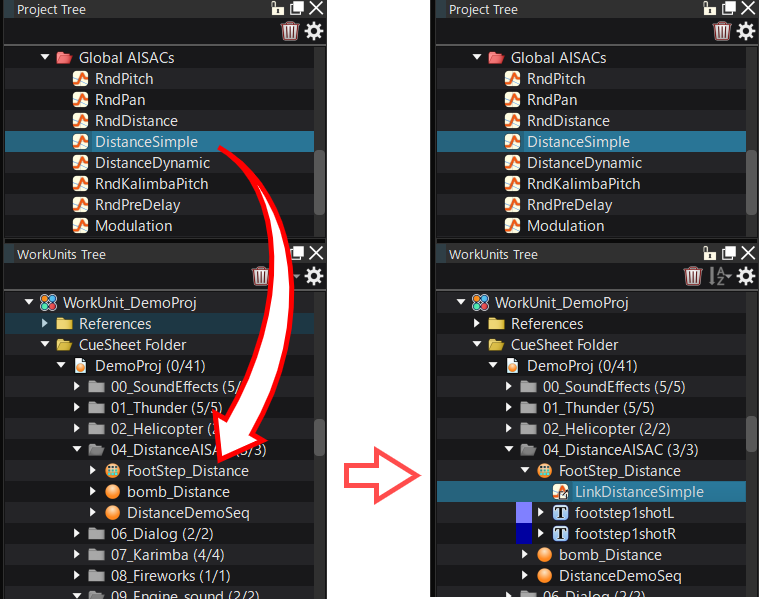
Please note that the global AISAC will be maintained even if you delete the AISAC Link Object. Also, because the global AISAC is shared, editing or deleting it may affect Cue and tracks that use it.
You can easily make an AISAC created under a Cue or track into a global AISAC. Here's how to make your AISAC a Global AISAC:
| Operation | Description |
|---|---|
| Right-click AISAC and select [Make Global AISAC] | AISAC will be made global, and AISAC will become an AISAC link object. |
| Drag and drop AISAC into the folder [Global AISAC] | Same as above. |
Right-click menu of AISAC [Make Global AISAC]
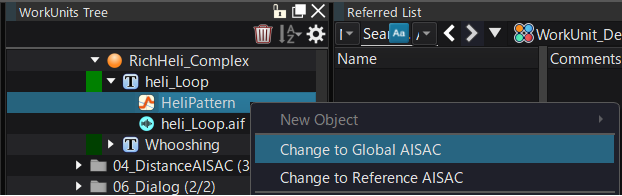
Drag and drop AISAC into the folder [Global AISAC]
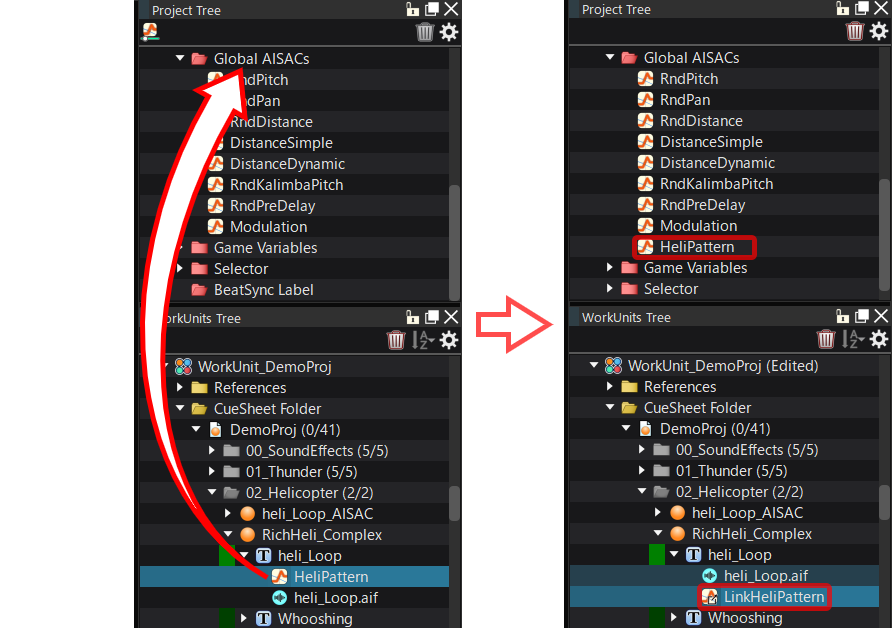
You can unlink the AISAC link and make it a normal AISAC. Here's how to convert an AISAC link to a normal AISAC.
| Operation | Description |
|---|---|
| Right-click the AISAC link and select [Make AISAC] | The AISAC link becomes a normal AISAC and the link to the global AISAC is broken. |