 |
CRI ADX
Last Updated: 2025-05-07 13:34 p
|
 |
CRI ADX
Last Updated: 2025-05-07 13:34 p
|
This section describes how to register an audio file exported by Nuendo to a CRI Atom Craft project.
Export the audio file with Nuendo and then register to CRI Atom Craft.
This is called "exporting audio file".
Follow the steps below to export an audio file:
To use the audio file export function, the following operations are required:
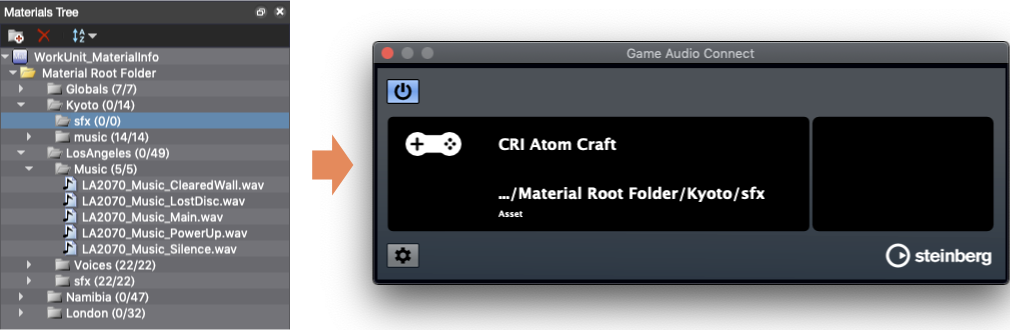
There are three ways to export audio files from Nuendo:
You can simply drag and drop an audio event into the "Game Audio Connect" window.
Each audio event will export an audio file.
The procedure is as follows.
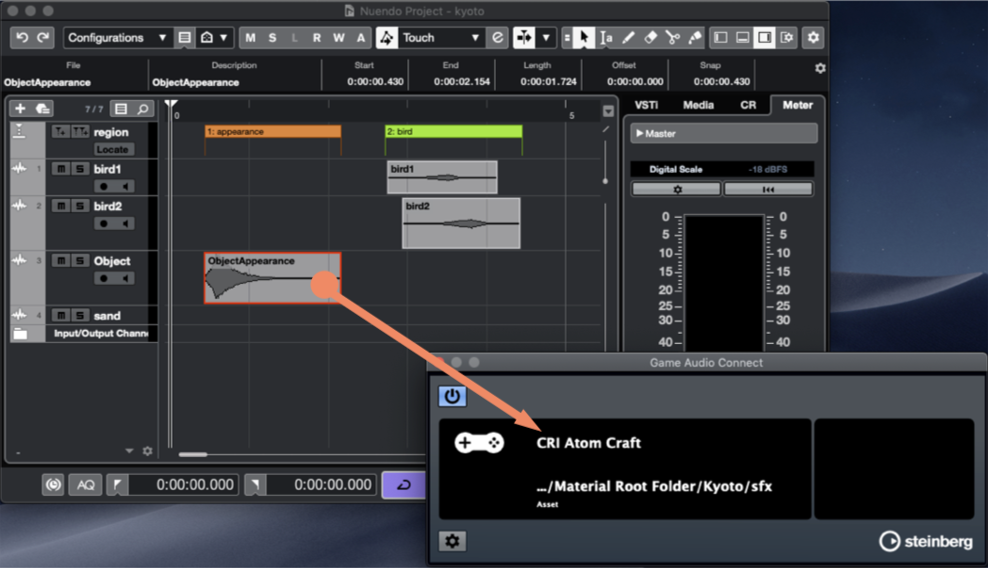
You can use the "Export selected event" dialog to export an audio file.
Each audio event will export an audio file.
The procedure is as follows:
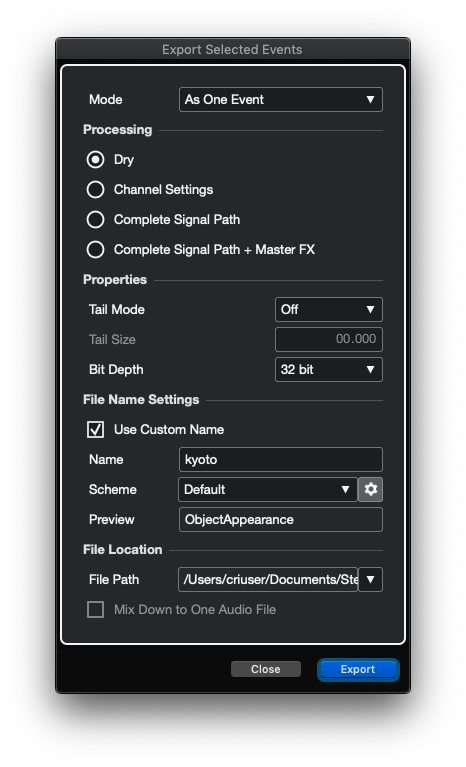
You can use the "Export Audio Mixdown" dialog to export an audio file.
The procedure is as follows:
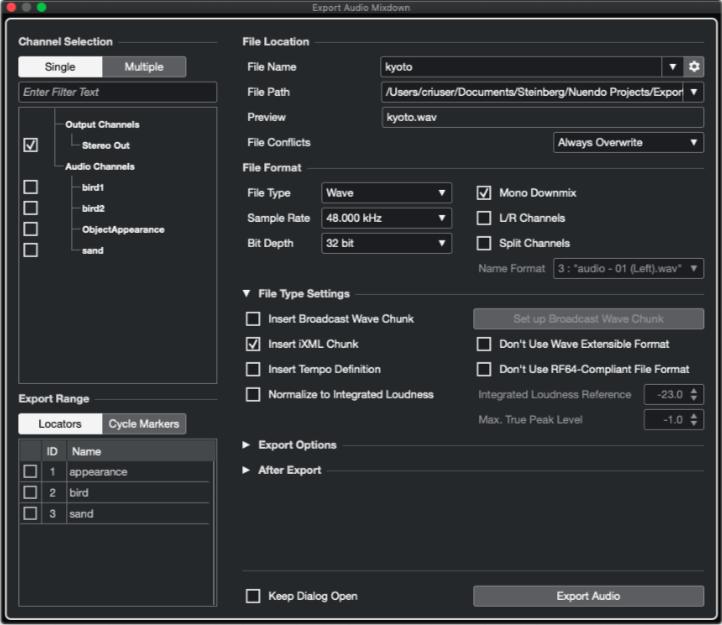
Also supports "Export Range" using Markers. In this case, each marked range will be exported as a separate audio file.
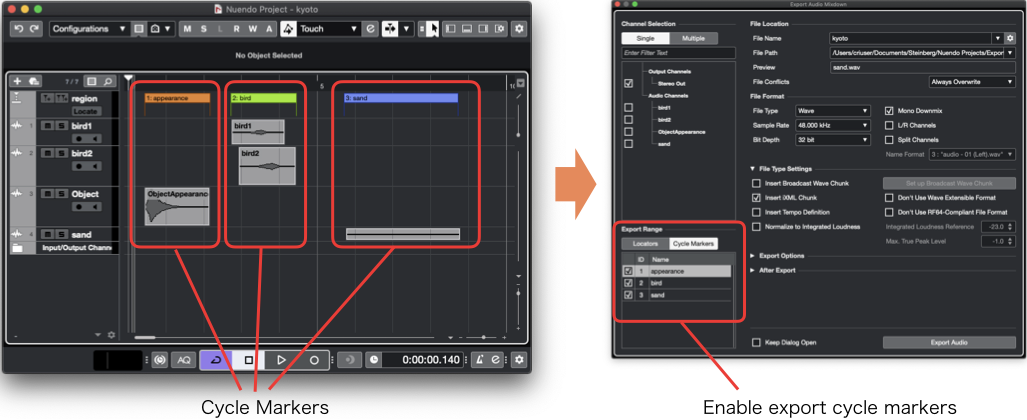
When exporting audio files in Nuendo, it will display the "Material Importer" window in CRI Atom Craft.
Select the "Import" button to register the displayed audio file as a Material.
It is possible to create Cues and Tracks while creating Materials.
Please import with the selected Cue Sheet or Cue in the Work Unit tree.
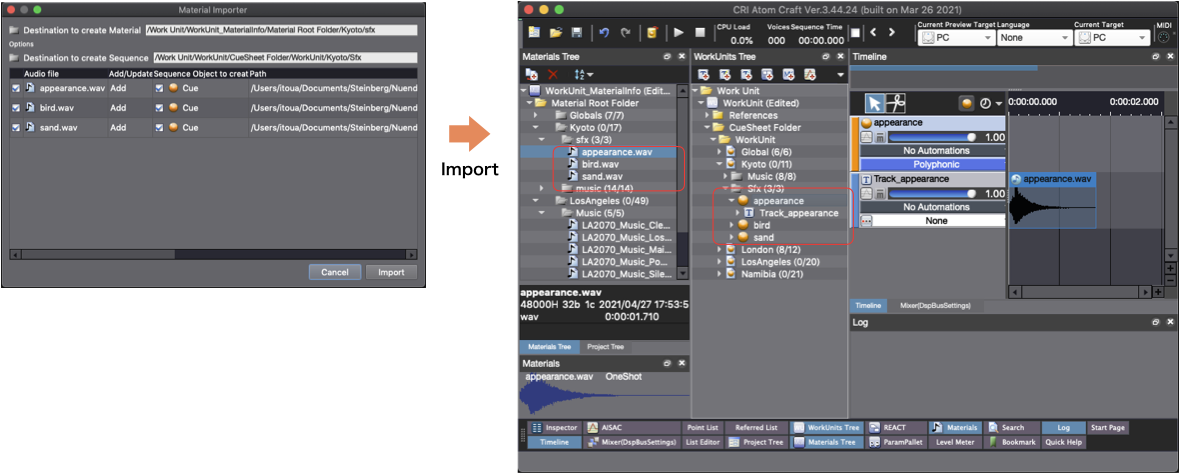
The Material Importer allows you to change the following settings:
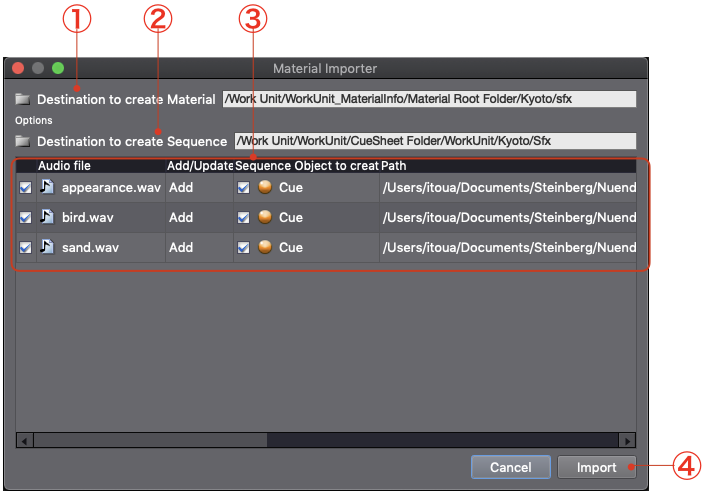
| Item | Description |
|---|---|
| Import checkbox | The unchecked audio files will not be imported. |
| Audio file | Name of the audio file to register |
| Material registration method | There are two methods: [Add]/[Replace]. [Add]: Adds a new Material. If there are no Materials with the same name in the Material creation destination folder, this setting will be used. [Replace]: Replaces the Material's audio file. It does not change the Material settings. If a Material with the same name already exists, this setting will be used. |
| Sequence object to create | Enabled by setting "Sequence creation destination". If unchecked, no Sequence object is created. The Sequence object type created by this import process is displayed. Two types: Cue/Track. |
| Path | The path of the audio file exported by Nuendo. |