 |
CRI ADX
Last Updated: 2025-05-07 13:34 p
|
 |
CRI ADX
Last Updated: 2025-05-07 13:34 p
|
This menu allows you to switch and save layouts. You can also delete or initialize saved layout settings in this menu. For layout functions, see Tool Layout .
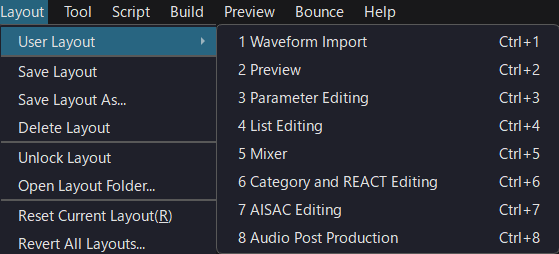
| Item | Runtime behavior |
|---|---|
| User Layout | Select a layout created by the user. You can switch between them with the shortcut "Command + number". |
| Save Layout | Saves the current layout state. |
| Save Layout As... | Saves the current layout state. |
| Delete Layout | Deletes the files of the current layout from the layout folder. |
| Lock/Unlock a Layout | Switches the locked status of a layout. When unlocked, the layout settings are automatically saved when you switch layouts. When locked, layout changes are not automatically saved. |
| Open Layout Folder... | Opens the folder where the layout ini file is saved. By changing the name of this ini file, you can call up any layout from User Layout. |
| Reset the current layout | If there is an initial layout, it will return to its original state, and if there is no name, it will return to the initial layout of the app. Use this when the layout is broken. |
| Reset all layouts to their default settings... | Resets all layout settings, including the default layout, to their default settings. Any user layouts you created will also be deleted. Use this when the layout becomes unstable due to a tool update, or when you want to reset it to its default state. |