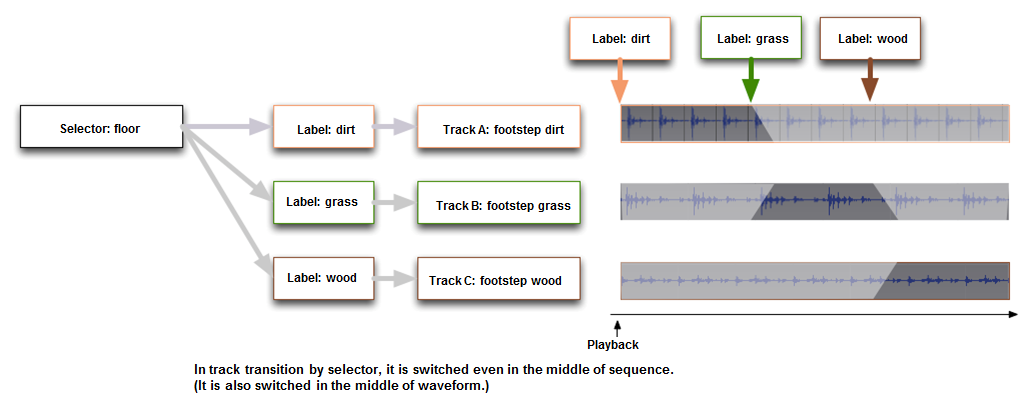|
CRI ADX
Last Updated: 2025-05-07 13:34 p
|
 |
CRI ADX
Last Updated: 2025-05-07 13:34 p
|
Selectors and selector labels are used to switch the material to be played depending on the situation.
Selectors are managed in the Selectors folder in the global settings under the project tree. Labels can be created as child elements of selectors.
For example, if you want to create a selector and label to play different footsteps, set it up as follows.
Use the "floor attribute" for the selector, and assign "dirt", "grass", "concrete", "wood", "gravel", etc. to the labels.
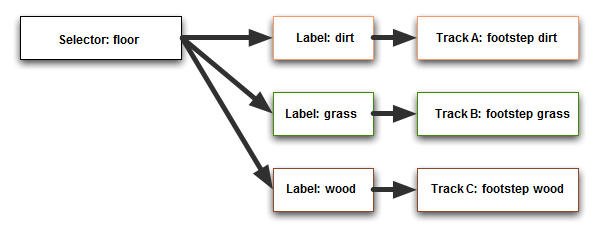
In ADX, if you set a cue to a player and start it, a sound will be played.
If you set a selector label to a player and start it, the way the cues affected by the selector label sound will change.
In the tool, you will design this change in sound.
The selector label can be specified from the set selector label of a program or action.
If you do not set a selector label for the player, it will be played according to the default selector label set in the data.
The selector label used to determine the track used when playing a cue is checked in the following order of priority and used as the specified value.
Selector labels are prioritized in the following order:
| High priority | Low priority | ||
|---|---|---|---|
| Player | -> Action | -> Default selector label for the cue | -> Global selector label |
| Player | Action | Default selector label for the cue | Global selector label |
|---|---|---|---|
| (Label_A) | (Label_B) | (Label_C) | (Label_D) |
| Player | Action | Cue default selector label | Selector global label |
|---|---|---|---|
| (Not set) | (Label_B) | (Label_C) | (Label_D) |
| Player | Action | Cue default selector label | Selector global label |
|---|---|---|---|
| (Not set) | (Not set) | (Label_C) | (Label_D) |
| Player | Action | Cue default selector label | Selector global label |
|---|---|---|---|
| (Not set) | (Not set) | (Not set) | (Label_D) |
By specifying selector labels in units of cues or players, control with a smaller impact range can be performed.
The selector's "Global Reference Selector Label" setting can also be changed programmatically.
If global environment switching is required in the game,
such as weather or game level, you can control the whole selector by specifying the global label to be applied to it.
If you want to set the selector label in the settings of the cue, specify this in the "Default reference selector label" of the cue.
This setting is used for polyphonic type cues or when you want to prepare a unique initial selector label for each cue.
You then assign the selector to a Cue, and its labels to different Tracks.
Selectors and labels are only valid for the following sequence types:
Even if it is set to any other type, it will be ignored.
Cues of type Switch require a selector or a game variable. When a selector is set to a Cue, a label must be assigned to its Track(s).
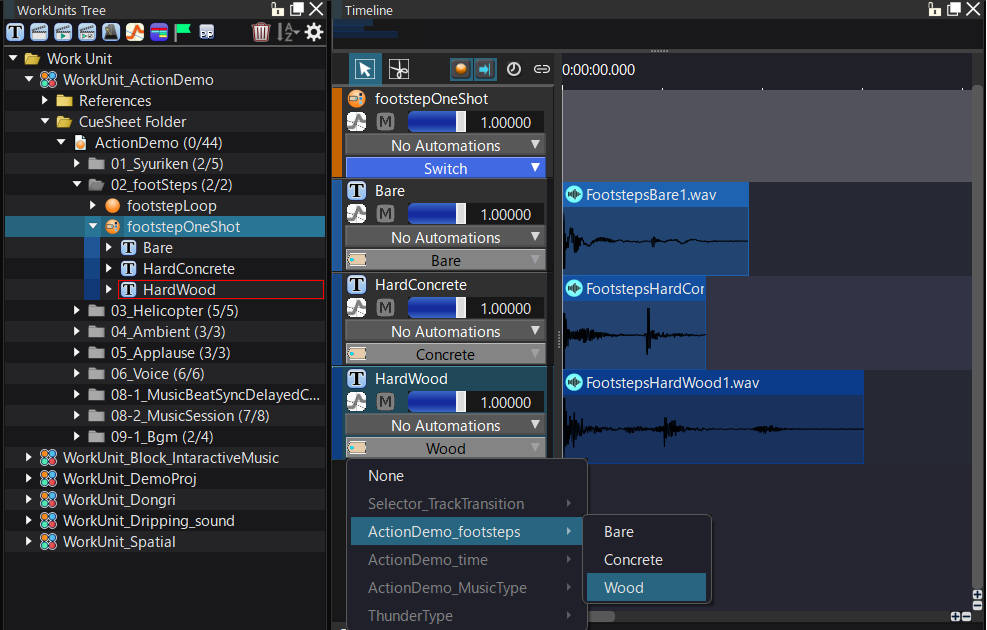
| Synth type | Timing of application when selector label is changed | Notes |
|---|---|---|
| Polyphonic | Switches when waveform region starts playing | Waveform regions already playing are not affected |
| Switch | Switches when cue starts playing | Waveform regions already playing are not affected |
| Track transition by selector | Switches immediately while waveform region is playing | Affects waveform regions already playing |
When a selector label is set for a track, a comparison process is performed with the selector label specified by the program when the waveform region in the track is played.
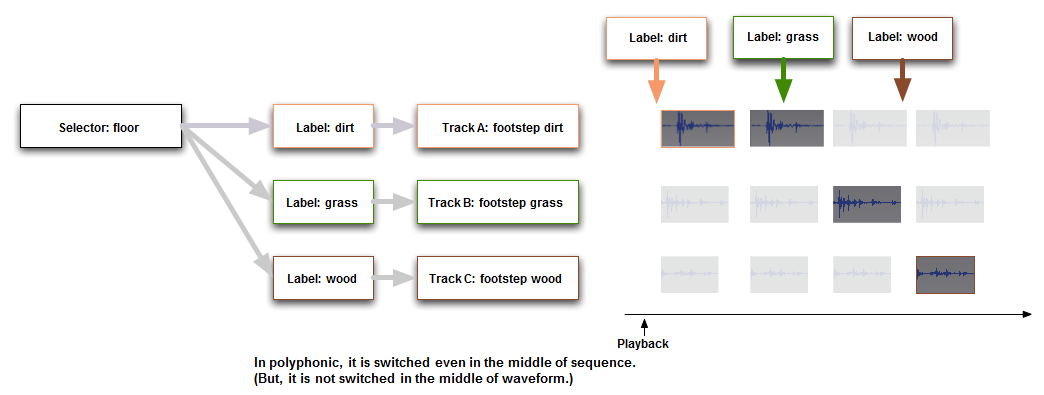
The selector label is checked when track playback begins.
When the sequence is played, if the selector label specified in the program matches the selector label set for the track, the track will be played.
If the selector label information does not match or the selector label cannot be found, the cue will not sound.
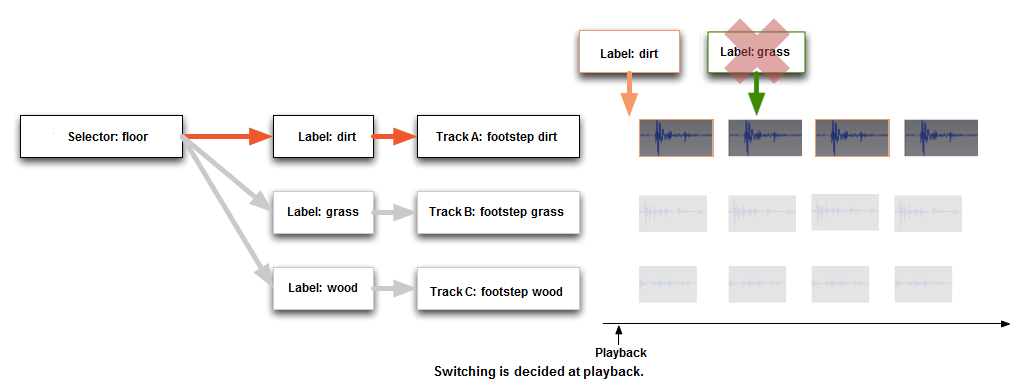
A selector label is compared by the program even during Waveform Region playback on a track.
It is also possible to transition tracks in sync with a beat, making it suitable for music.