|
CriWare Unreal Engine
Plug-ins for CriWare solutions.
|
|
CriWare Unreal Engine
Plug-ins for CriWare solutions.
|
CRI Atom Craft has a feature called Categories, where it is possible to apply some settings to each category.
Similar to this, CriWare UE Plugin provides a feature called Atom Sound Class based on Unreal Sound class design.
A Sound Class is an asset type for the ADX Atom sound engine within Unreal Engine that a user can use to group multiple sounds together, then alter the parameters of all relevant Sound Waves at once. To set up a new Sound Class, right-click from the Content Browser, then select ADX Atom > Classes > Sound Class.
Sound Object is an ADX runtime low-lewvel API that 're-group' sound in real-time to re-allocate some category voice or cue limiter. Unfortuneatly, this ADX feature use patern difficult to handle in Unreal enviorment since it request unsafe references to a lot of elements (Players) and bend many definitions like the Categories Limiter that is re-affeced as a concurency limiter fo a group a spawned sound using the same categorie. Finally due to the low-level nature of this API, it does not take care about the Unreal Assets and the 3D enviroment.
To handle concurrency limitations please refer to Atom Sound Concurrency asset that listen in real time Active Sound and have a varety of limitation rules adapted to Unreal.
To open the Details panel for a Sound Class, double-click the Sound Class in the Content Browser.
Affects the playback Pitch of the audio affected by the Atom Sound Class asset.
The maximum Pitch frequency that can be change can be set using the "Standard Memory Voice Sampling Rate" and "Standard Streaming Voice Sampling Rate" properties that belong to "Voice" in "CriWare" -> "Core" in "Project Settings".
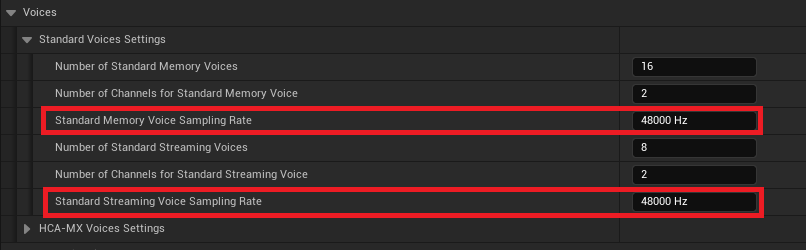
Affects the Cut off Frequency of the low-pass filter applied during playback of the audio affected by the Atom Sound Class asset. Emphasizes sounds in the low frequency range.
If multiple SoundClasses have a parent-child relationship, the one with the lowest Low Pass Filter Frequency value will be selected.
Affects the Cut off Frequency of the high-pass filter applied during playback of the audio affected by the Atom Sound Class asset. Emphasizes high frequency sounds.
If multiple SoundClasses have a parent-child relationship, the one with the highest High Pass Filter Frequency value will be selected.
Affects the distance factor when applying distance attenuation for sounds affected by the Atom Sound Class asset.
An array of references to child Atom Sound Class assets.
If you set the parent Atom Sound Class Volume property to 0.5, and the child also sets the same property to 0.5, the final volume parameter applied to the audio will be multiplied to 0.25.
If this checkbox is enabled, the effects of Volume actors such as Atom Gameplay Volume will be applied to the audio affected by the Atom Sound Class asset.
The following Item have common parameters.
For details, see "[Overview of AtomModulaionGenerator"](Manuals/ADX/Assets/AtomParameterOverrides/AtomModulation/AboutAtomModulaionGenerator/AboutAtomModulaionGenerator.INT.udn), "How to adjust Pitch using Modulator" .
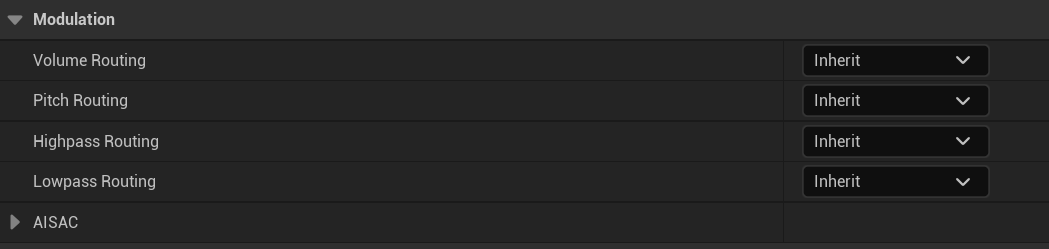
We make an example to use an Atom Sound Class to classify audio between BGM group and Voice group, and mute only the audio that belongs to the Voice group.
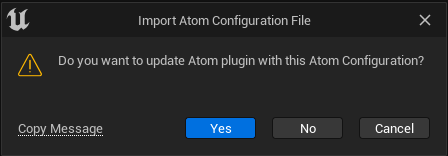
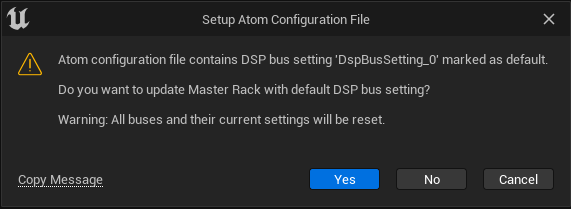
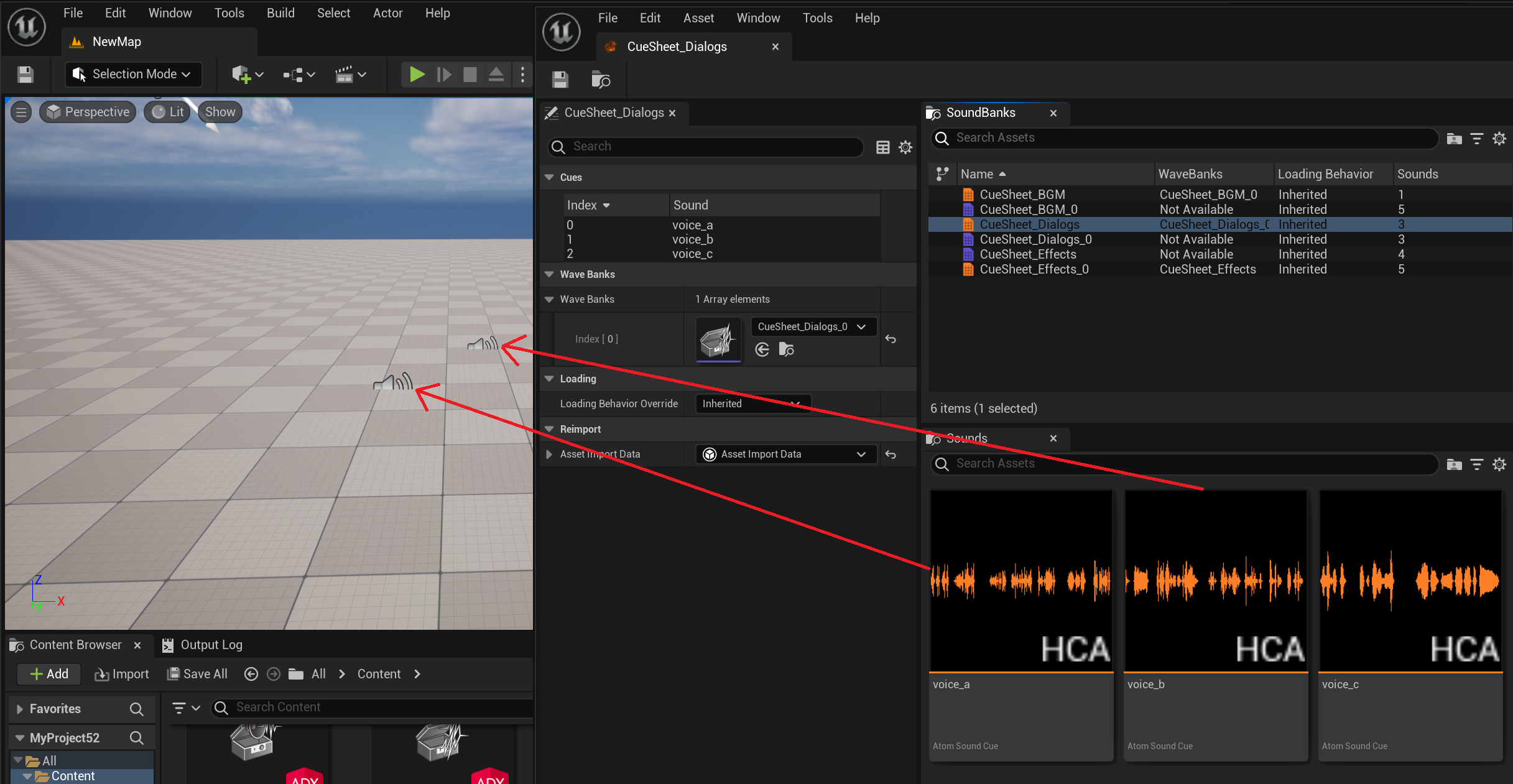
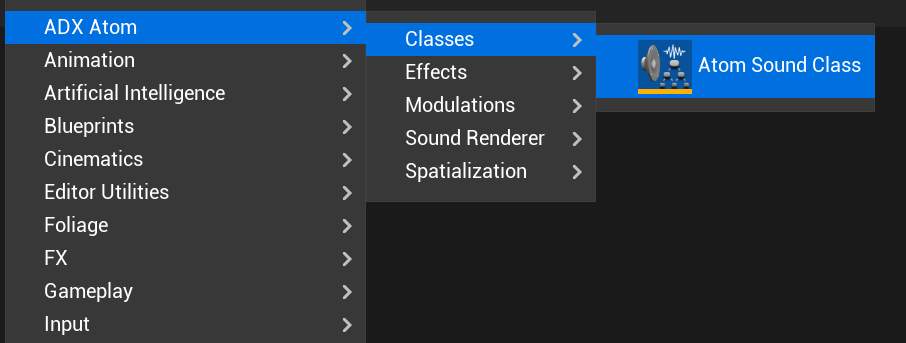


If you Run the level after completing the above settings, you should see that voice_a and voice_b are no longer heard.
Let's try changing the values of the various properties of the Atom Sound Class asset to see how these voices change.
You can change parameters other than Volume from the Atom Sound Class details tab above.
The description of the properties corresponding to various parameters is as follows.