|
CriWare Unreal Engine
Plug-ins for CriWare solutions.
|
|
CriWare Unreal Engine
Plug-ins for CriWare solutions.
|
Here we will explain how to adjust Pitch using the "AtomControlBusMix" and "AtomControlBus" assets.
These two assets can be compared to a MIDI controller and a slider.
ControlBus is a slider that adjusts the volume, Pitch, filter cutoff frequency, etc., and "ControlBusMix" controls these.
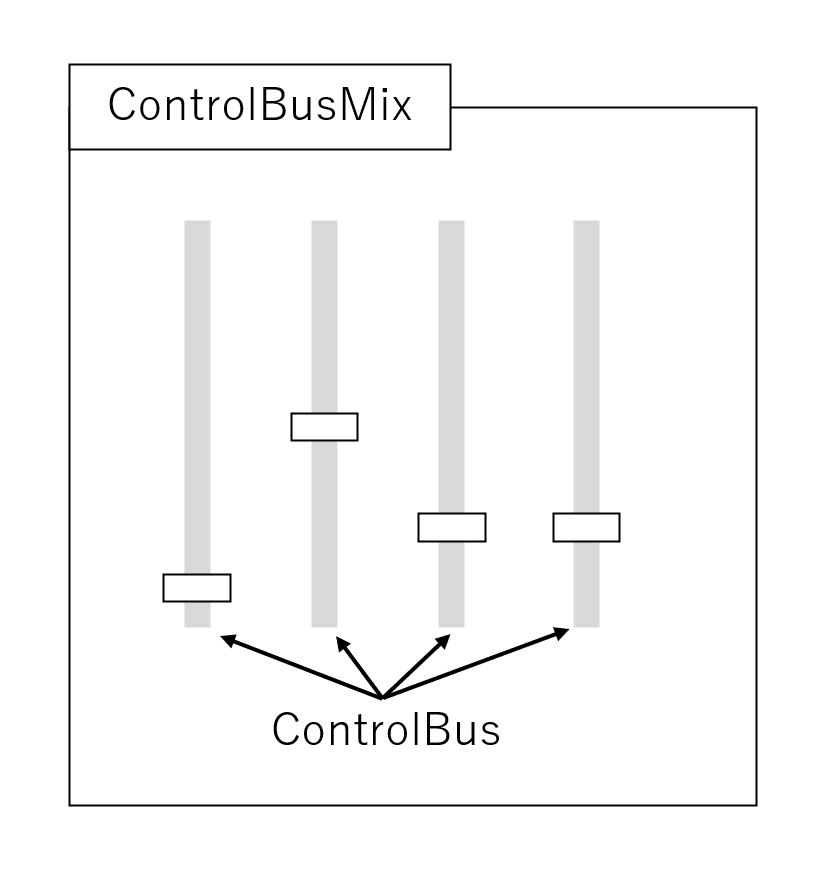
It is based on the Audio Modulation Quick Start Guide.
The explanation will also be based on the assumption that an actor containing an "AtomComponent" called "SampleVoiceWave" is placed on the level.
Create the "AtomControlBus" asset.
Here, name it "MC_Bus".
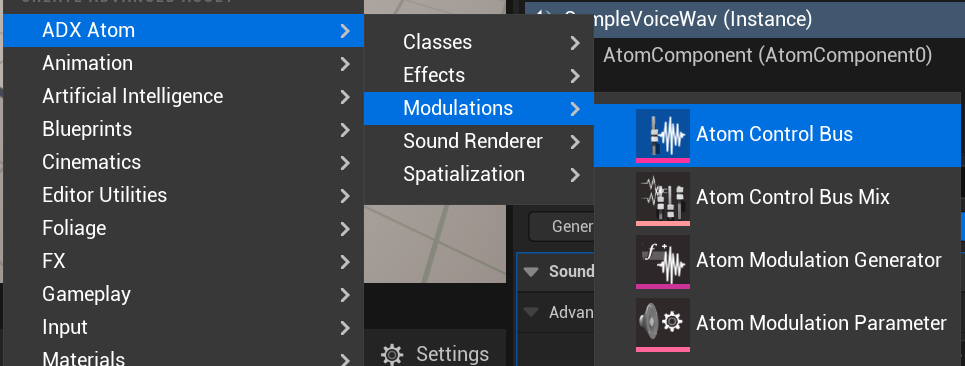
Open the details of the MC_Bus asset and select the Pitch asset under General > Parameter.
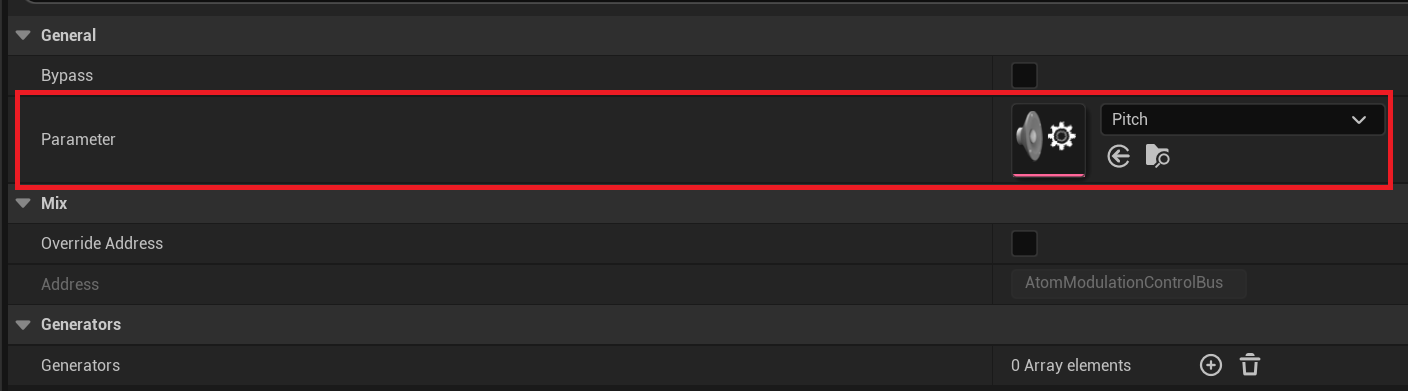
By Default, the "Pitch" asset is not View, so you need to click the gear icon and check "Show Plugin Content" to make it View. 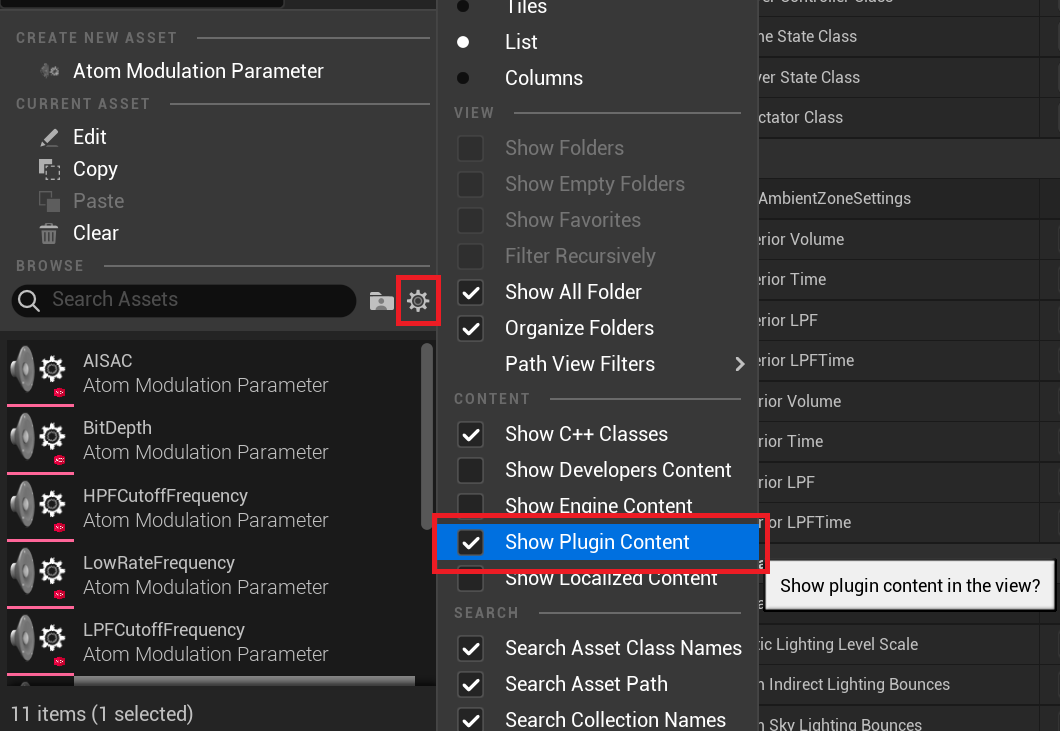
Next, create the "AtomControlBusMix" asset.
Here, name it "MC_BusMix".
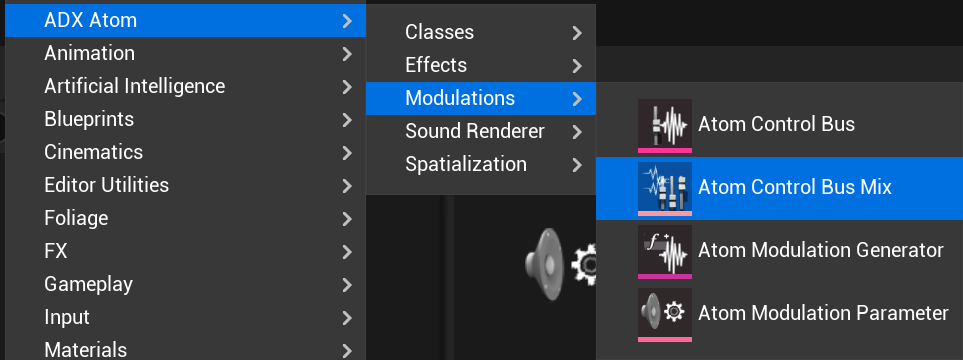
Add one element of "Mix Stages" in the details of "MC_BusMix" and select "MC_Bus".
Although only one "Control Bus" is set here, multiple "Control Buses" can be set and AISAC parameters can be managed with this one asset.
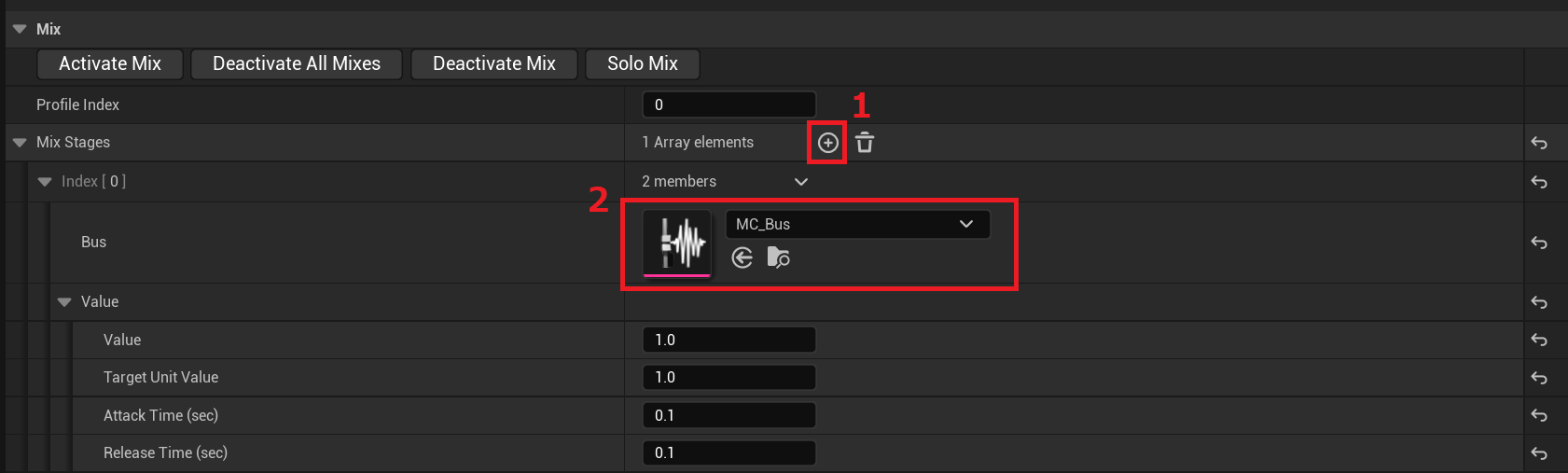
Applies the Pitch control made with "ControlBusMix" to the sound.
There are multiple ways to apply settings, and settings can be applied in the following groups.
You can control parameters such as volume and Pitch for multiple "Atom Sound Cue" or "AtomComponent" that have registered "AtomSoundClass" assets.
However, " **Multipier" in "Atom Sound Cue" or "AtomComponent" is multiplied by the "AtomSoundClass" parameter.
This feature is similar to the AtomCraft category, but CRIWARE UE Plugin treats it differently.
We will explain how to use the "AtomSoundClass" asset to change parameters using the "ControlBusMix" asset.
There are other ways to set it directly to "AtomComponent", "AtomSoundCue", etc., but I will omit that here.
Create an "AtomSoundClass" asset from "ADX Atom" → "Classes".
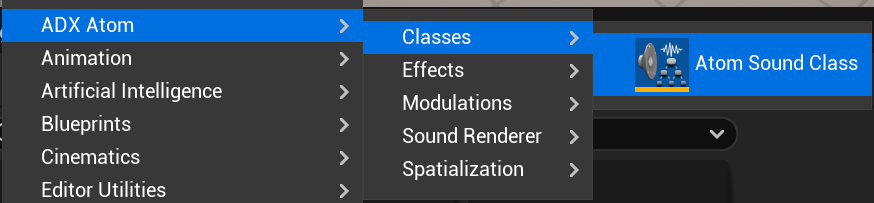
Open the details of the "AtomSoundClass" asset you created and specify "ControlBus" by following the steps below.
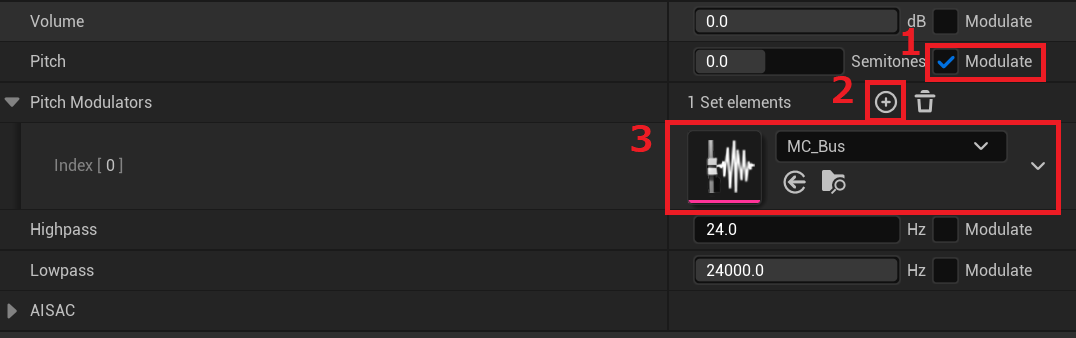
Open the details of "AtomComponent" of "SampleVoiceWave" placed on the level.
Specify the created "AtomSoundClass" asset in "Sound Class Override" from "Adcaned" under the "Sound"Item.
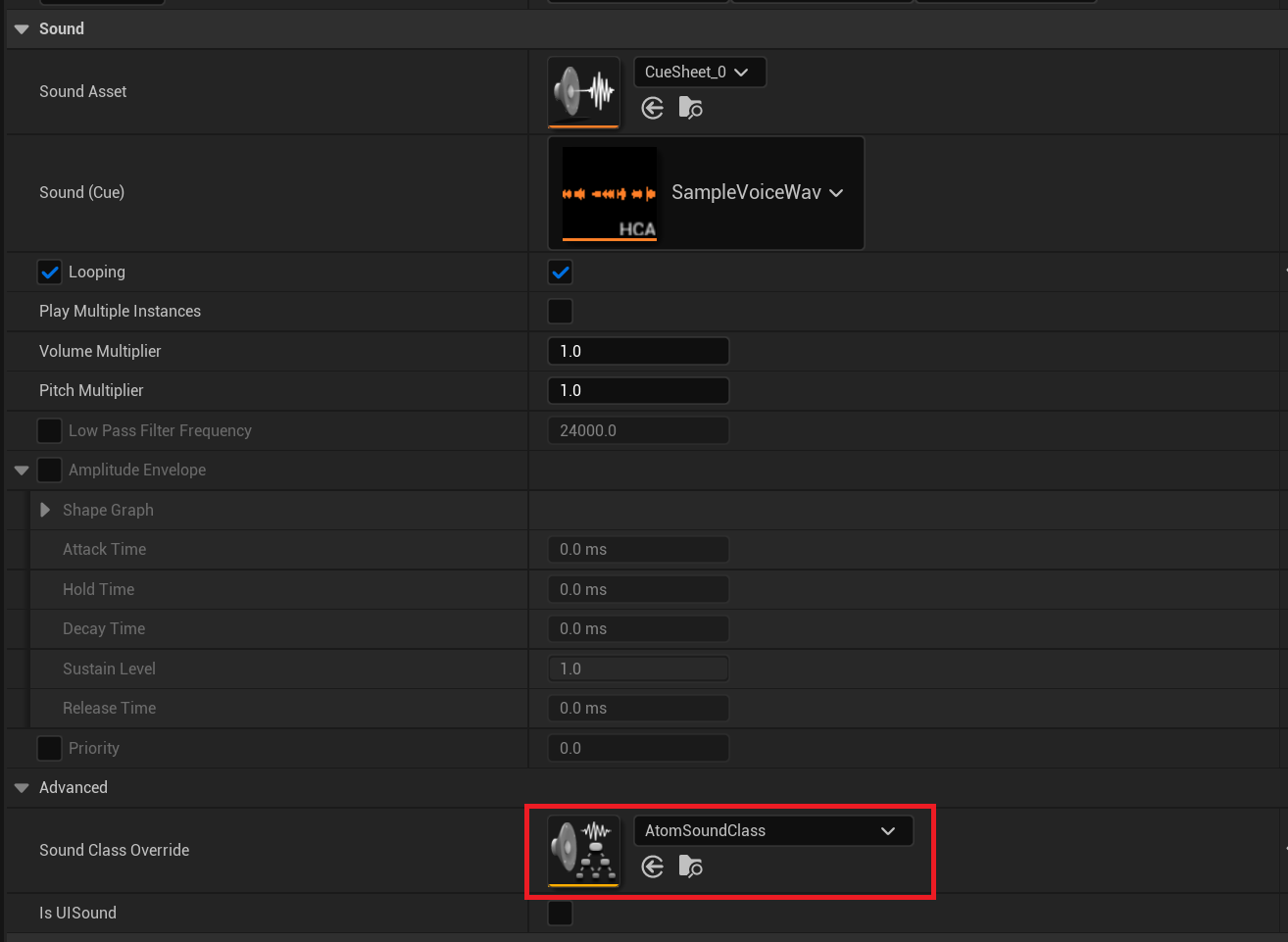
Open the details of the "AtomCueSheet" asset that has the "AtomSoundCue" to be applied.
Then, right-click "AtomSoundCue" in the "Cues"Item to be applied and open the details with "Edit".
Set in "Class" of "Sound" in the details of "AtomSoundCue" asset.
For this Item, please specify the "AtomSoundCue" asset that has the above setting "Pitch control with "AtomSoundClass" asset".
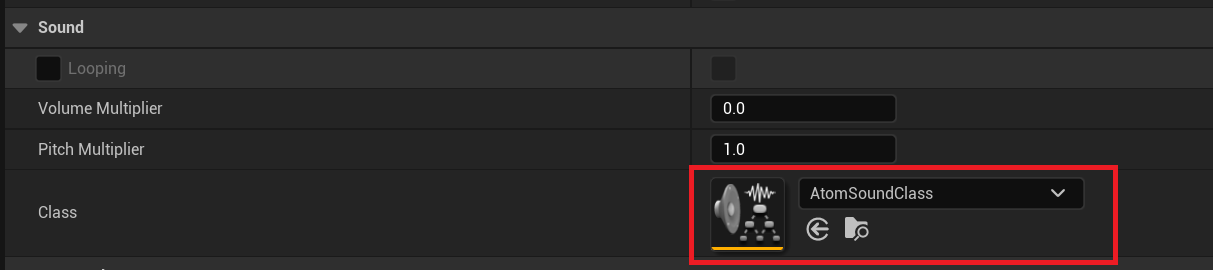
The "Volume"Item introduced in "Setting the "AtomSoundClass" asset" above is now called "Modulation," but the setting Item is the same.
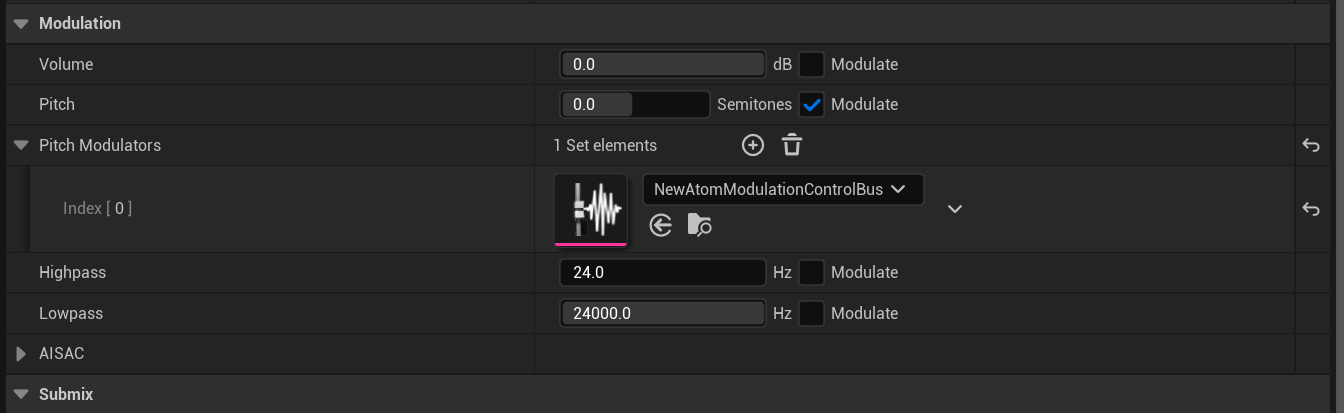
Even if you check the "Modulate"Item, the slider value will be referenced.
Also, when multiple Modulators are specified, the method of calculating the value differs depending on the "Volume/Pitch", "Highpass", and "Lowpass"Item.
The parameters described as "all parameters" below are all values including slider values.
The result of multiplying all parameters is adopted.
The maximum value is adopted for all parameters.
The minimum value is adopted for all parameters.
You can configure settings from the details of "AtomComponent". The same result can be obtained by setting the Item introduced in "Pitch control with 'AtomSoundCue' asset".
The method below is to create a Blueprint that changes the Pitch every time you press "1" on the keyboard.
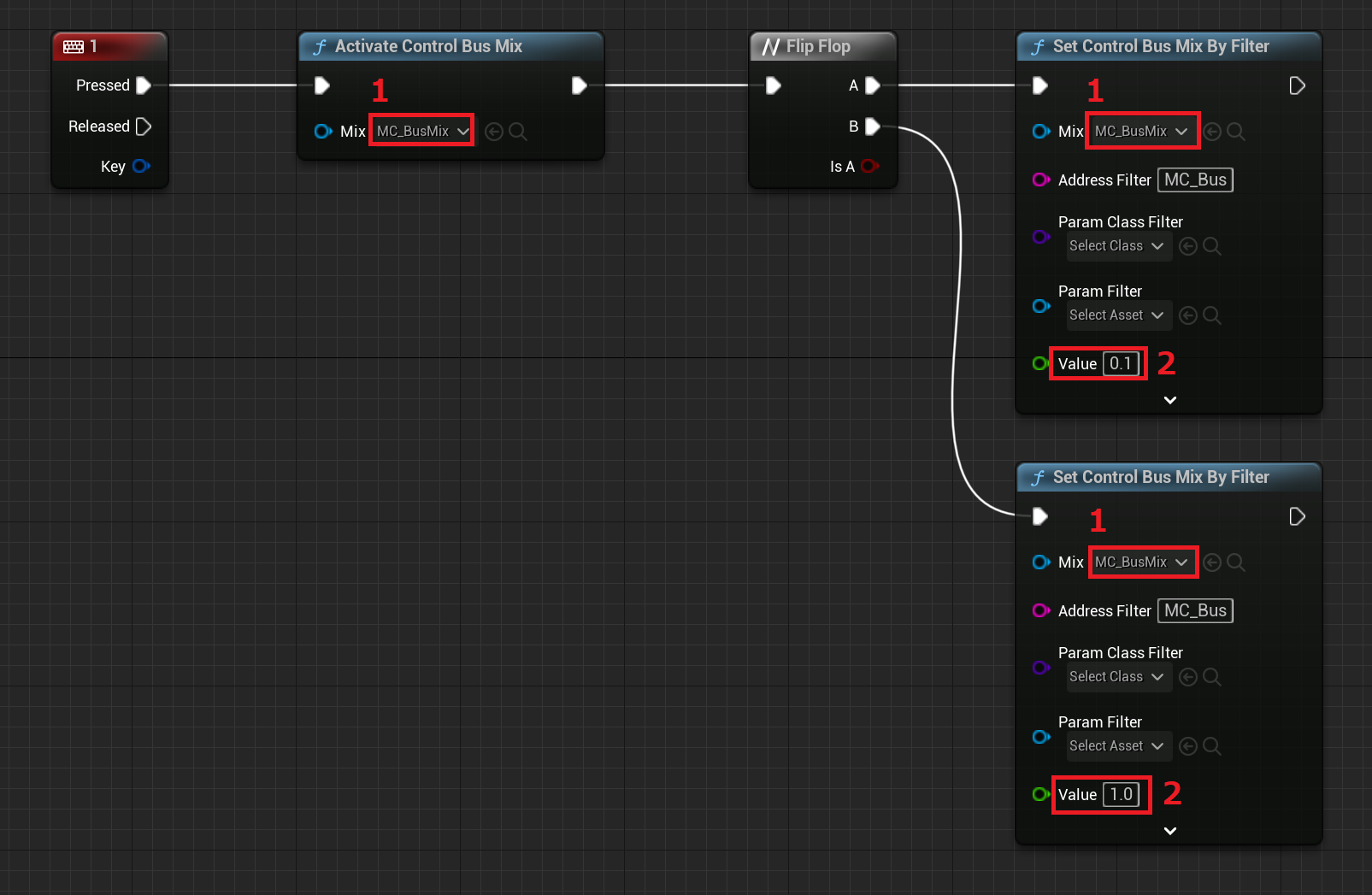
Please Attention that this "SetControlBusMixByFilter" Filter is an asset search filter, and is different from an audio signal processing filter.
In addition, the following three Item can be selected to narrow down "AtomControlBusMix" using Filter. If multiple Item are set, "AtomControlBus" assets in "AtomControlBusMix" that meet all the conditions will be targeted.
Modulator settings can be set with "AtomSoundClass", "AtomSoundCue", and "AtomComponent".
You can control which settings are applied when different settings are made. Specify this setting in the drop-down list of the Modulation Item.
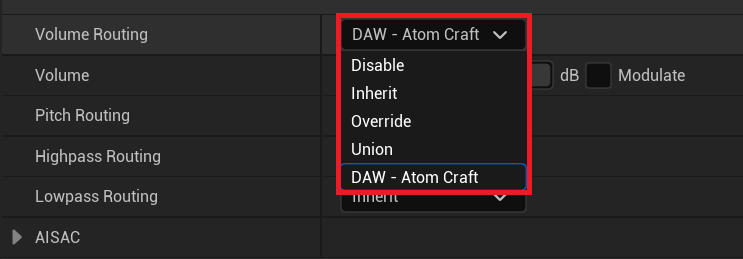
Also, "AtomSoundClass", "AtomSoundCue", and "AtomComponent" have setting priorities, and the settings with higher priority are called "parent settings."
Also, "target" refers to "AtomSoundClass", "AtomSoundCue", and "AtomComponent" that have been configured.
** Attention **
Parent settings and "target" are defined terms for explanation purposes.
Modulation settings will be disabled.
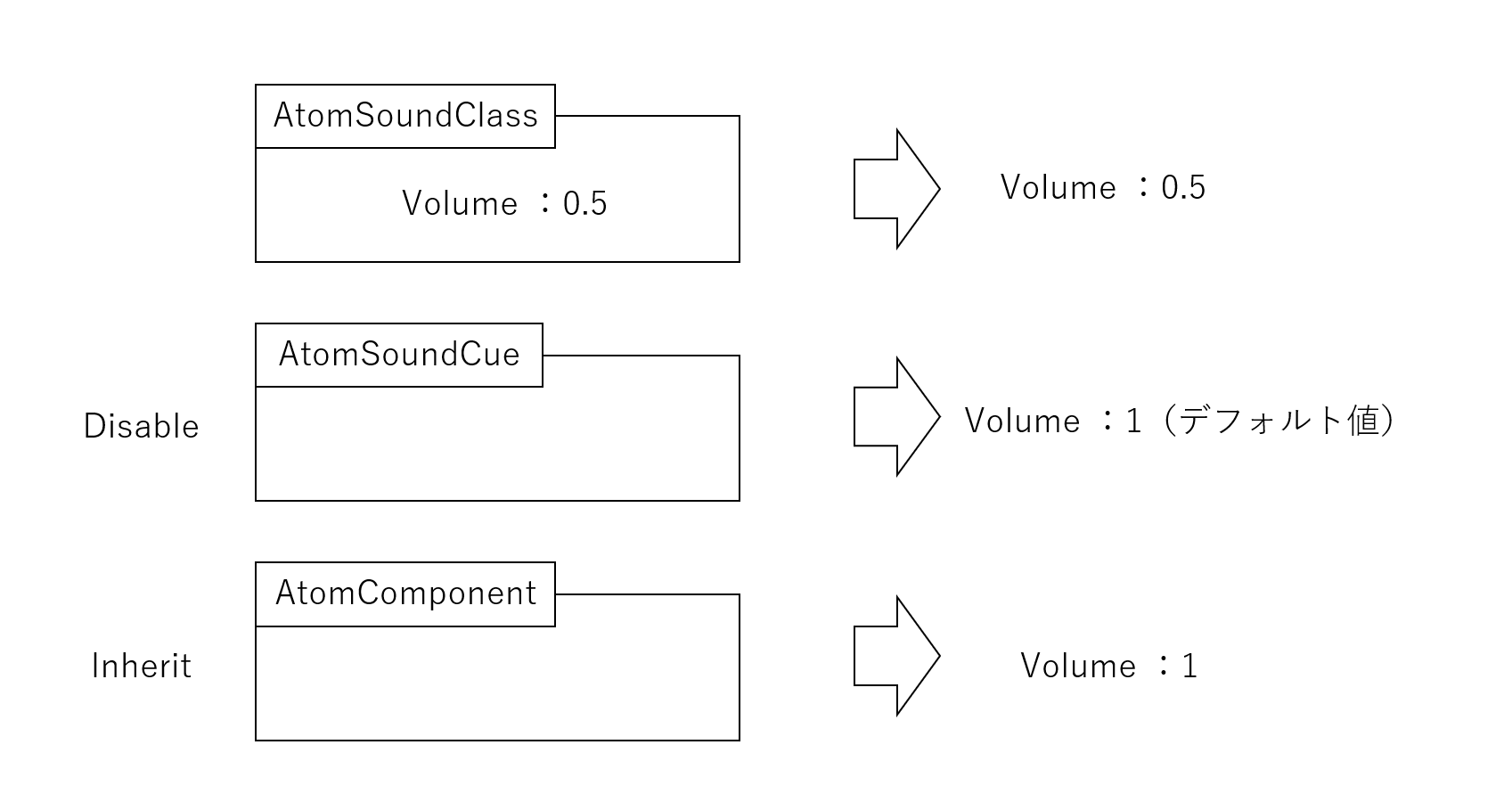
Reflects the parent's Modulation settings.
Parents are determined in the following order:
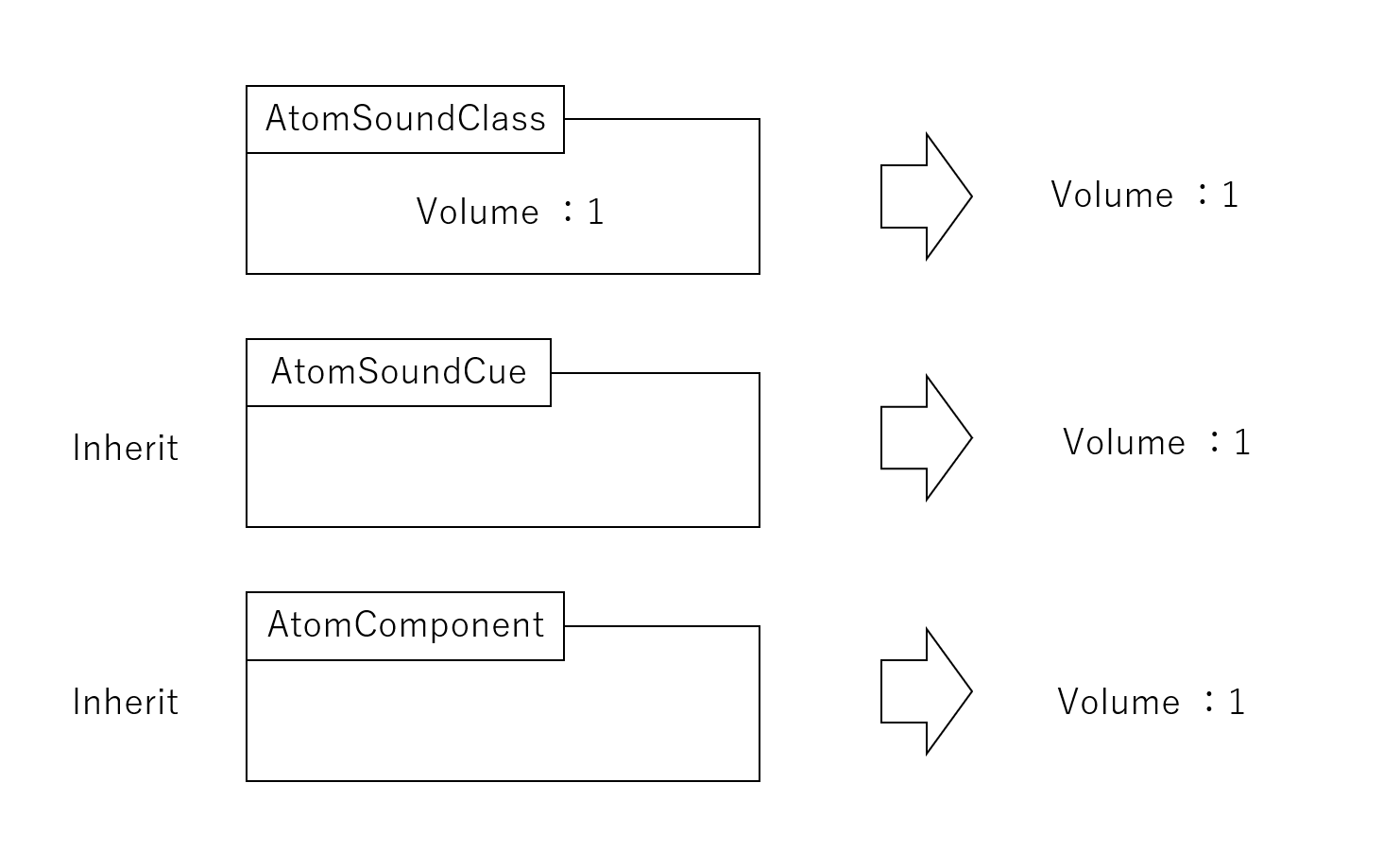
The modulator set for the target will be applied.
Attention note that parent settings are not reflected.
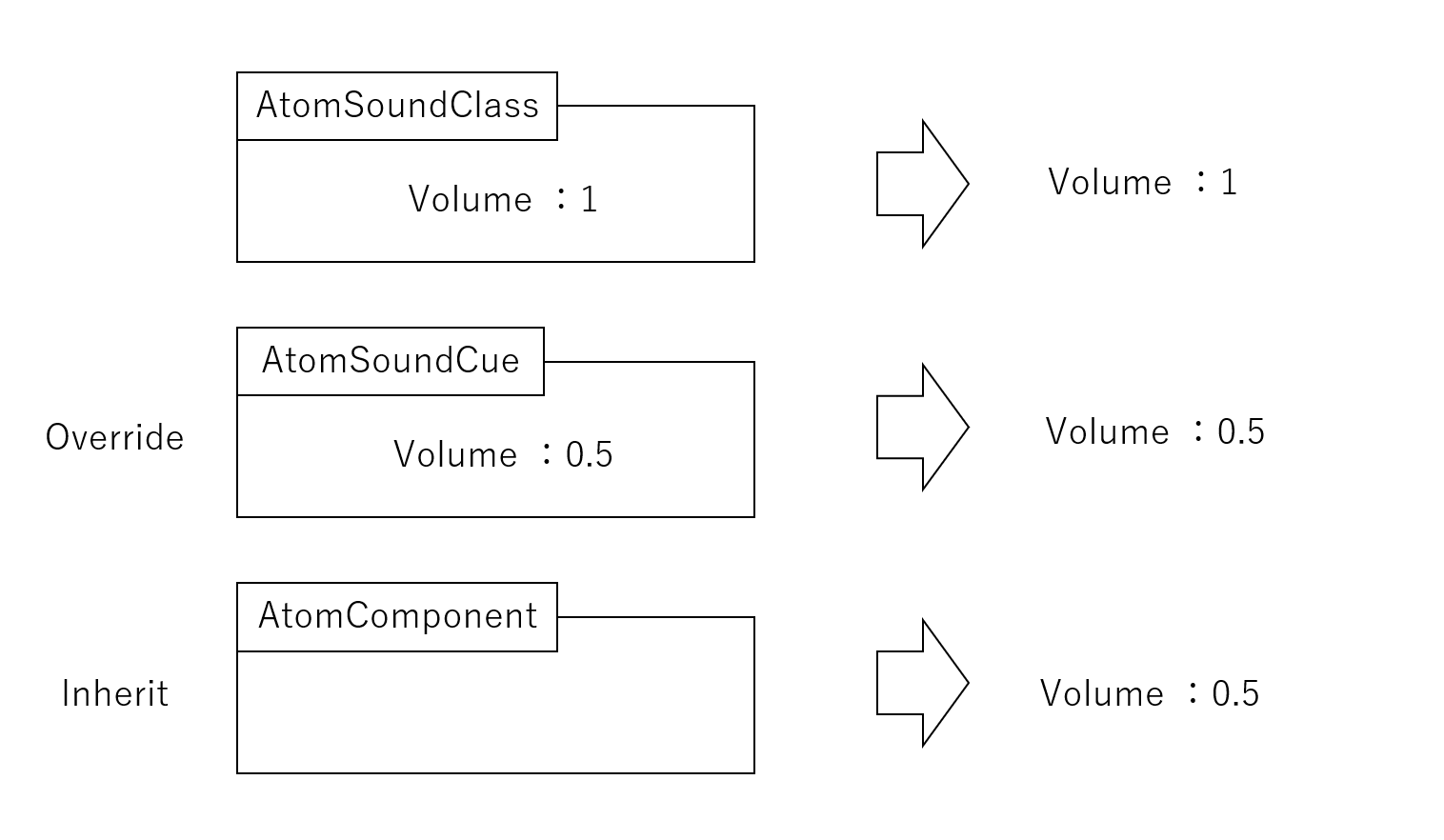
The result of multiplying the parent configuration parameter by the target configuration parameter is reflected.
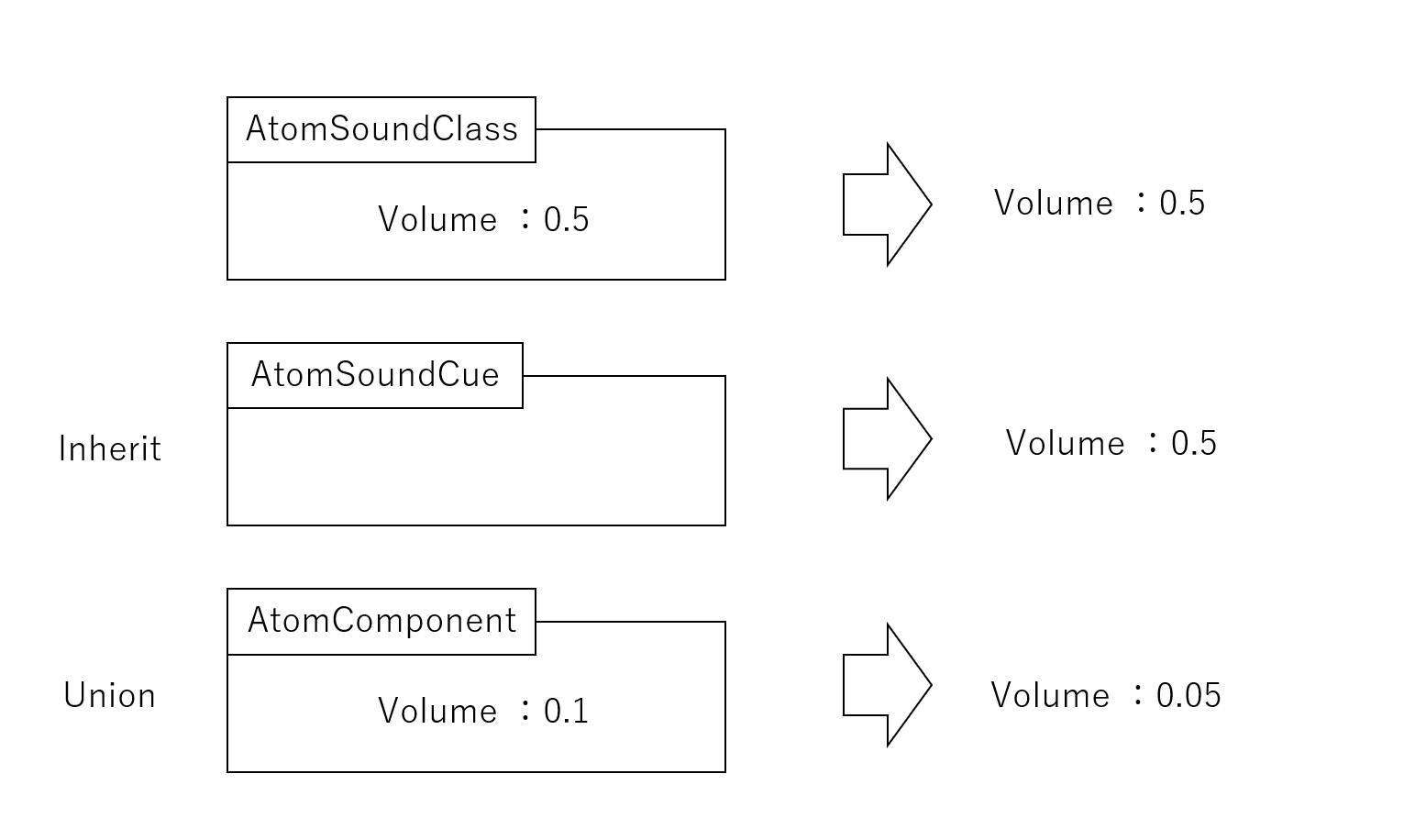

THIS SERVICE MAY CONTAIN TRANSLATIONS POWERED BY GOOGLE. GOOGLE DISCLAIMS ALL WARRANTIES RELATED TO THE TRANSLATIONS, EXPRESS OR IMPLIED, INCLUDING ANY WARRANTIES OF ACCURACY, RELIABILITY, AND ANY IMPLIED WARRANTIES OF MERCHANTABILITY, FITNESS FOR A PARTICULAR PURPOSE AND NONINFRINGEMENT.