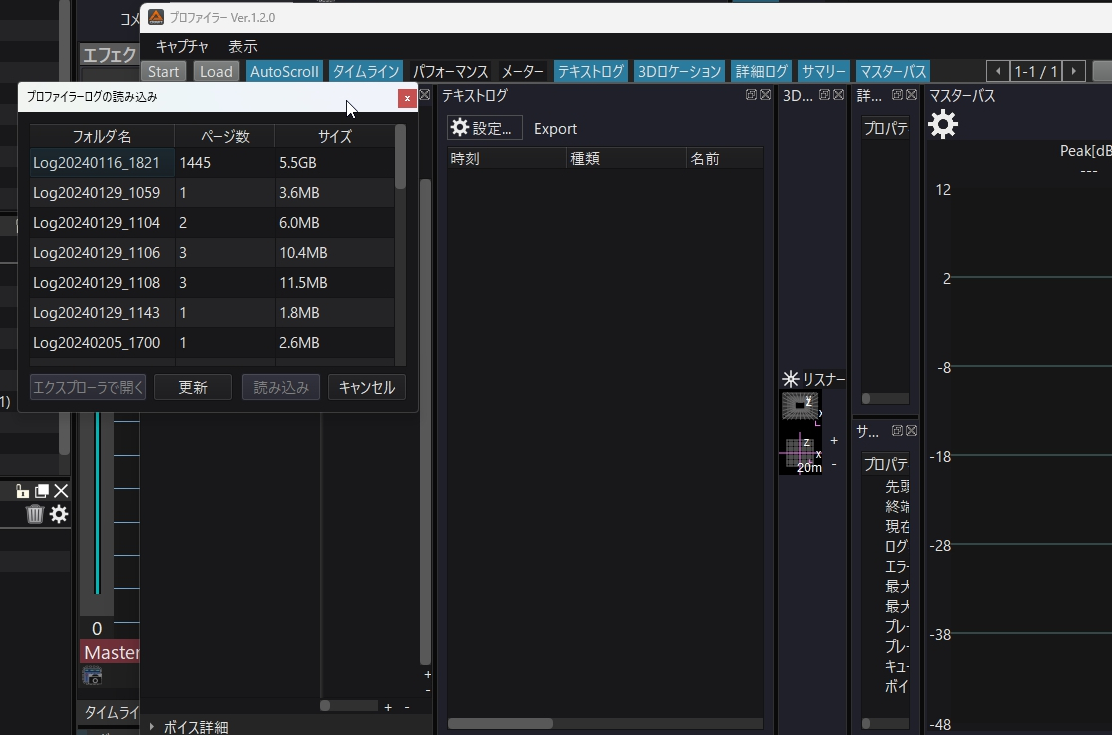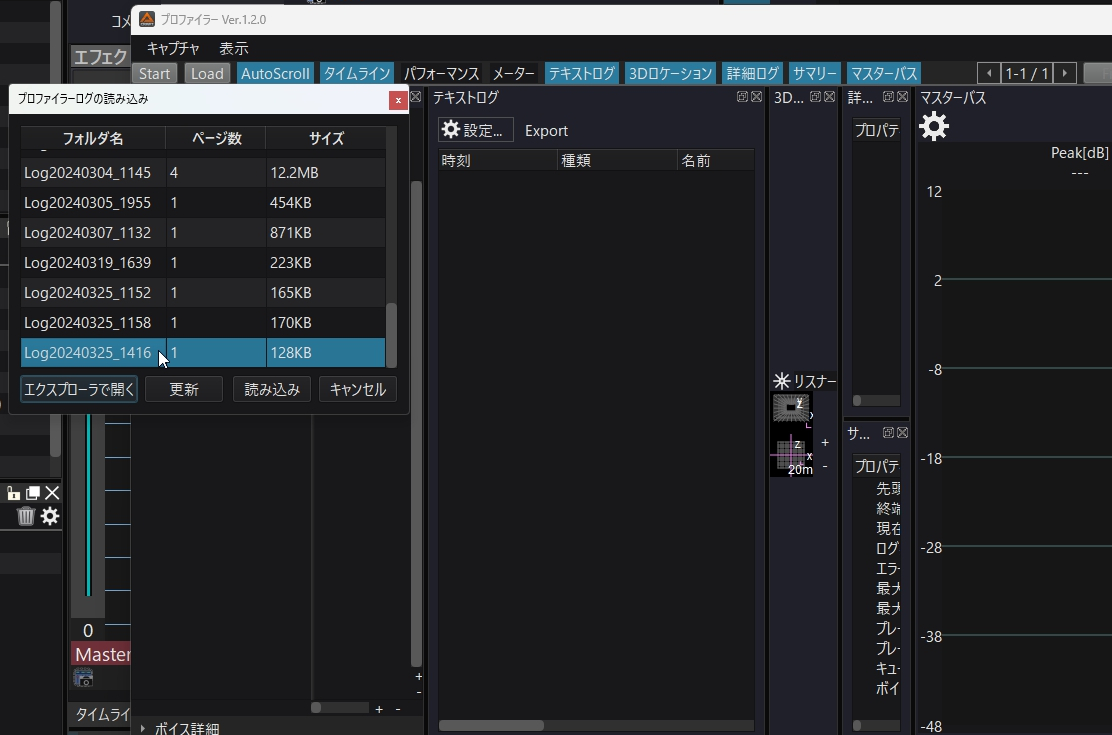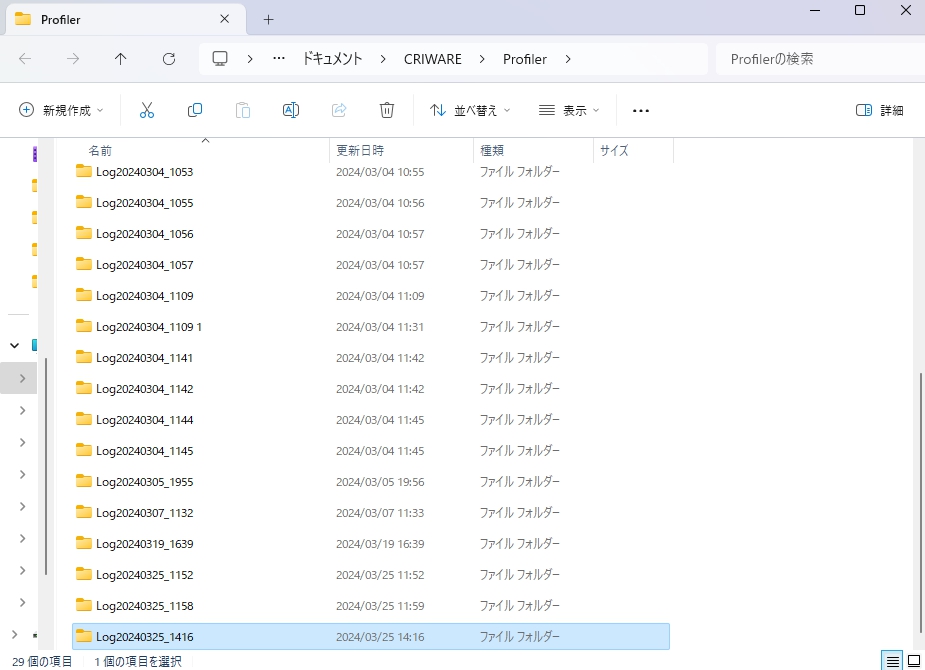|
CriWare Unreal Engine
Plug-ins for CriWare solutions.
|
|
CriWare Unreal Engine
Plug-ins for CriWare solutions.
|
CRI Atom Craft provides a profiler function for debugging.
The Atom Profiler collects and visualizes the sound information played at runtime as a log.
For details, please refer to the CRI ADX In-Game Preview Manual.
When using the Atom Profiler, the project file used to create the sound data is not required.
Also, the sound data used for profiling does not need to be created for In-Game Preview.
Enable "CriWare" -> "Use In-Game Preview" from the project settings.
Build your UE project with one of the following configurations.
Before launching the game, specify UsesInGamePreview=True in CriWarePluginSettings in DefaultEngine.ini.
Then launch the game.
Launch the Atom Profiler.
You can also launch it from CRI Atom Craft.
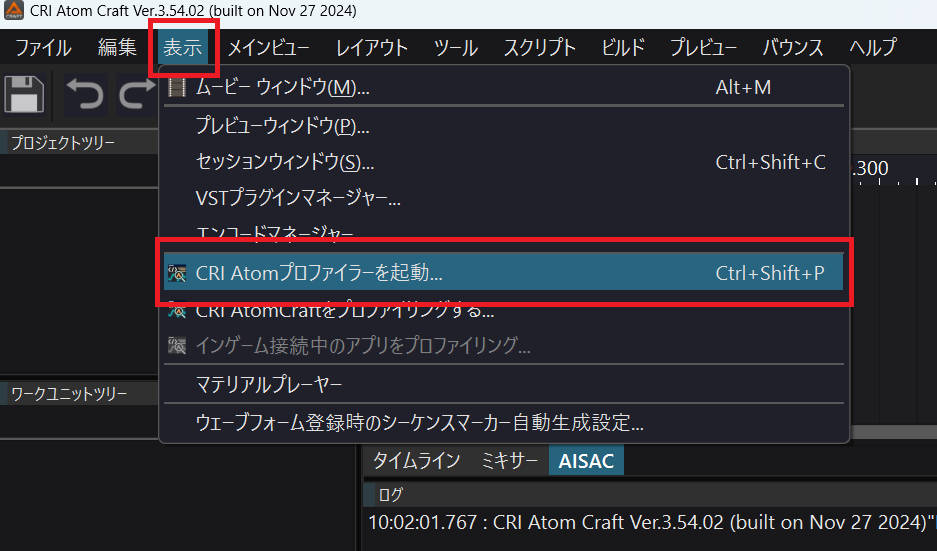
Select "Start" in the profiler window to begin profiling.
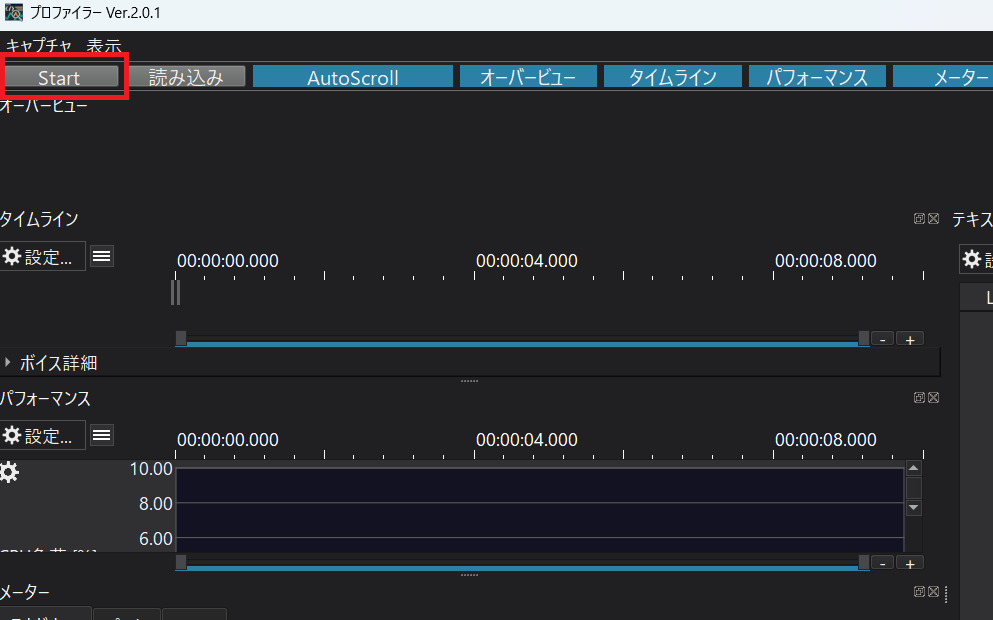
For more information about the profiler window, see the following page.
[Audio] <br> UnfocusedVolumeMultiplier=1.0 <br>