 |
CRIWARE Unity Plugin Manual
Last Updated: 2025-05-08
|
 |
CRIWARE Unity Plugin Manual
Last Updated: 2025-05-08
|
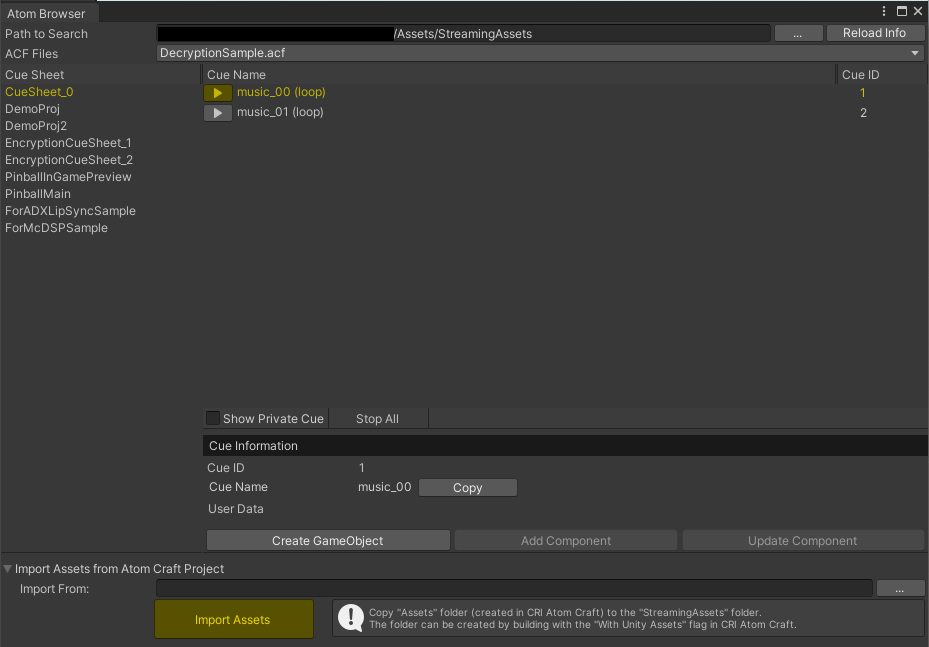
| Function | Description |
|---|---|
| Path to Search | Specifies the folder where AtomCraft output files (acf,acb,awb) exist. (by default, Assets/StreamingAssets/) |
| Reload Info button | If you add a CueSheet file with the Atom Browser open, you can update the information by pressing this button. |
| ACF Files | Can select the ACF file used when creating the CRIWARE GameObject. |
| List view | (1) Selects a CueSheet (2) Lists the Cues and their lengths (3) Selects a Cue (4) Previews a Cue |
| Show Private Cue | If enabled, Private Cues will also be displayed in the list. |
| Stop All | Stops all sounds being previewed |
| Cue Infomation | Shows the information about the selected Cue. Click on the "copy" button to copy he name of the cue to the clipboard |
| Create GameObject | Creates a GameObject, inside which a CriAtomSource Component for the selected Cue will be added. |
| Add Component | Creates a CriAtomSource Component for the selected Cue and add it to the currently selected GameObject. |
| Update Component | Updates the information about the selected Cue in the selected CriAtomSource Component. |
| Import Assets from Atom Craft Project | Copies the Assets that are created in CRI Atom Craft. |
| Import From: | Specifies the Assets folder in Unity for the CRI Atom Craft output. |
| Import Assets | Replaces the CRI Atom Craft data in the Unity Assets folder with the data coming from the Assets folder of the CRI Atom Craft project. |