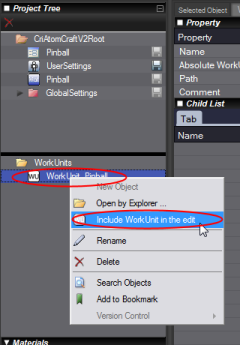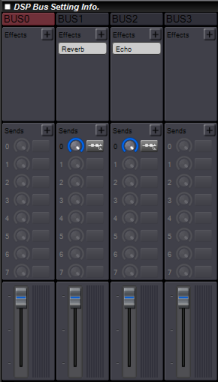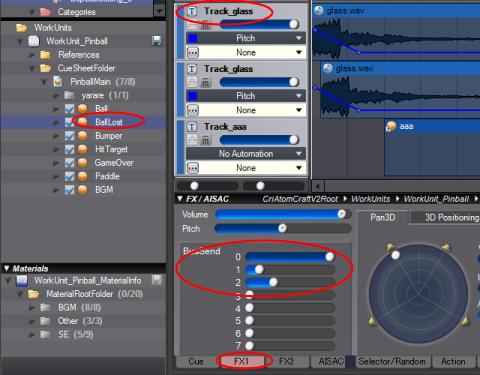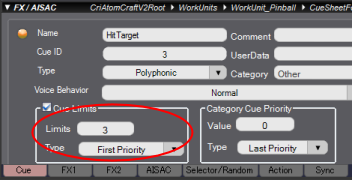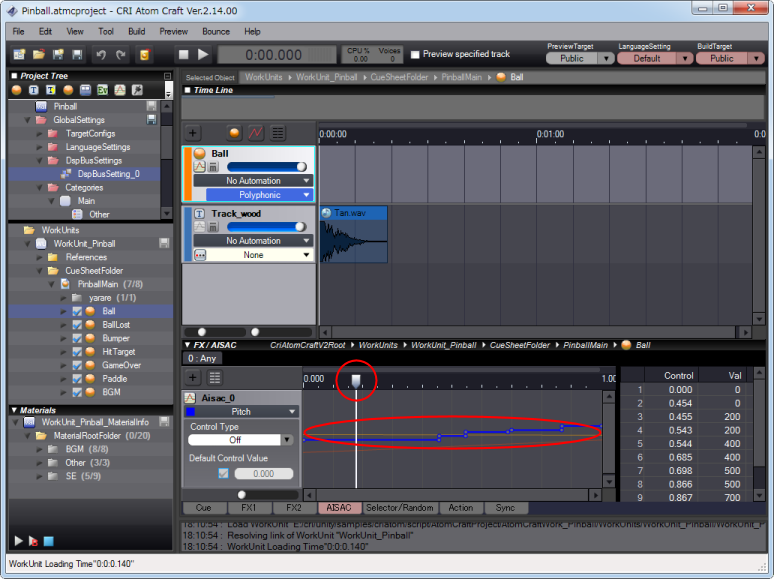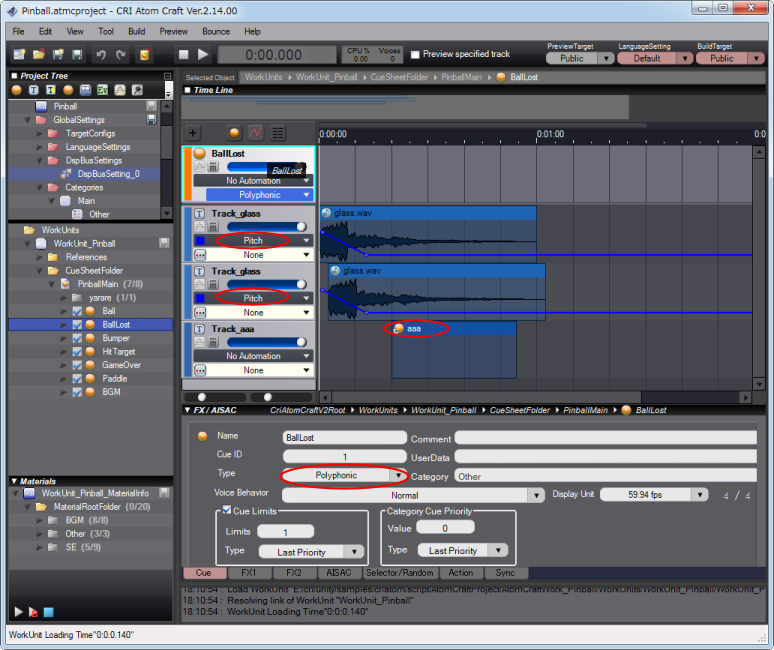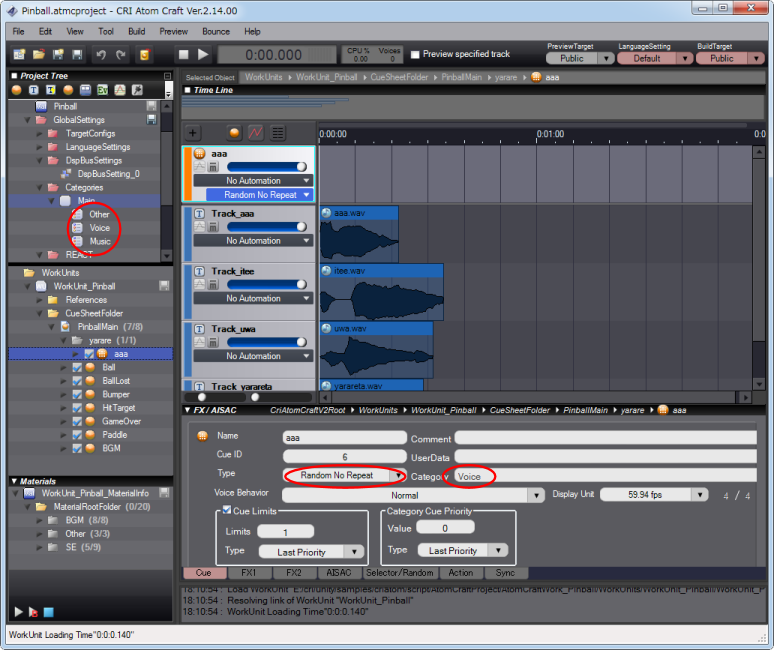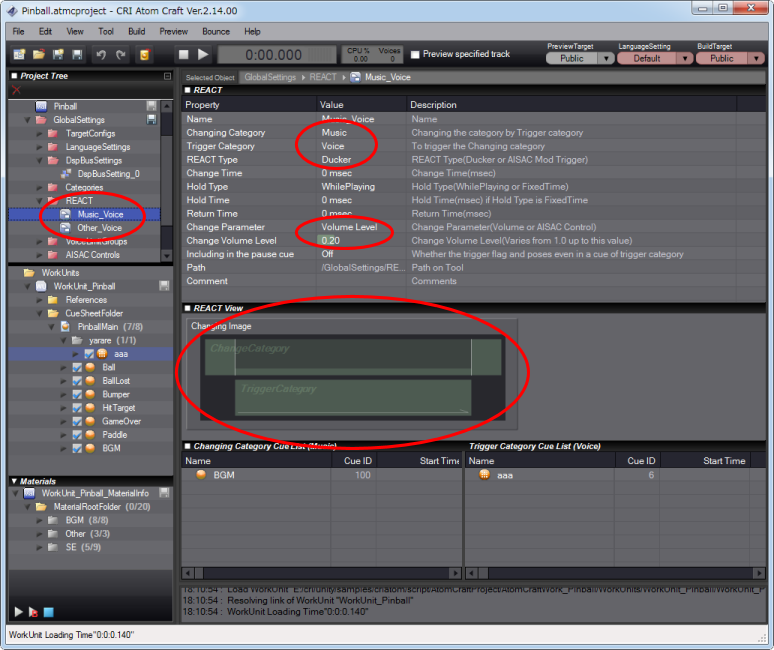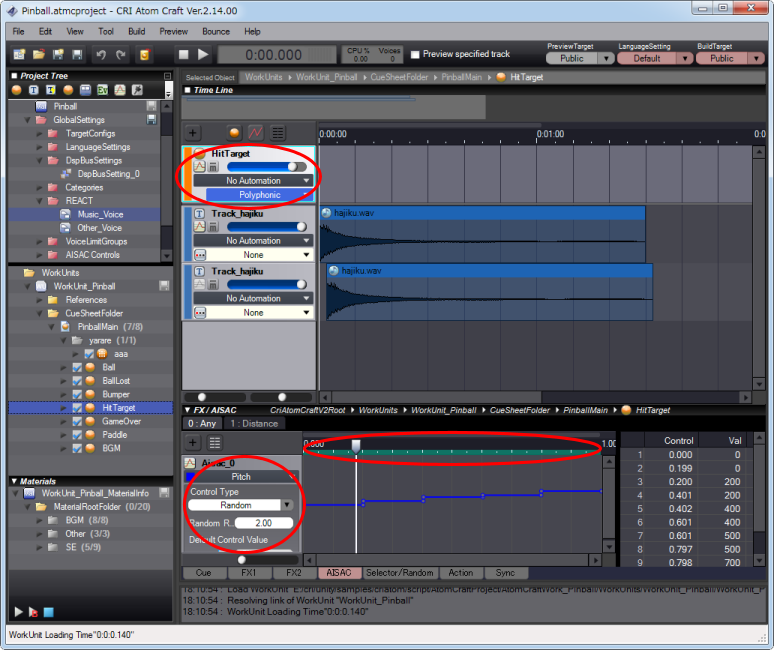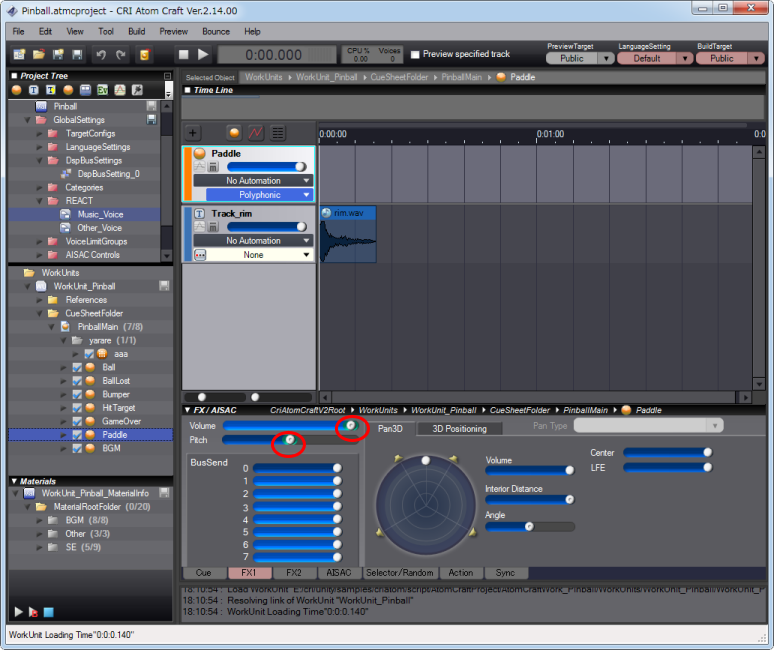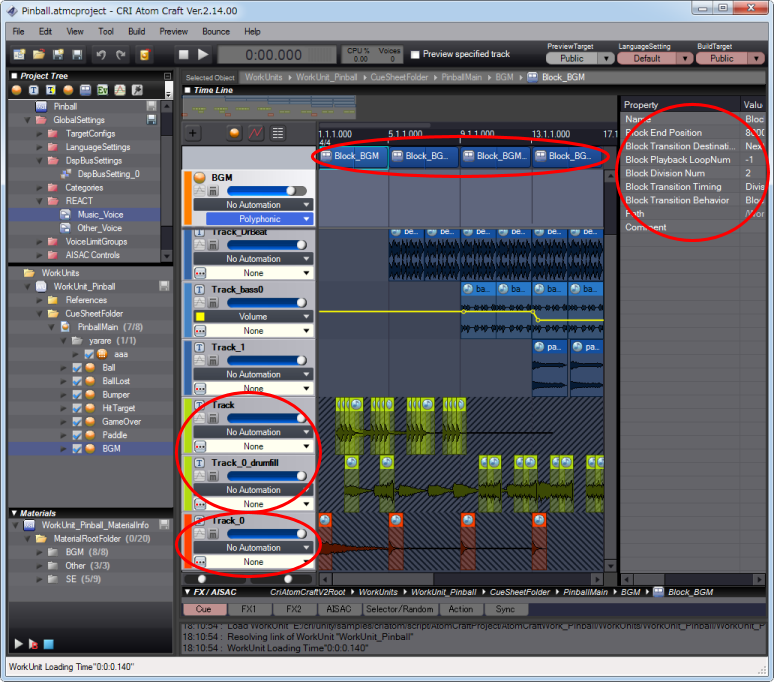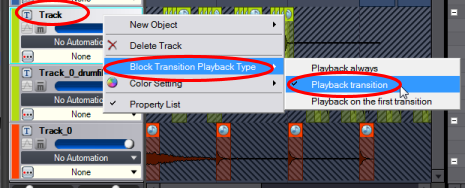|
CRIWARE Unity Plugin Manual
Last Updated: 2025-12-25
|
 |
CRIWARE Unity Plugin Manual
Last Updated: 2025-12-25
|
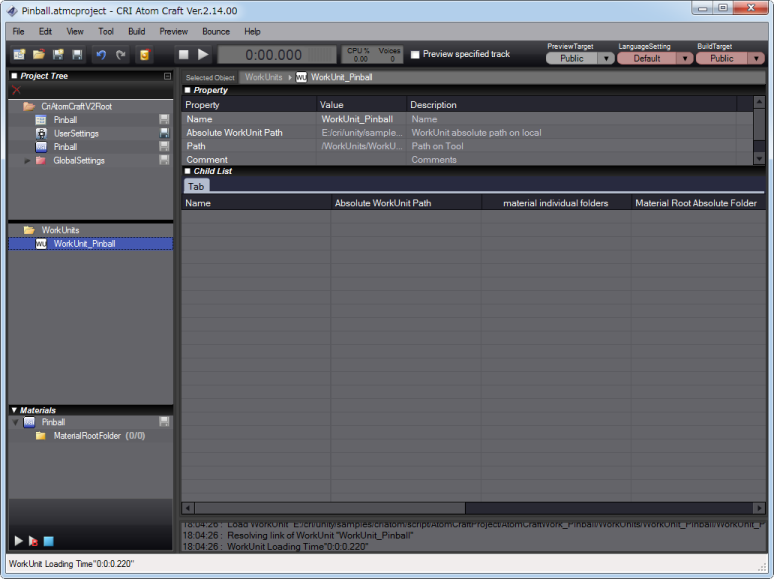
| Middleware | CRI ADX (CRI Atom) |
| Sample | Sample data: Pinball |
| Location | /CRIWARE/SDK/unity/samples/AtomCraftProject/AtomCraftWork_Pinball |
| Project file | Pinball.atmcproj |
| Work unit | WorkUnit_Pinball |