This section contains some notes about the usage and limitations of the version control feature.
Notes
Notes on Deletion
When sending an update of a deleted file to the version control tool, it will be done for the file deleted on the PC.
CRI Atom Craft does not manage deleted files, so it is not possible to update the deleted file in the version control tool after deletion.
For this reason, when you delete an object related to the version control function on CRI Atom Craft, [Send changes] is executed in conjunction and [Send Changes] or [Commit] Dialog is displayed.
Notes on reflecting moves/renaming
When you execute [ Send changes ] for a file that you "moved/renamed" on CRI Atom Craft, the file information of "moved (source)" with a check mark will be displayed in the "File Selection" list of [Send Changes] or [Commit] Dialog along with the "moved/renamed" file. *1
To reflect the moved/renamed file in the version control tool, both the moved (source) and moved (destination) files must be updated.
When updating the check for the moved/renamed file, make sure to pair the moved (destination) file and the moved (source) file appropriately. *2
1 Even in the case of renaming, the file names will be displayed as "moved (source)" and "moved (destination)".
2 If the file pairing is inappropriate, an error message for each version control plugin will be displayed.
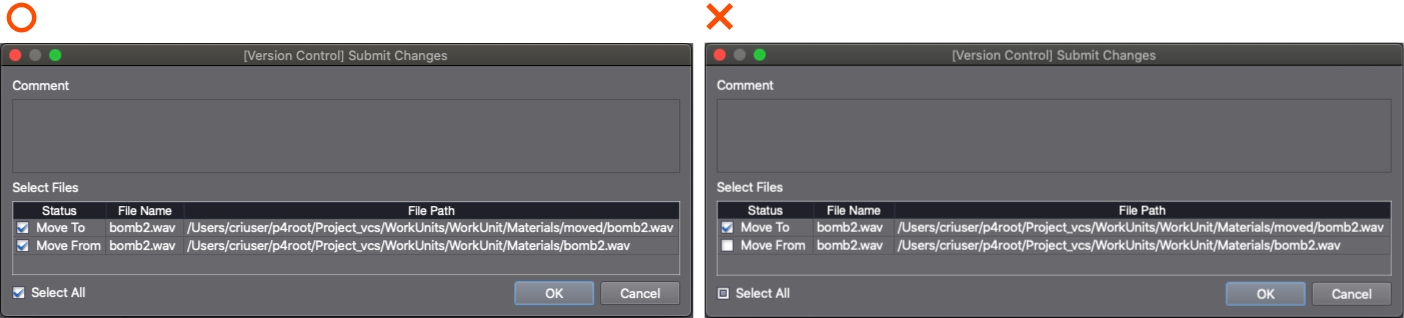
Operations that require reloading the CRI Atom Craft project
If you perform the following operations in CRI Atom Craft, you will need to reload the project.
- Update, get latest revision
- Undo changes
- Resolve conflicts
About when changes have been made to the same file
If you try to send changes to a file that has already been sent, a conflict will occur.
In CRI Atom Craft, conflicts are resolved using the Resolve dialog in the version control browser.
You can also resolve conflicts using client tools such as TortoiseSVN or P4V without resolving conflicts from CRI Atom Craft.