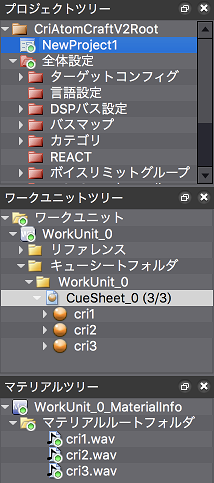Since we got a project from the repository, set the version control tool for this project.
- (1) Open the CRI Atom Craft project
- (2) Select version control plugin
- (3) Subversion Plugin settings
- (4) Save the Project
- (5) Commit project changes
(1) Open the CRI Atom Craft project
- Start CRI Atom Craft and open the checked out project file (NewProject.atmcproject) using "Open Project File" in the file menu.
(2) Select version control plugin
From the menu bar, select [Version Control] -> [Settings] from the [File] menu to display the [Version Control Tool Setting] dialog box used to specify the plugin.
Select [Subversion Plugin].
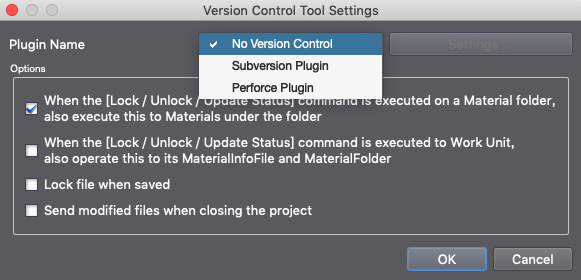
Remarks:
The type of plugin you can select depends on the available source control plug-ins and the version of CRI Atom Craft.
(3) Subversion Plugin settings
When you click on the [Set] button in the [Version Control Tool Setting] dialog box, the [Version Control Setting] dialog box is displayed.
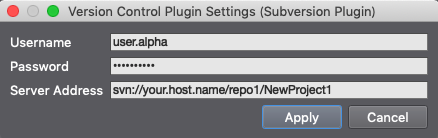
Subversion Plugin settings
| Item | Description |
|---|---|
| User Name | User name used to log into Subversion |
| Password | Password corresponding to the user name |
| Server Address | URL of the repository on Subversion server |
Once the version control tool settings are configured, the status icon is overlaid on objects in the project tree according to their status.
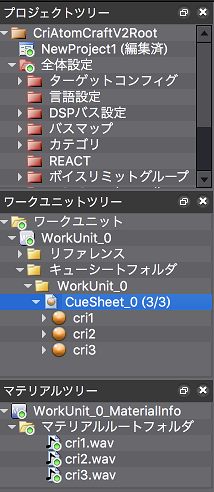
(4) Save the Project
Since the version control tool is now configured, save the project.
(This project now has information about its interfacing with Subversion.) Once it is saved, the status icons in the project tree are updated.
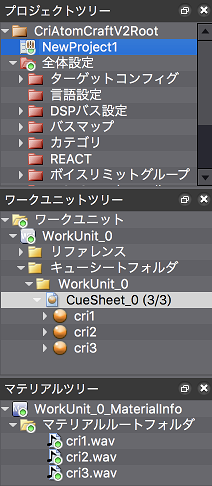
(5) Commit project changes
Since the project file has been changed, commit this change.
To commit all the files that have changed, use the "Send all changes" command in the version control browser.
First, open the version control browser and click on the "Send all changes" button at the top right of window.
The [Commit] dialog will be displayed, please enter some comments and click on the [OK] button.
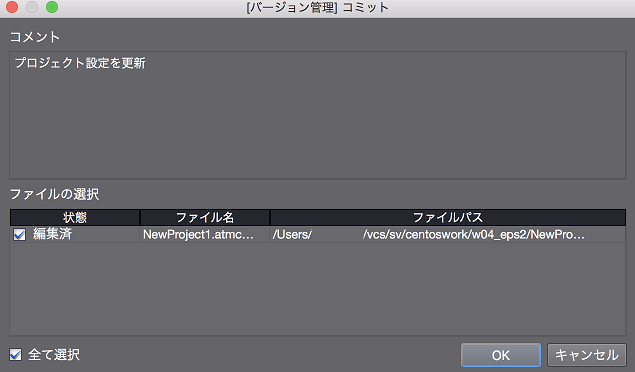
As a result of committing the changes, the repository and CRI Atom Craft are now synchronized.