Script execution in CRI Atom Craft
There are three ways to execute a script that uses the Robot function with CRI Atom Craft.
- Run from the "Script List" window
- Run from the submenu in the "Scripts" menu
- Run from the "Script Editor" window
Execute Script from the Script list
The Script list is displayed by selecting "Script List" from the "Scripts" menu.
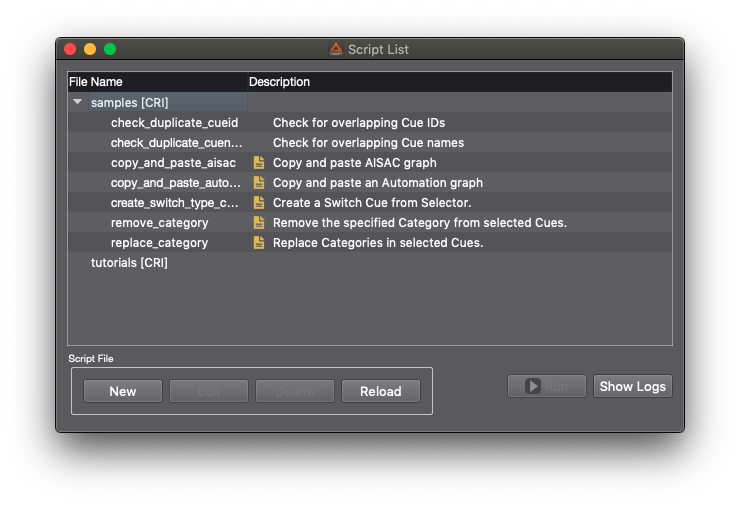
Select the Script displayed in the list and press the "Run" button at the bottom right to execute it.
If the execution fails, refer to the following pages:
Run the Script from the menu
Script files displayed in the Script list are also displayed in the menu.
You can also run the Script by selecting this menu.
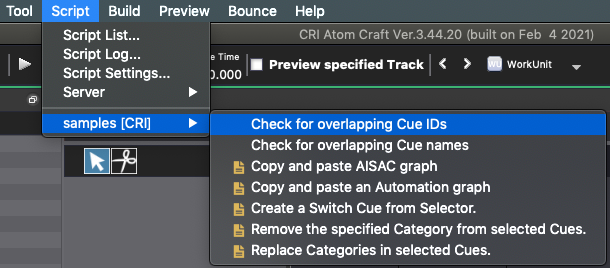
Run the Script from the Script Editor
Double-click a Script from the Script list or press the Edit button at the bottom with the Script selected to open the Script Editor.
Press the "Run" button at the top left of the Script Editor to execute.
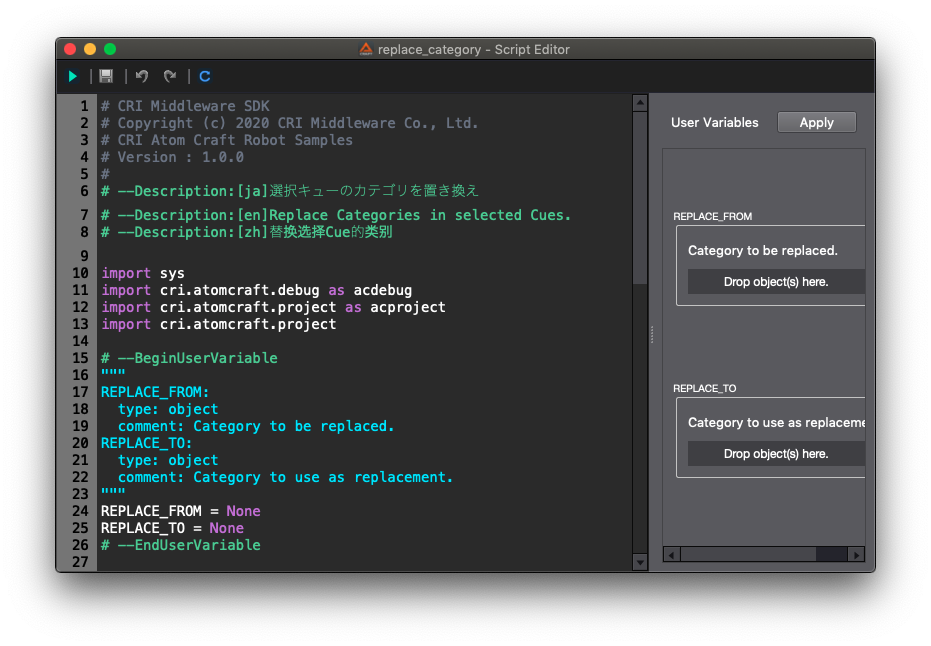
Scripts with the icon of the Script description displayed on the left in the Script list or Script menu use the User Variable, one of the Extension for Script Editor .
Executing from the Script Editor is convenient for running Scripts while editing user variables.
Execute from CRI Atom Craft command line version
Execute from the command line
Scripts created for Local execution of Python script can also be executed from CRI Atom Craft command line version.
For details, refer to Building Projects with the CRI Atom Craft command line version .
Execution Image
(1) Start by giving Script argument to CriAtomCraftC.exe .
(2) The script is executed at return-on-complete function.
(3) After the script execution is completed, it will cause the console tool to exit.
- Note
- For Mac, the executable file name for the console tools is different from Windows. For details, refer to Building Projects with the CRI Atom Craft command line version .
Arguments that can be used
The arguments that can be used when running a script from the CRI Atom Craft command line version are:
-script-scriptplugintype-scriptargument
- Note
- For details about how to get the arguments given by
-script argumentin the script, refer to get_script_argument .
For details about specification, refer to Calling the CRI Atom Craft Terminal (Command line) .