Output port
Output ports are a feature that allows applications to easily manage the output destination when playing tracks.
Using output ports makes it easier to control effects such as the following:
- If you want to prevent a specific sound played within an application from being included in another application, such as a distribution app
- You want to play a specific track on a device other than the default playback device.
- If you want to use a controller to create waveform-based vibrations
- Note
- When using a Cue link, the settings of the track in the linked Cue will be respected. The output port settings of the track that invokes the Cue link will not be respected.
- Attention
- Special playback using the output port function cannot be achieved by simply creating sound data using CRI Atom Craft.
CRI Atom Craft only writes the output port name and the track playback method settings as hints, and the application that handles the sound data must implement which output destination the sound data should be passed to.
Also, whether vibration is possible or not depends on the platform, so the application needs to understand how sound data behaves on each platform.
For details, please refer to the "Output Port" section in the function description of the ADX manual.
Example of using output ports
This makes it easier to manage the output destination when performing the following effects:
- I want to play sounds from a specially prepared device at specific times in a song.
- I want to make the controller vibrate in time with specific moments in the music.
- I want the controller to vibrate in sync with explosion sounds.
Output port specifications
On CRI Atom Craft , you can create up to 64 output ports.
Only one output port can be applied to one track.
The same output port can be applied across multiple tracks.
Tracks with output ports set to Vibration type are displayed in green on the timeline.
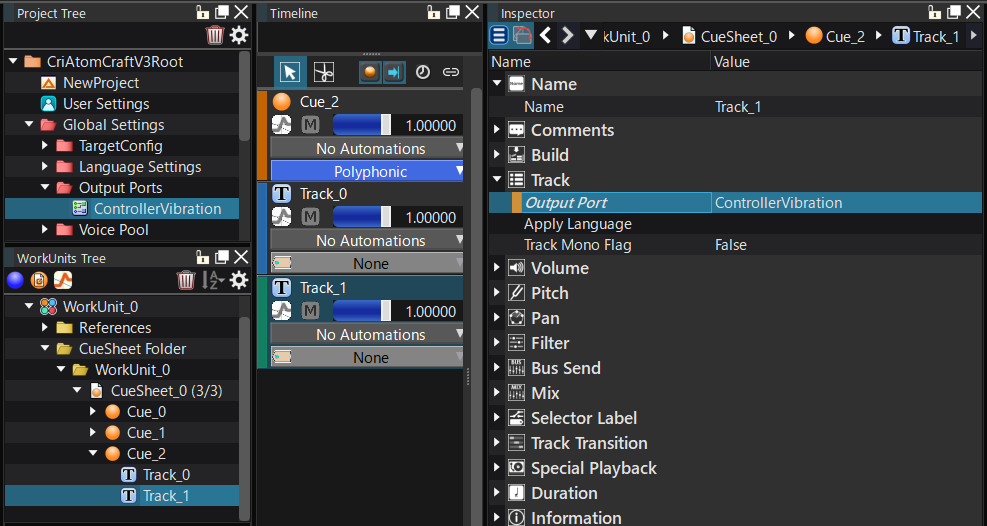
Output port settings
| Item | Setting value | Setting value |
|---|---|---|
| Type | Waveform/Vibration | Allows you to set whether the waveform regions in the track are treated as waves or vibrations. |
| Enable mono mix | True/False | This value is only referenced when the type is vibration. If you set it to True, the waveform will not contain any multi-channel or pan information. |
| Use a dedicated mixer | True/False | This setting is exclusive to Output Port for 7.1.4 , Output Ports for Ambisonics , Output Port for Object-Based Audio . A new ASR Rack is generated at ADX runtime, and mixing is performed using a dedicated mixer. 7.1.4ch Can be used when mixing playback, etc. individually. (This is always True for output ports for Ambisonics and object-based audio.) |
Output port setting procedure
This section explains the procedure for setting the output port to a track.
- Create an output port in the Output Ports folder of Global Settings.
You can create an output port in two ways:
- Right-click the Output Ports folder and select "Create Output Port" under "New Object" in the context menu.
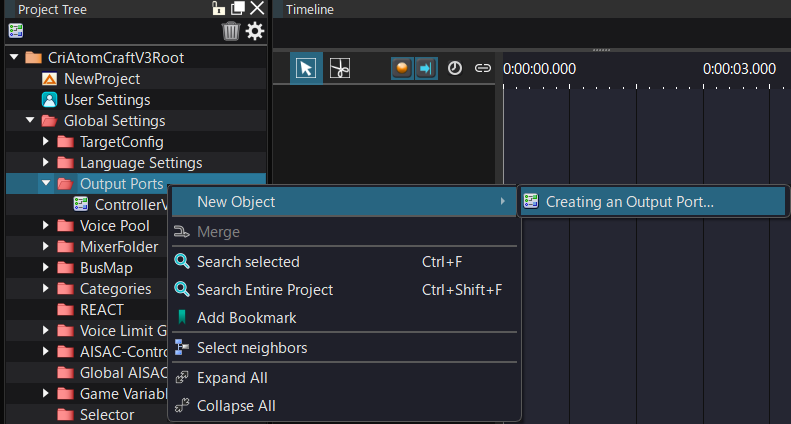
- Select the output port folder → click the output port icon at the top of the tree
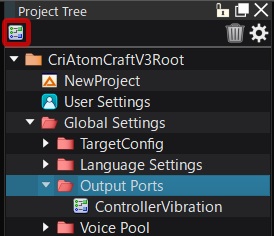
- Right-click the Output Ports folder and select "Create Output Port" under "New Object" in the context menu.
- Set the output port for the track.
The output port can only be set in the track's inspector.
- Click on "Output Port" in the track's Inspector and select the output port you created in step 1.
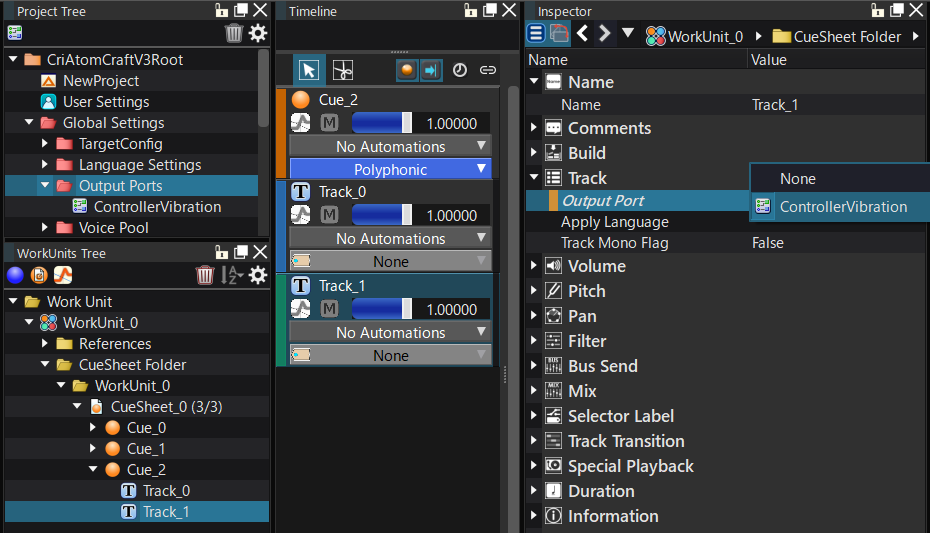
- Click on "Output Port" in the track's Inspector and select the output port you created in step 1.
How to preview vibration
Currently, vibration preview is not available on CRI Atom Craft.
When playing a waveform of a track with a vibration output port set on CRI Atom Craft, the following message will be displayed in the log window.
A waveform was played on a track with the "Vibration" output port specified. The waveform of this track will not be output.
- Note
- If the program has this implemented, you can preview the vibration using the in-game preview.
Real-time Authoring Using In-Game Preview
Example of output port implementation
By using output ports, you can set up tracks with different output destinations in a single Cue.
Set the output port
| Output port name | Setting purpose |
|---|---|
| MainAudio | Output port that outputs the waveform from the main output to the speaker (Optional: By default, the waveform is output from the main output. Here, the output port for the main output is defined for explanation purposes.) |
| ControllerAudio | Output port to output waveform from controller speaker |
| ControllerVibration | Output port that outputs waveform as vibration material for controller |
Setting the output port for the track
| Purpose | Set output port for track |
|---|---|
| Play track 1's waveform as a waveform on the speaker. Play track 2's waveform as a waveform on the controller. | Play a Cue that contains both track 1 with output port name "MainAudio" and track 2 with output port name "ControllerAudio". |
| Play track 1's waveform as a waveform on the speaker. Play track 2's waveform as a vibration waveform on the controller. (Vibration) | Play a Cue that contains both track 1 with output port name "MainAudio" and track 2 with output port name "ControllerVibration" |
Tracks that do not have an output port setting will be output from the main waveform output destination.
Therefore, if you don't need a specific output setting, you can omit it (this is the default for tracks).