This section explains how to create and preview Cues with 7.1.4 ch waveform files.
- Prerequisites for waveform files for 7.1.4 ch
- Registering waveform files for 7.1.4
- Assigning a registered Material for 7.1.4 to Cue
- 7.1.4 ch preview
Prerequisites for waveform files for 7.1.4 ch
Channels configuration
To perform 7.1.4 ch playback, you need to match the 12 ch waveform file with the "7.1.4" Channels Config.
You can assign the Channels Config (12 ch) to 7.1.4 ch in the project settings as follows.
| Items | Settings |
|---|---|
| 7.1.4 | Assign Channels Config (12 ch) to 7.1.4 ch (L, R, C, LFE, Ls, Rs, Lb, Rb, Ltf, Rtf, Ltb, Rtb) |
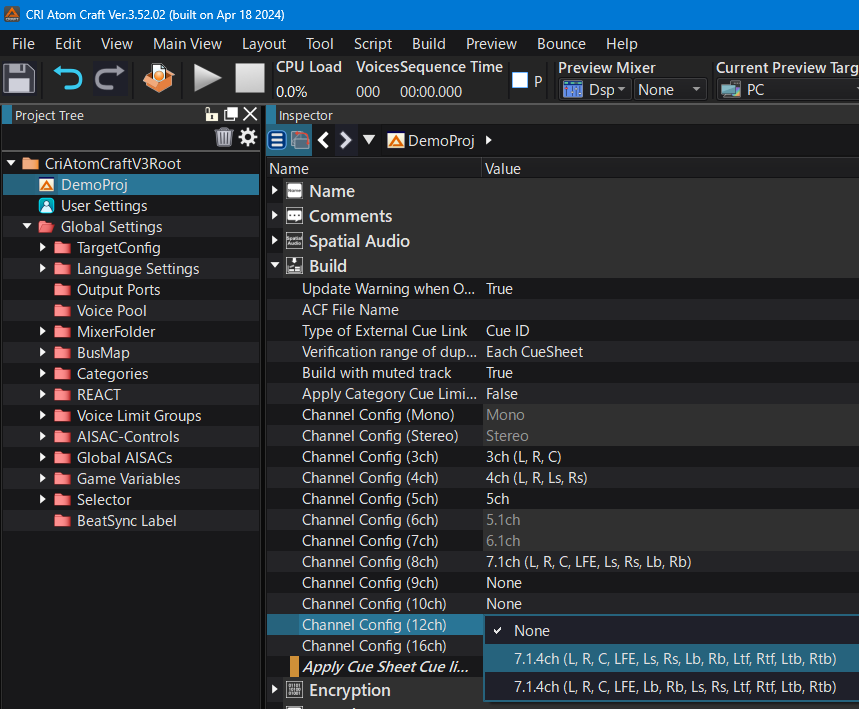
- Note
- If the channels of the waveform file are in the order "L, R, C, LFE, Lb, Rb, Ls, Rs, Ltf, Rtf, Ltb, Rtb", they will be set as 7.1.4 ch (L, R, C, LFE, Lb, Rb, Ls, Rs, Ltf, Rtf, Ltb, Rtb).
Creating or Assigning a Voice Pool
Use Channels configuration to assign "7.1.4 ch" to Channels Config (12 ch), a dialog will appear for automatically create the Voice Pool for 7.1.4 ch.
Set the voice pool parameters and click OK to create a voice pool named "_7_1_4".
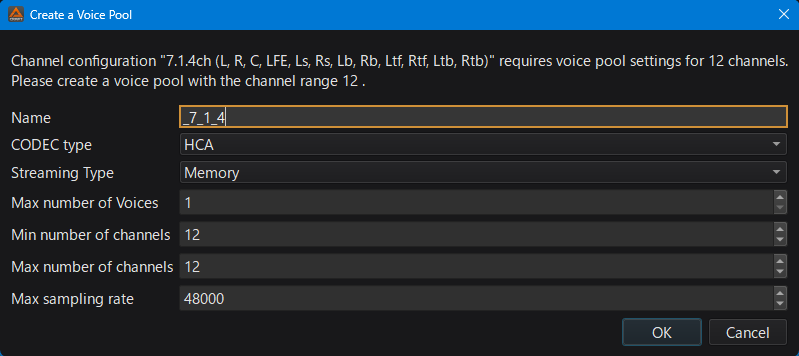
- Note
- The original ADX version does not have a Voice Pool to play more than 9 channels.
For 7.1.4 ch playback, you need to prepare a Voice Pool for 12 ch. - 7.1.4 ch playback is only supported by the HCA codec.
- The original ADX version does not have a Voice Pool to play more than 9 channels.
Output Port for 7.1.4
When the "7.1.4 ch" Channels Config is enabled with Channels configuration , it will automatically create the following "7.1.4 ch"-specific Output port .
| 7.1.4-specific Output Port name |
|---|
| _7_1_4 |
Settings for 7.1.4 output ports
Output ports for 7.1.4 include the following settings:
| Setting | Value | Description |
|---|---|---|
| Use a dedicated mixer | True / False | Whether to perform output processing using a dedicated mixer. Default is False, which outputs to the main mixer. When set to True, it outputs to the 7.1.4-specific mixer. |
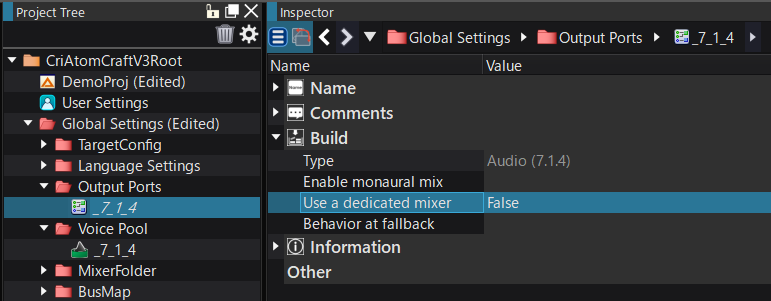
Registering waveform files for 7.1.4
Register the waveform file (WAV/AIFF) to be used for 7.1.4 in the Material.
When "7.1.4 ch" is specified for the Channels Config "Channel Configuration 12" of the project, the Channels Config of the Material will be displayed as "7.1.4".
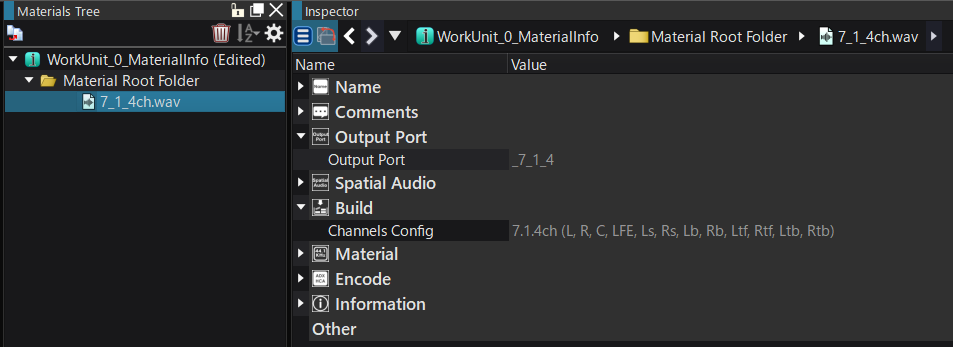
Assigning a registered Material for 7.1.4 to Cue
Drag and drop the registered 7.1.4 ch Material onto the Cue Sheet or Cue to create a Cue for 7.1.4 ch playback.
A waveform region for 7.1.4 ch will be added to the Cue, and a output port for 7.1.4 will be automatically assigned for the new track.
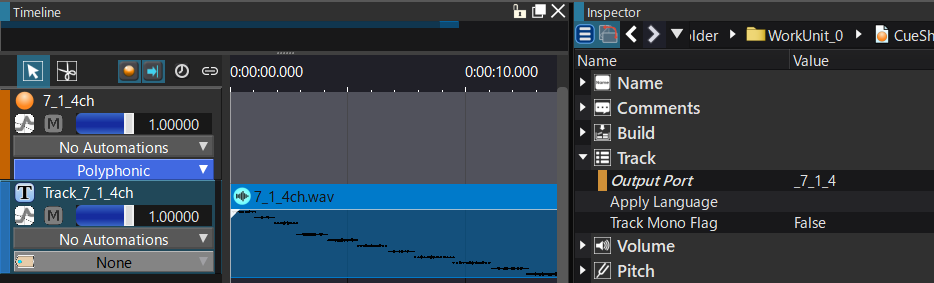
- Note
- Automatic registration of the 7.1.4 Output Port for a track
When adding a Material for 7.1.4 ch to a track, an Output Port for 7.1.4 will automatically be created.
However, if the waveform region for 7.1.4 is moved to another track, the correct output port will need to be assigned manually, as it will not be automatically done. - About mixing with channels in other formats
It is not possible to place Waveforms for 7.1.4 and other formats such as 5.1 ch or 7.1 ch on the same track.
If you need to combine waveforms for 7.1.4 ch and other channel formats in the same Cue, be sure to place them on separate tracks.
- Automatic registration of the 7.1.4 Output Port for a track
7.1.4 ch preview
To preview in 7.1.4 ch, use PC Preview Speaker Settings to assign the Channels to 7.1.4 ch.
If you change the channels to 7.1.4 ch, the level meter display will change to "7.1.4 ch".
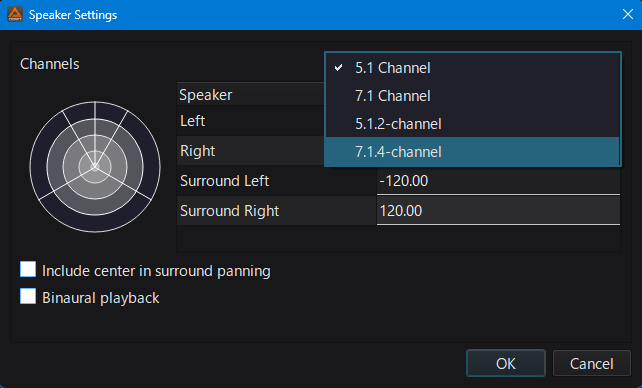
7.1.4 ch Level Meter display
The 7.1.4 ch level meter display changes depending on the "Use a dedicated mixer" setting in Output Port for 7.1.4 as shown below:
| Settings for using a dedicated mixer | Level Meter of the output destination |
|---|---|
| Disable (False) | 7.1.4 |
| Enable (True) | 7.1.4 (sub) |
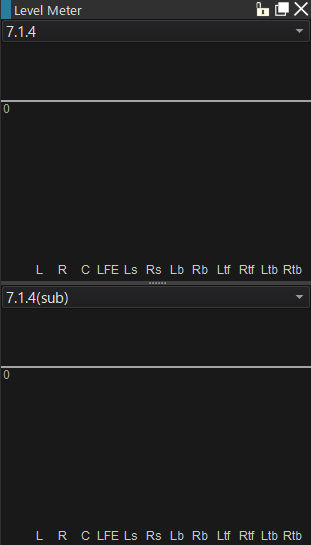
Preview via headphones
To preview 7.1.4 ch via headphones, use the settings of Software Binauralizer .