 |
CRI ADX
Last Updated: 2025-05-07 13:34 p
|
 |
CRI ADX
Last Updated: 2025-05-07 13:34 p
|
This feature is used to perform playback using monaural audio and positioning information.
Similar to conventional 3D positioning, Object-Based Playback uses the positioning information calculated from the coordinates of the Source and the Listener.
However, unlike 3D positioning, Object-Based Playback cannot convert (pan) to multi-channel audio - such as 5.1 ch or 7.1 ch - or mix channels using ADX. (When using a software binauralizer, conversion can happen in the spatializer, at the final stage of the ADX output.)
This section explains how to create Materials for Object-Based Audio playback, and how to use them to create and preview Cues.
As Object-Based Audio uses a different rendering path during playback than regular channel-based audio, it is output using a dedicated mixer (ASR rack).
Therefore, you must indicate that the Materials will be played back using Object-Based Audio.
This can be done via the Output Port items of the Materials.
Set the output port of the Materials to "_object_based_audio" as shown below:
| Items | Settings |
|---|---|
| Output Port | Assign via _object_based_audio |
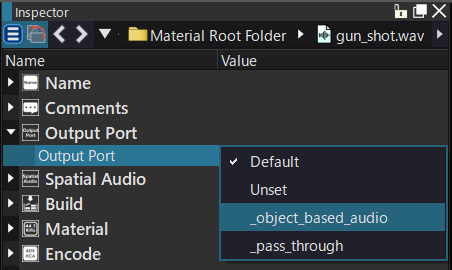
When setting the "_object_based_audio" with Material settings the following "Object-Based Audio"-specific Output port will be created in the Output Ports of Global Settings.
| Object-Based Audio-specific Output Port name |
|---|
| _object_based_audio |
Setting for Object-Based Audio output ports
Output ports for Object-Based Audio offer these settings:
| Setting | Value | Description |
|---|---|---|
| Use a dedicated mixer | True (Locked) | Assign whether to use a dedicated mixer. Object-Based Audio playback always uses a dedicated mixer (Channel-based), different from the main mixer. |
| Fallback behavior | No playback / Fallback playback via the main output / Fallback playback via the dedicated output | In case of playback without Object-Based Audio settings or when the audio playback limit has been reached, this setting determines the type of playback used as fallback for Object-Based Audio. |
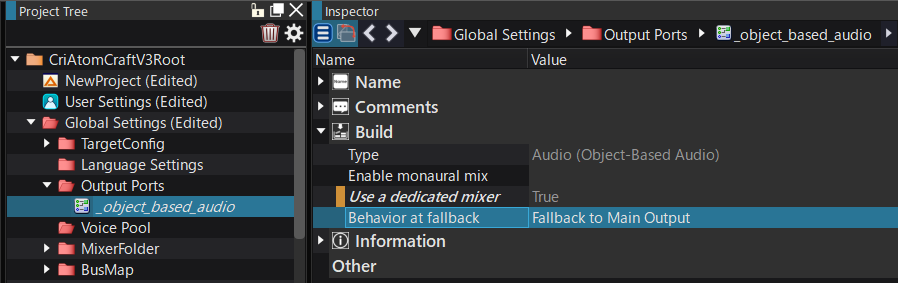
By dragging and dropping a Material with Object-Based Audio settings on a Cue Sheet, a Cue compatible with Object-Based Audio playback will be created.
(Drag and drop the Material directly onto a Cue to create a track compatible with Object-Based Audio playback.)
The output port setting of the Material will automatically be reflected in the output port setting of the track.
.
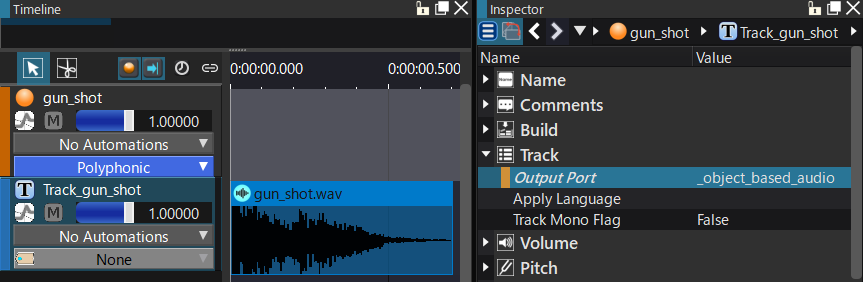
Object-Based Audio Level Meter display
Audio playback via Object-Based Audio is visualized on a dedicated level meter marked with OBA.
The number of graphs displayed by the level meter correspond to the number of sounds being played back using Object-Based Audio.
(Max: 16 sounds. If more than 16 such sounds are played back, the channel-based level meters will be used.)
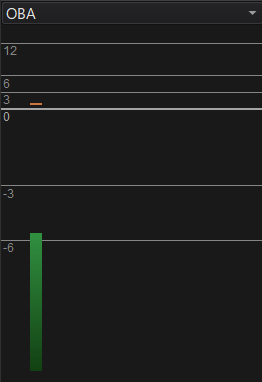
Preview via headphones
To preview Object-Based Audio via headphone, in the Software Binauralizer settings, enable "Binaural playback" using PC Preview Speaker Settings .
To play back Object-Based Audio using platform-specific features (instead of using software processing common to all platforms), enable "Platform support features for OBA and Ambisonics" in Global Project Settings .
Note that if you also use the Software Binauralizer setting which enables the software binauralizer, it will be used instead of the hardware features.
To only use the Object-Based Audio playback features of the platform, "Disable" the Software Binauralizer instead.