 |
CRI ADX
Last Updated: 2025-05-07 13:34 p
|
 |
CRI ADX
Last Updated: 2025-05-07 13:34 p
|
Output ports are a feature that allows applications to easily manage the output destination when playing tracks.
Using output ports makes it easier to control effects such as the following:
This makes it easier to manage the output destination when performing the following effects:
On CRI Atom Craft , you can create up to 64 output ports.
Only one output port can be applied to one track.
The same output port can be applied across multiple tracks.
Tracks with output ports set to Vibration type are displayed in green on the timeline.
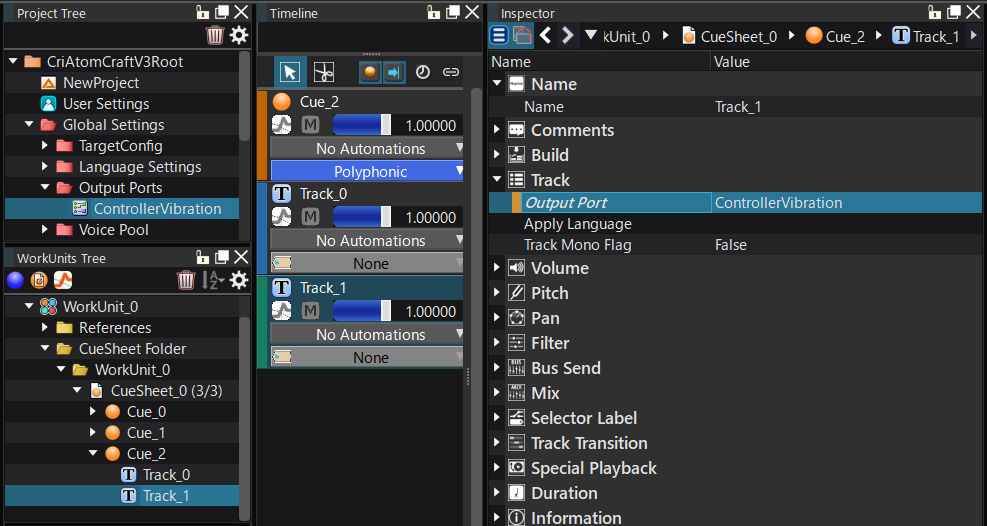
| Item | Setting value | Setting value |
|---|---|---|
| Type | Waveform/Vibration | Allows you to set whether the waveform regions in the track are treated as waves or vibrations. |
| Enable mono mix | True/False | This value is only referenced when the type is vibration. If you set it to True, the waveform will not contain any multi-channel or pan information. |
| Use a dedicated mixer | True/False | This setting is exclusive to Output Port for 7.1.4 , Output Ports for Ambisonics , Output Port for Object-Based Audio . A new ASR Rack is generated at ADX runtime, and mixing is performed using a dedicated mixer. 7.1.4ch Can be used when mixing playback, etc. individually. (This is always True for output ports for Ambisonics and object-based audio.) |
This section explains the procedure for setting the output port to a track.
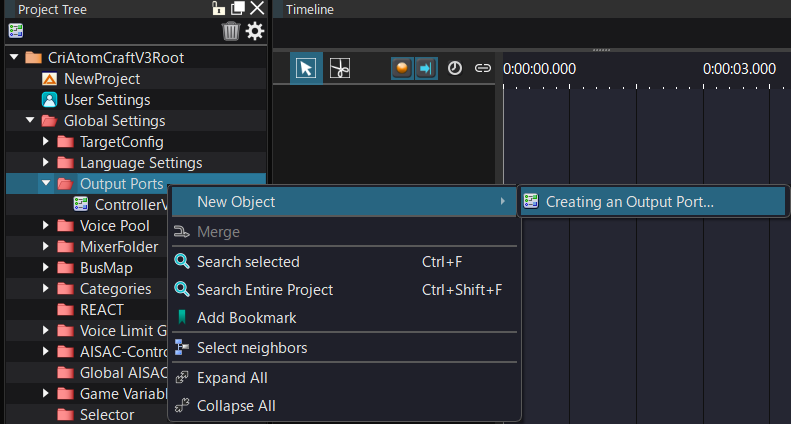
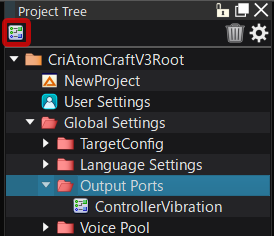
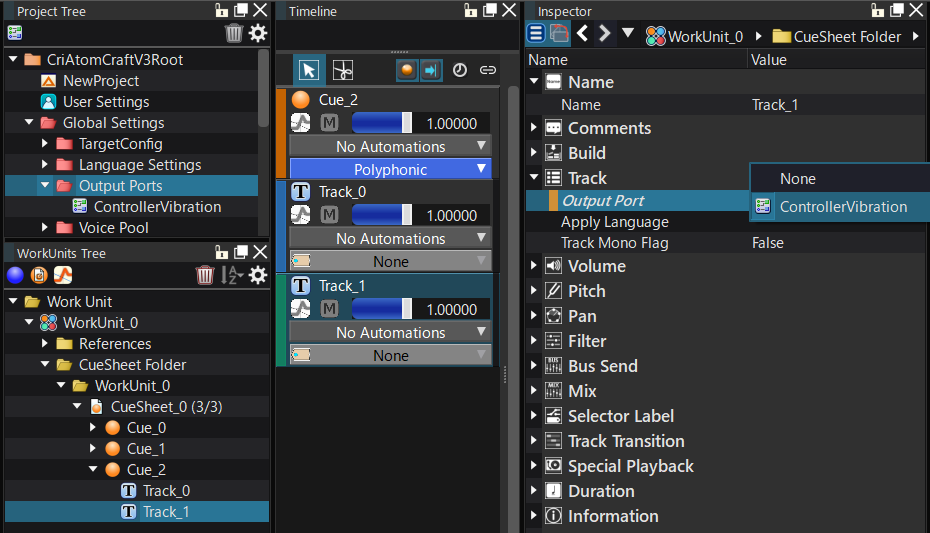
Currently, vibration preview is not available on CRI Atom Craft.
When playing a waveform of a track with a vibration output port set on CRI Atom Craft, the following message will be displayed in the log window.
A waveform was played on a track with the "Vibration" output port specified. The waveform of this track will not be output.
By using output ports, you can set up tracks with different output destinations in a single Cue.
| Output port name | Setting purpose |
|---|---|
| MainAudio | Output port that outputs the waveform from the main output to the speaker (Optional: By default, the waveform is output from the main output. Here, the output port for the main output is defined for explanation purposes.) |
| ControllerAudio | Output port to output waveform from controller speaker |
| ControllerVibration | Output port that outputs waveform as vibration material for controller |
| Purpose | Set output port for track |
|---|---|
| Play track 1's waveform as a waveform on the speaker. Play track 2's waveform as a waveform on the controller. | Play a Cue that contains both track 1 with output port name "MainAudio" and track 2 with output port name "ControllerAudio". |
| Play track 1's waveform as a waveform on the speaker. Play track 2's waveform as a vibration waveform on the controller. (Vibration) | Play a Cue that contains both track 1 with output port name "MainAudio" and track 2 with output port name "ControllerVibration" |
Tracks that do not have an output port setting will be output from the main waveform output destination.
Therefore, if you don't need a specific output setting, you can omit it (this is the default for tracks).