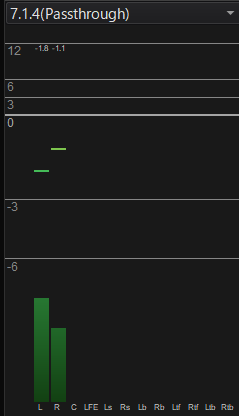|
CRI ADX
Last Updated: 2025-05-07 13:34 p
|
 |
CRI ADX
Last Updated: 2025-05-07 13:34 p
|
Passthrough playback is used to play the audio without any 3D audio effects.
This section explains how to assign the passthrough settings to Materials and how to use them to create and preview Cues.
This playback will not be affected by the 3D audio effect created by the binauralizer.
Therefore, a dedicated mixer (ASR rack) is used for the output.
To use passthrough playback, the appropriate setting must be assigned to the Material to be played.
This is done via the output port setting of the Material.
Assign the output port of the Material to "_passthrough" as follows:
| Items | Settings |
|---|---|
| Output Port | Assign via _passthrough |
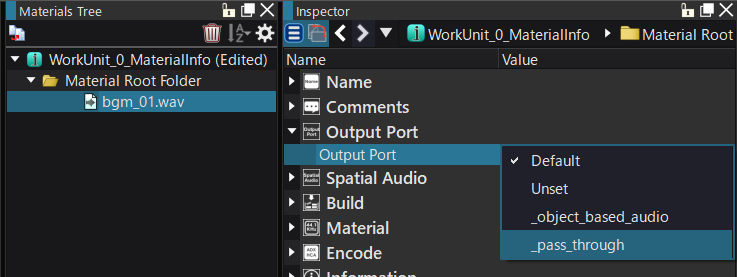
When "_passthrough" is set in Material settings, a _passthrough dedicated to passthrough playback will be automatically created in the Output Ports of the Global Settings.
| Passthrough-specific Output Port name |
|---|
| _passthrough |
Settings for passthrough output ports
The output port settings for passthrough are:
| Setting | Value | Description |
|---|---|---|
| Use a dedicated mixer | True (Locked) | Whether to use a dedicated mixer. Passthrough playback always uses a dedicated mixer (different from the main mixer). |
| Default Mixer | Mixer (default: None) | Mixer to be applied to pass-through mixing process. The mixer set here will be added to the tree as shown below with [OutputPort:_pass_through]. |
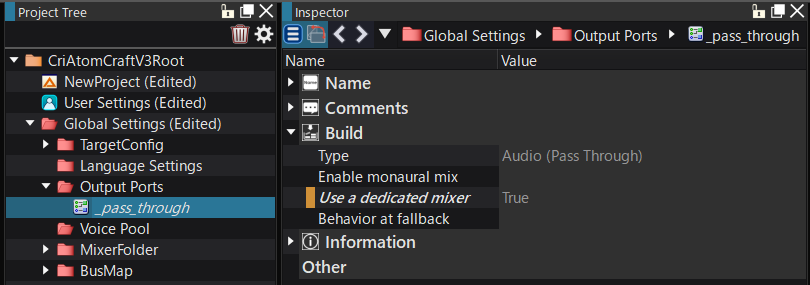
When a Material with passthrough settings is dragged and dropped onto a Cue Sheet, a Cue compatible with passthrough playback will be created.
(Drag and drop directly onto a Cue to create a track compatible with passthrough playback.)
The output port setting of the Material will automatically be reflected in the output port setting of the track.
.
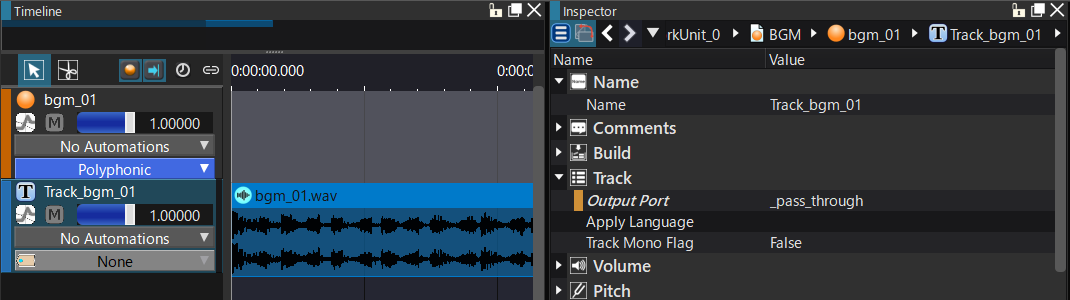
Passthrough Level Meter display
Audio playback via passthrough is displayed on a dedicated level meter marked with (Passthrough).