|
CriWare Unreal Engine
Plug-ins for CriWare solutions.
|
|
CriWare Unreal Engine
Plug-ins for CriWare solutions.
|
In this lesson, we will introduce effect control using the DSP bus.
Please see the manual "Effect settings using DSP bus"
Configure with CRI Atom Craft.
For more information, please see "[ADX Tutorial No. 16: sound that change depending on the in-game situation (Introduction of AISAC function)]" (./Tutorials/ADX/InteractiveSoundsForGameSituation_AISACFeature/InteractiveSoundsForGameSituation_AISACFeature.INT.udn).
We have prepared sound materials with effects set in advance, so please use them.
To avoid confusion, please remove the sounds you placed in the level and the nodes you placed in the level Blueprint in the previous tutorial.
Place "DSP_Bus_Effect_DSP_Bus_Effect_voice_a" on the level.
You can place it from the window View in the details window of the "DSP_Bus_Effect" asset.
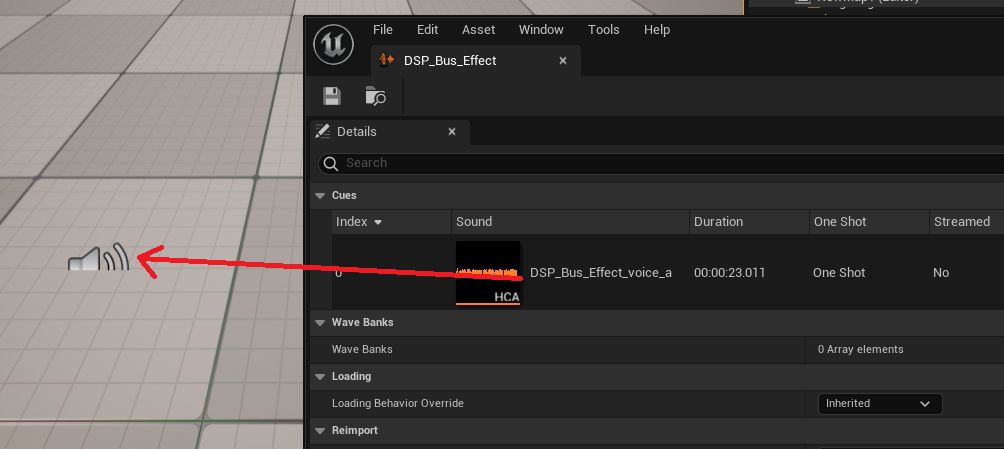
Uncheck "Auto Activate" in the details panel of "DSP_Bus_Effect_DSP_Bus_Effect_voice_a".
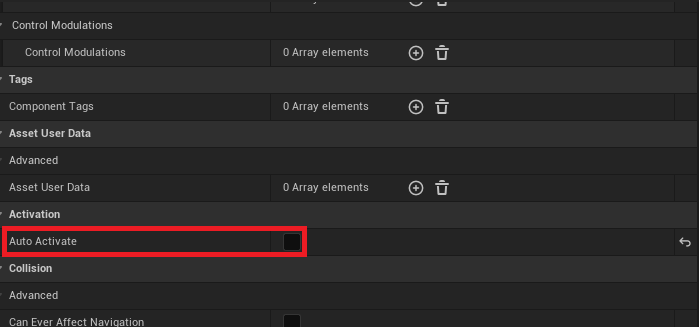
Uncheck "Allow Spatialization" in the details panel of "DSP_Bus_Effect_DSP_Bus_Effect_voice_a".
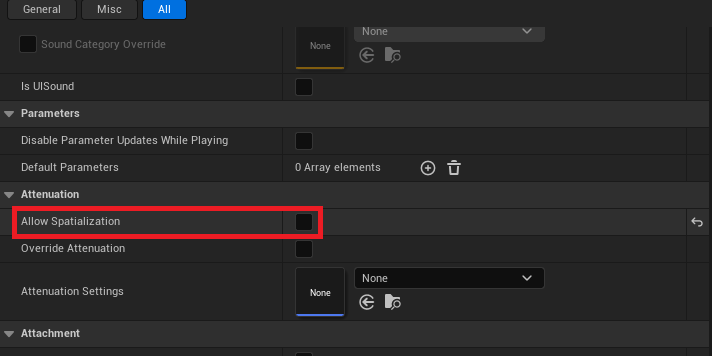
Create an "Atom Rack" asset.
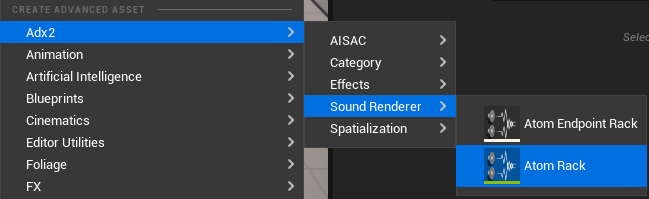
Next, specify the "Atom Rack" asset you created in "Project Settings" -> "CriWare" -> "Core", "Sound Renderer" -> "Master Rack".
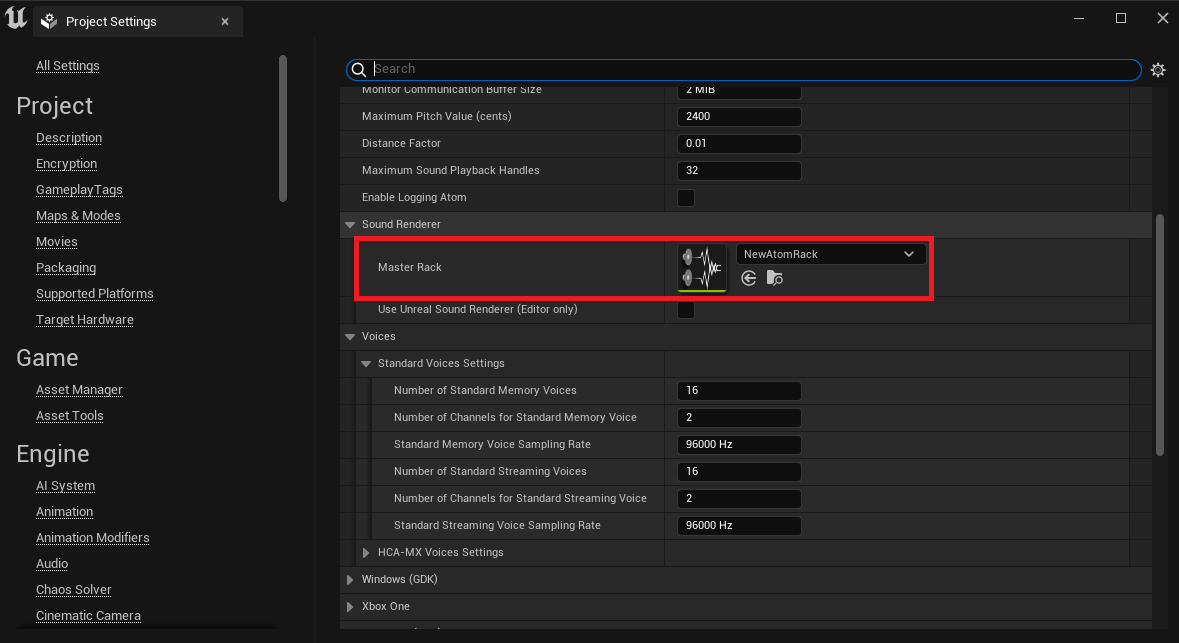
You can change the "Dsp Bus Setting Name" and "Snapshot" respectively from "Buses" in the details window of the "Atom Rack" asset.
*Detailed explanation of SnapShot [here](<ahref="https://game.criware.jp/manual/native/adx2_en/latest/criatom_tools_atomcraft_dsp_bus_setting_snapshot.html">https://game.criware.jp/manual/native/adx2_en/latest/criatom_tools_atomcraft_dsp_bus_setting_snapshot.html)
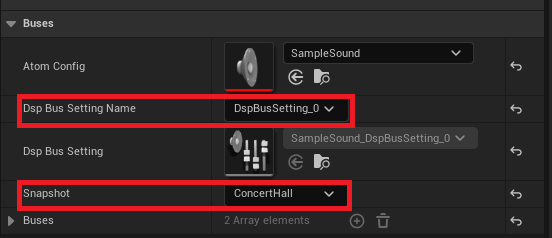
Open your Level Blueprint.
Create the variable "ASRRack" for the "Atom Rack" asset created this time and the variable "BusSetting" for the "Dsp Bus Setting" asset.
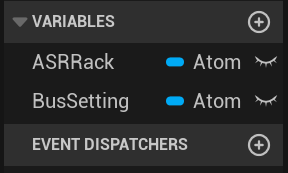
By compiling once after creating the variable, you can set the initial value from the details tab.
Specify the “Atom Rack” asset created above for “ASRRack”.
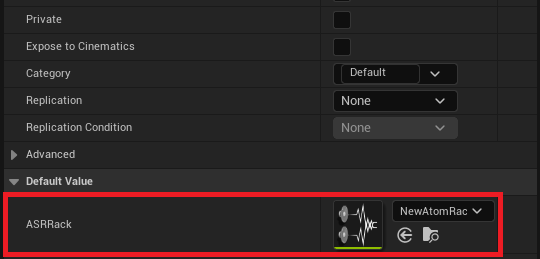
This time, we will set the initial value of the "BusSetting" variable.
First, open the details of "SimpleMusic" AtomConfig.
Right-click and copy "SimpleMusic_DspBusSetting_Special" in "Dsp Bus Settings" -> "Index[1]".
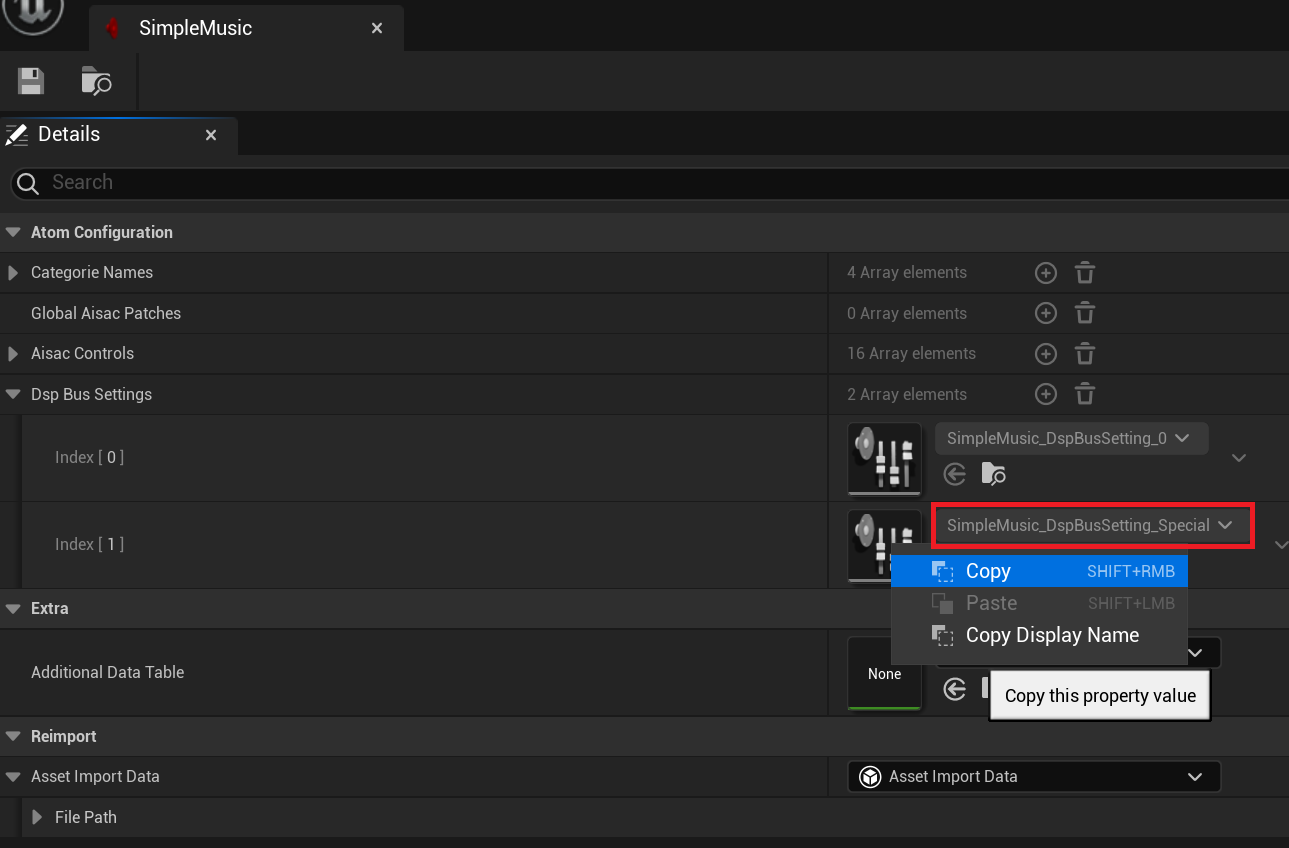
Next, right-click and paste in "Default Value" -> "Bus Setting" of "BusSetting" in the Level Blueprint.
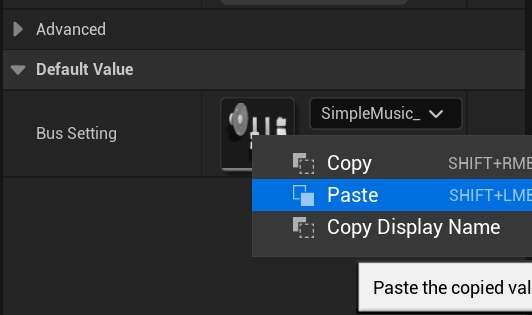
Enable the "Set Dsp Bus Setting" node to be Run during BeginPlay.
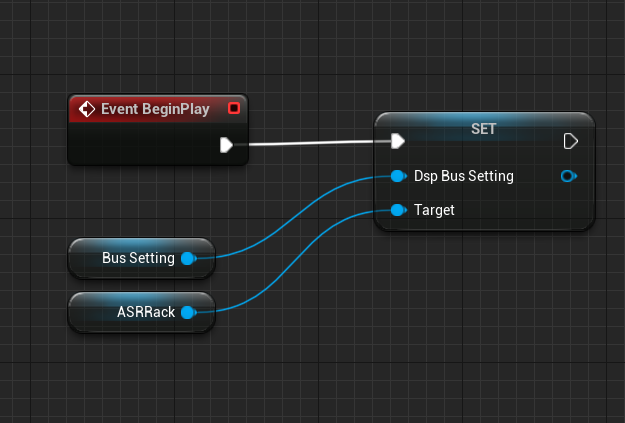
Makes the Cue play when the spacebar is pressed.
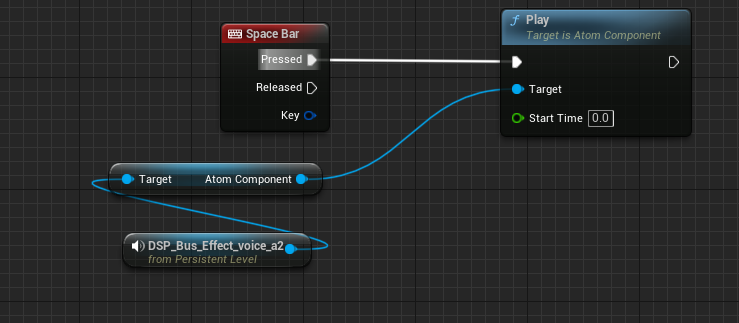
Compile your level blueprint and start the game.
If you can hear the character's voice echoing when you press the spacebar, you've succeeded.
Open your Level Blueprint.
You can switch snapshots by Run the "Set Snapshot" node of "Atom Rack".
There are three snapshots of the data we have given you this time, so let's switch between them by pressing 1, 2, and 3 on the keyboard.
First, prepare an array with the name specified for "Snapshot" as a variable "SnapShotList".
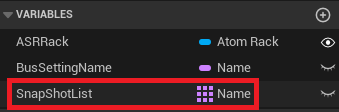
This time, we have prepared a snapshot with the following name.
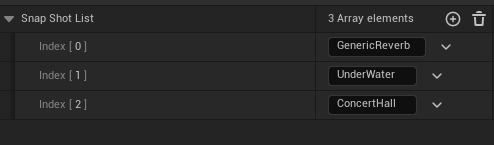
The Blueprint specifies the name obtained from the previous array for the "Set Snapshot" node of "Atom Rack".
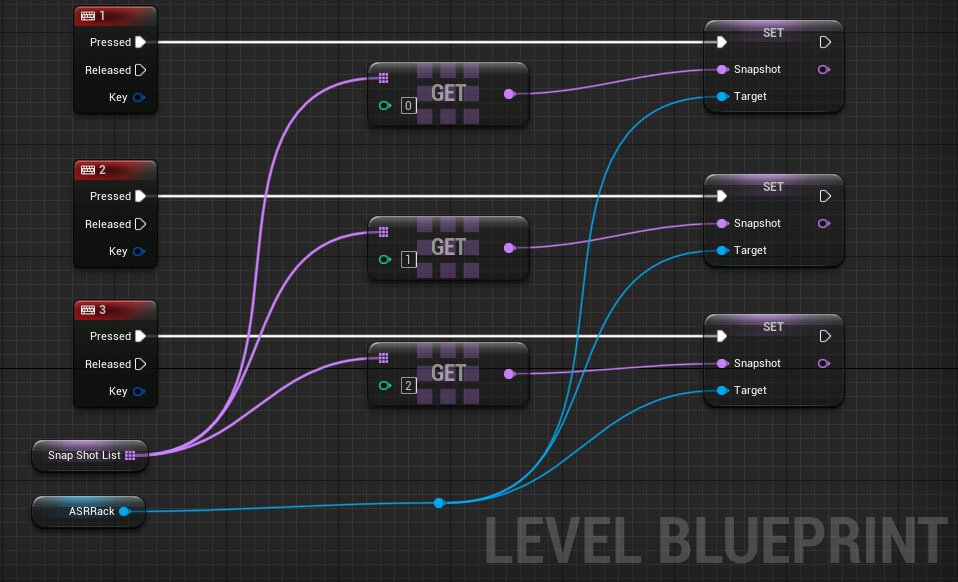
Start the game and play your character's voice.
Pressing 1, 2, or 3 on the keyboard changes the way the character's voice resonates.

THIS SERVICE MAY CONTAIN TRANSLATIONS POWERED BY GOOGLE. GOOGLE DISCLAIMS ALL WARRANTIES RELATED TO THE TRANSLATIONS, EXPRESS OR IMPLIED, INCLUDING ANY WARRANTIES OF ACCURACY, RELIABILITY, AND ANY IMPLIED WARRANTIES OF MERCHANTABILITY, FITNESS FOR A PARTICULAR PURPOSE AND NONINFRINGEMENT.