 |
CRIWARE Unity Plugin Manual
Last Updated: 2025-12-25
|
 |
CRIWARE Unity Plugin Manual
Last Updated: 2025-12-25
|
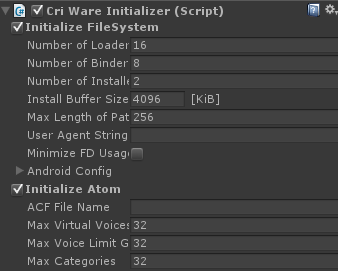
| Parameter | Description | Default value |
|---|---|---|
| Number of Loaders | Number of the CriWare.CriFsLoader handles that are used. A CriFsLoader is used for normal file loading. If you use a CRI Atom function, you must increase the Number of Loaders value by at least one. | 16 |
| Number of Binders | Number of the CriWare.CriFsBinder handles that are used. A CriFsBinder is used to load files from folders and CPK files (dedicated packed files). Also increase the number of the binders by one for each AWB file you want to load (one binder is used internally). | 8 |
| Number of Installers | Number of the CriWare.CriFsInstaller handles that are used. A CriFsInstaller is used to copy files to external writable devices (such as a HDD). Each time you increase the Number of Installers by 1, the amount of memory allocated increases by about 2KB. | 2 |
| Install Buffer Size | Settings for CriWare.CriFsInstaller. Specify the buffer size in KB when copying a file. | 4096 [KiB] |
| Max Length of Path | Specify the maximum length of a path that is specified for loading or installation. This value is also used as the maximum length of a URL for an HTTP request. It includes a final character. So, the number of characters that you can use is "this value - 1". | 256 [byte] |
| User Agent String | The UserAgent string used in HTTP requests. Max: 255 characters (255 bytes). | None |
| Minimize FD Usage | When this checkbox is enabled, the number of file descriptors that are used by the plugin is minimized. Enable this when you want to save the file descriptor. Note that it may slightly impact the reading performance of the file. | Disabled |
| Enable CRC Check | When this checkbox is selected, it will perform a CRC check on CPK files. | Disabled |
| Android Config | Android configuration | Default value |
| Device Read Bitrate | Android device loading speed setting. | 50000000 [bps] |
| Parameter | Description | Default value | ||||||||||||
|---|---|---|---|---|---|---|---|---|---|---|---|---|---|---|
| ACF File Name | Specifies the default ACF file. | None | ||||||||||||
| Max Virtual Voices | Maximum number of virtual voices. Number of voices for simultaneous playback control. If there are movies played by Mana and the number of audio tracks in movies being simultaneously played exceeds 4, it is necessary to increase this value by the number of exceeded audio tracks. | 32 | ||||||||||||
| Max Voice Limit Groups | Maximum number of voice limit groups. If the number of voice limit groups created with authoring tool exceeds the setting value, loading ACF file will fail. | 32 | ||||||||||||
| Max Parameter Blocks | Maximum number of parameter blocks. This is the number of areas for parameter management during voice playback. If you run out, some parameters will not be set for the playback Cue. | 1024 | ||||||||||||
| Max Buses | Maximum number of buses. This is the maximum number of Buses available for audio processing. Specify a value equal to or greater than the number of Buses set on the data side. | 8 | ||||||||||||
| Max Categories | Maximum number of categories. If the number of voice limit groups created with authoring tool exceeds the setting value, loading ACF file will fail. | 32 | ||||||||||||
| Max Aisacs | Maximum number of AISACs. This is the maximum number of AISACs that can be associated with a Cue. The maximum value that can be specified is 55. | 8 | ||||||||||||
| Max Bus Sends | Maximum number of Bus Sends. This is the maximum number of Buses to which a single Voice can be sent simultaneously. The maximum value that can be specified is 32. | 8 | ||||||||||||
| Max Sequence Events Per Frame | Maximum number of sequence events in each frame. Sequence callback events, etc., will be handled according to this value. If multiple events occur at the same time and dropping occurs, increase the setting value. | 2 | ||||||||||||
| Max Beat Sync Callbacks Per Frame | Maximum number of beat-synchronization callbacks in each frame BeatSync callbacks will be handled according to this value. If multiple callbacks occur at the same time which causes callbacks to be missing, please increase this value. | 1 | ||||||||||||
| Max Cue Link Callbacks Per Frame | Maximum number of Cue Link callbacks per frame. Cue Link callbacks will be handled according to this value. If multiple callbacks occur at the same time which causes callbacks to be missing, please increase this value. | 1 | ||||||||||||
| Categories per Playback | Number of category references in playback units. If the number of reference categories in the Cue set on the data side exceeds the setting value, loading of ACF fails. | 4 | ||||||||||||
| Max Faders | Maximum number of Faders. Sets the maximum number of Faders that can be used within the Atom library. Faders specified here are reserved during the initialization and used when playing TrackTransitionBySelector data. | 4 | ||||||||||||
| Max Pitch | Upper limit for pitch change. Sets the upper limit for the change range when changing the pitch of the audio. | 2400 | ||||||||||||
| Sampling Rate | Output sampling rate. When using HCA-MX encoded data, the same sampling rate must be used for all the sounds. 48 kHz will be used on most platforms if 0 (for the default value) is specified. | 0 | ||||||||||||
| Server Frequency | Operating frequency of the server processes from CRI Atom. Server processes handle playback requests, update parameters and decode and output sound data. | 60 [Hz] | ||||||||||||
| ASR Output Mode | When [Default], the sound is output in the maximum channels supported on the platform. When set to [Stereo], it will output to the device in 2ch. You may also select [4ch], [5.1ch], [7.1ch], or [7.1.4ch]. | Auto | ||||||||||||
| ASR Output Channels | If set to [Default], output will be performed with the maximum Number of channels supported by the platform. | Default | ||||||||||||
| Use Time For Seed | Specifies whether to use time for the random seed. The random seed is used by the random sound playback features. If time is not used, the random seed is fixed. | Enabled | ||||||||||||
| In Game Preview | Specifies whether to use the in-game preview function. Select from Disable, Enable, Follow Build Setting. For "Follow Build Setting", in-game preview will only be enabled when "Development Build" is checked in the Editor's build settings. Not supported on some platforms.
| Disable | ||||||||||||
| Use Spatializer | Whether to initialize the Spatializer When enabled, it will use the Binauralizer to output stereo from the ASR. | Disabled | ||||||||||||
| Keep Playing Sound On Pause | Whether to pause Atom audio output when Unity is paused, e.g. when the pause button is pressed while the Editor is running. | Do not Pause | ||||||||||||
| Enable SonicSYNC | Whether to enable SonicSYNC (common in platforms) iOS and Android use this platform-specific flag to enable/disable SonicSYNC. Please check the initialization configuration specific to each platform. | Enabled | ||||||||||||
| Standard Voice Pool Config | Standard voice pool configuration: The standard voices can play ADX and HCA data.
| |||||||||||||
| HCA-MX Voice Pool Config | HCA-MX voice pool configuration: The HCA-MX voice can only play HCA-MX data.
| |||||||||||||
| Editor Config | Configuration for Unity Editor | Default Value | ||||||||||||
| Enable User PCM Out Mode | Whether to initialize in user PCM output mode. If this flag is enabled, no sound will be output by the Atom library. Internally, PCM data will be periodically discarded from the output buffer. Enable this to output a buffer at the rate of your choice (e.g., when recording). | Disabled | ||||||||||||
| PCM Buffer Length | The size of the output buffer when the User PCM Out Mode is enabled. | 4096 [Sample] | ||||||||||||
| PC Config | Config for Windows | Default value | ||||||||||||
| Buffering Time | Output buffering time. | 0 | ||||||||||||
| Microsoft Spatial Sound | Microsoft Spatial Sound enable flag. It may be necessary to disable this in environments where some functions are lacking, such as the Windows compatibility layer. We generally recommend that you enable this. | Enable | ||||||||||||
| Linux Config | Configuration for Linux | Default value | ||||||||||||
| Sound Output | To decide which system to be used for sound output. Select from Default (PulseAudio)/PulseAudio/ALSA. | PulseAudio | ||||||||||||
| PulseAudio Latency | Latency setting (unit: microseconds) when outputting PulseAudio. If the sound breaks up during execution, you can increase this setting's value. The default setting is the value assuming the server frequency is 60Hz. When initializing with a low server frequency, you need to increase this setting value. | 60000(60msec) | ||||||||||||
| iOS Config | iOS configuration | Default value | ||||||||||||
| Enable SonicSYNC | Enables SonicSYNC . | Enabled | ||||||||||||
| Buffering Time | Buffer size (milliseconds) If the audio is interrupted when on iOS device, please increase the size of the buffer. To reduce the latency, decrease the size of the buffer. | 50 [msec] | ||||||||||||
| Override iPod Music | Controls whether to stop the iPod playback. A similar iOS-specific setting exists in Unity but, when you use the Atom library, the setting in the Atom library is always used. | Disabled (do not stop) | ||||||||||||
| Android Config | Android configuration | Default value | ||||||||||||
| Enable SonicSYNC | Enables SonicSYNC . | Enabled | ||||||||||||
| Buffering Time | Buffer size (milliseconds) for ASR(normal playback) | 133 [msec] | ||||||||||||
| Start Buf Time | Playback start buffer size (milliseconds) for NSR(low-latency playback) | 100 [msec] | ||||||||||||
| Low Latency Standard Voice Pool Config | Low-latency standard voice pool configuration
| |||||||||||||
| Use Android Fast Mixer | Whether to enable Android Fast Mixer. When enabled, internal resampling provides lower delay audio playback. | Enabled | ||||||||||||
| Use Asr For Default Playback | Whether to do default audio playback with non-low latency playback. When enabled, players that do not have low-delay playback enabled explicitly perform non-low-delay playback. | Enabled | ||||||||||||
| [Beta] Use AAudio | Whether to enable AAudio audio playback on Android 8 or higher devices. When enabled, compatible devices will be able to play audio with lower latency. This feature is a beta version, which may cause unintended behavior during audio playback. | Disabled | ||||||||||||
| Stream Type | Output audio stream type. Specifies the type of the audio output stream on Android. This setting is only valid when SonicSYNC is enabled. | Music(Default) | ||||||||||||
| WebGL Config | WebGL configuration | |||||||||||||
| WebAudio Voice Pool Config | Standard voice pool settings for WebAudio: The WebAudio voice pool can be used to play AAC data.
| |||||||||||||
| Parameter | Description | Default value |
|---|---|---|
| Number Of Decoders <tdMaximum number of simultaneous player handles One player handle and one CriFsLoader handle is required for each movie playback. When increasing the value of Number Of Decoders by one, you must also increase the value of Number of Loaders in the File System Config group by one. Note that two decoders are used to play an "alpha movie". | 8 | |
| Number Of Max Entries | Total number of movies that can be registered with player handles when using the concatenated playback function. They are shared among all the player handles. | 4 |
| WebGL Config | WebGL configuration | Default value |
| WebWorker Path | Specifies the directory path where sofdec2.worker.js is located at runtime. sofdec2.worker.js is generated in StreamingAssets when being built. | StreamingAssets |
| Heap Size | Specifies the size of the heap area used for video playback. | 32[MiB] |
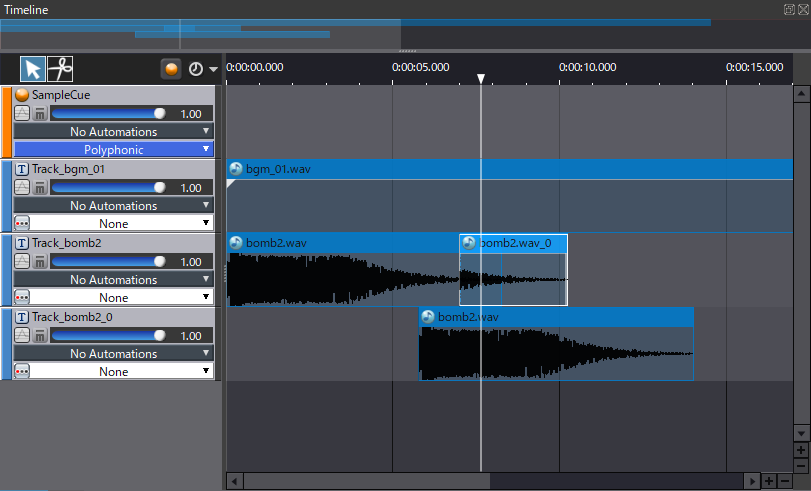

THIS SERVICE MAY CONTAIN TRANSLATIONS POWERED BY GOOGLE. GOOGLE DISCLAIMS ALL WARRANTIES RELATED TO THE TRANSLATIONS, EXPRESS OR IMPLIED, INCLUDING ANY WARRANTIES OF ACCURACY, RELIABILITY, AND ANY IMPLIED WARRANTIES OF MERCHANTABILITY, FITNESS FOR A PARTICULAR PURPOSE AND NONINFRINGEMENT.