 |
CRIWARE Unity Plugin Manual
Last Updated: 2025-12-25
|
 |
CRIWARE Unity Plugin Manual
Last Updated: 2025-12-25
|
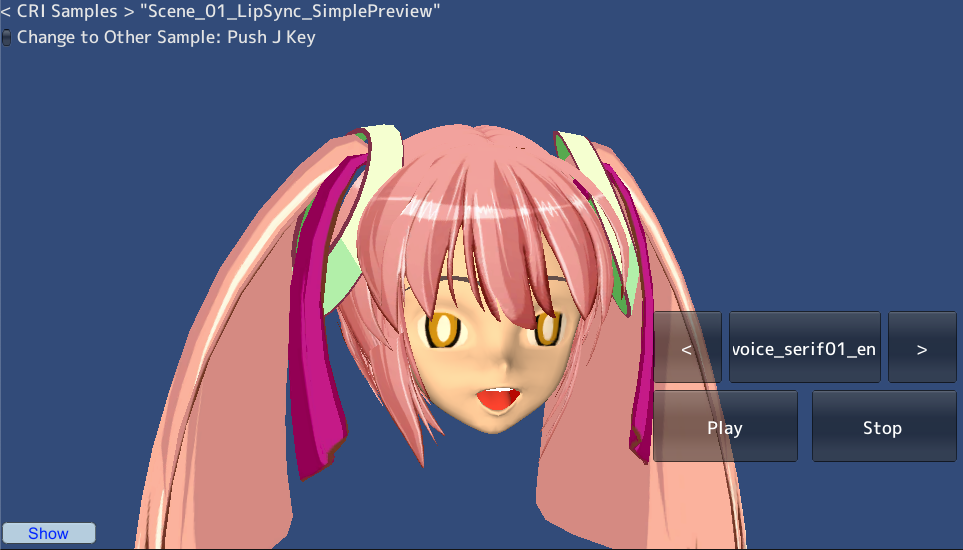
| Middleware | CRI ADX LipSync(CRI Lips), CRI ADX (CRI Atom) |
| Sample | Expansion sample |
| Location | /CRIWARE/SDK/unity/samples/UnityProject/Assets/Scenes/criatom/expansion/ |
| Scene file | Scene_01_LipSync_SimplePreview.unity |
| ACF file | /CRIWARE/SDK/unity/samples/UnityProject/Assets/StreamingAssets/ADXLipSync/ForADXLipSyncSample.acf |
| ACB file | /CRIWARE/SDK/unity/samples/UnityProject/Assets/StreamingAssets/ADXLipSync/ForADXLipSyncSample.acb |