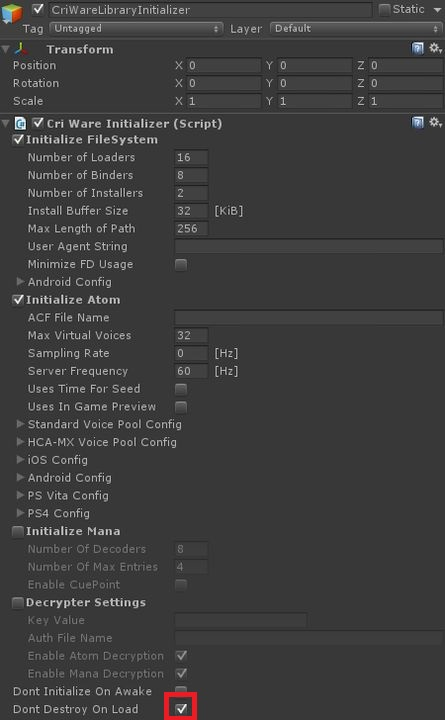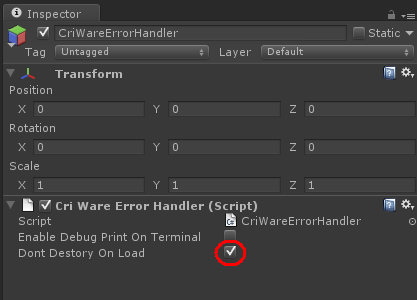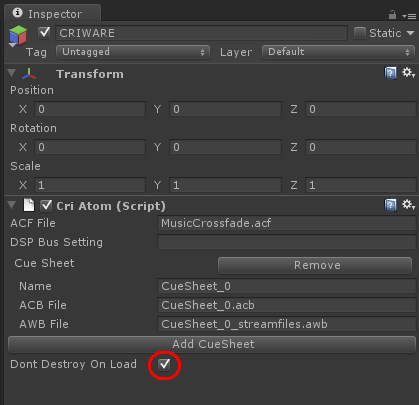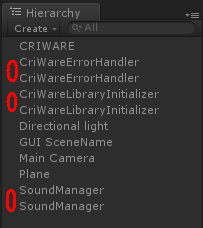|
CRIWARE Unity Plugin Manual
Last Updated: 2025-12-25
|
 |
CRIWARE Unity Plugin Manual
Last Updated: 2025-12-25
|
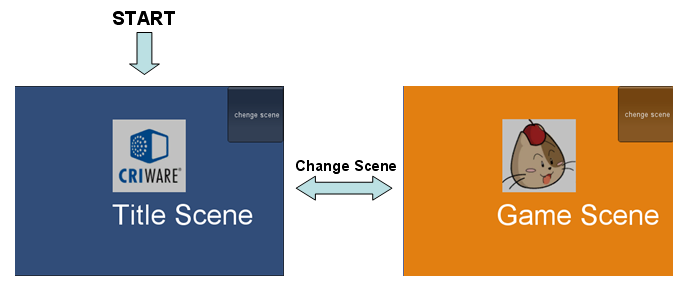
| Middleware | CRI ADX (CRI Atom) |
| Sample | Script sample: Sound control across scenes |
| Location | /CRIWARE/SDK/unity/samples/UnityProject/Assets/Scenes/criatom/script/ScriptSample03_OverSceneSound |
| Scene files | ScriptSample03_TitleScene.unity ScriptSample03_GameScene.unity |
| Original ADX data | Data: Simple cross-fading of music |