This section describes the "CRI Atom Craft Robot" sample script functionalities included in this CRI Atom Craft package.
Sample type
| Sample name | Sample file name | Whether to use user variables |
|---|---|---|
| Check for duplicate Cue IDs | check_overlap_cueid.py | No |
| Check for duplicate Cue names | check_overlap_cuename.py | No |
| Copy and paste AISAC graph | copy_and_paste_aisac.py | Yes |
| Copy & paste the Automation | copy_and_paste_automation.py | Yes |
| Create a Switch Cue from Selector. | create_switch_type_cue_from_selector.py | Yes |
| Enumerates the audio files used in the Cue Sheet | listup_audiofiles_in_cuesheet.py | No |
| Enumerates the Cues with are not part of a specific Category | listup_category_not_registered_cue.py | Yes |
| Enumerates the Materials which exist only in one Material folder | listup_files_exist_oneside_folder.py | No |
| Remove the specified Category from selected Cues | remove_category.py | Yes |
| Replace Category in selected Cues | replace_category.py | Yes |
| Search for odd Materials | search_different_materials.py | Yes |
Sample execution
All sample scripts are for local execution and are executed by the following methods:
- Select from "samples [CRI]" folder in the "Script list" window to run
- Select and run from "Script" menu > "samples [CRI]" submenu
Running the sample
All sample scripts are for local execution and can be executed in the following way:
- In the "Script List" window, select from the "samples [CRI]" folder and run
- Select from the "samples [CRI]" submenu of the "Script" menu and run it.
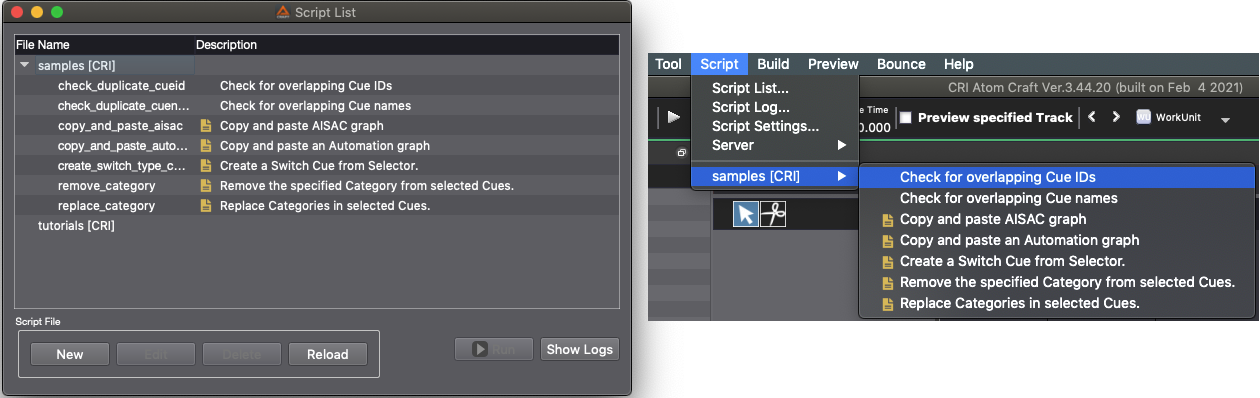
The script displayed with icons in the script list and menu use the user variable function for the Script Editor.
To make the script work properly, you need to set the user variables using the Script Editor.
For details about settings, refer to the description of each sample script.
Location of sample files
Sample script file is in the following folder:
- macOS (for Ver.3.44 series) (The above number next to "robot" is the version number of the tools in macOS.)~/Documents/CRIWARE/CriAtomCraft/samples/robot/344/local/Python
- Windows cri\tools\criatomex_v3\win\samples\robot\local\Python
Use the modified sample code if necessary.
When modifying the sample code, it is recommended to copy the specified user Script search path.
The reasons are as follows:
- macOS: The contents of the sample Script folder are overwritten when updating the sub-minor version of the tool (zz part of x.yy.zz).
- Windows: Because the sample Script folder is directly under the tool, it may be overwritten by mistake when updating the tool or may be time-consuming when sharing settings between multiple tools.
Check for duplicate Cue IDs
This sample script checks if there are Cues with duplicate Cue IDs in the Cue Sheet selected in the project tree.
If multiple Cue Sheets are selected, checks for duplicates will only be applied to the first Cue Sheet.
If duplicates are found, the information for the corresponding Cue is output to the Script log window and the csv file.
Functions used in the sample
| Function name | Description | Module |
|---|---|---|
| get_selected_objects | Gets the object selected in the project tree | Project Module |
| find_objects | Performs recursive search to get the matched object in list format | Project Module |
| get_value | Gets the value of the specified object | Project Module |
| get_object_path | Gets the path string of the object | Project Module |
| warning | Outputs the warning log | Debug Module |
| log | Outputs the standard log | Debug Module |
| get_child_objects | Gets multiple child objects by specifying the parent object | Project Module |
Check for duplicate Cue names
This sample script checks if there are Cues with duplicate Cue names in the Cue Sheet selected in the project tree.
If multiple Cue Sheets are selected, only the first Cue Sheet will be checked for duplicates.
If duplicates are found, the information for the corresponding Cue is output to the Script log window and the csv file.
Functions used in the sample
| Function name | Description | Module |
|---|---|---|
| get_selected_objects | Gets the object selected in the project tree | Project Module |
| find_objects | Performs recursive search to get the matched object in list format | Project Module |
| get_value | Gets the value of the specified object | Project Module |
| get_object_path | Gets the path string of the object | Project Module |
| warning | Outputs the warning log | Debug Module |
| log | Outputs the standard log | Debug Module |
| get_child_objects | Gets multiple child objects by specifying the parent object | Project Module |
Copy and paste AISAC graph
This sample Script pastes the AISAC graph from the source AISAC into the destination AISAC.
Since user variables are used in the Script Editor, please set the following user variables and click the "Apply" button before executing.
| User Variables | Description | Variable Types |
|---|---|---|
| SOURCE_AISAC | Copy source AISAC object | object |
| DEST_SEQUENCE | Paste destination AISAC object | object |
| AUTOMATION_GRAPH_TYPE | AISAC graph type to copy and paste | string |
If the same type of graph exists in the paste destination AISAC, it will not be overwritten by the paste process.
Functions used in the sample
| Function name | Description | Module |
|---|---|---|
| get_aisac_graph | Gets the AISAC graph | Project Module |
| get_value | Gets the value of the specified object | Project Module |
| copy_object | Copies the object | Project Module |
| warning | Outputs the warning log | Debug Module |
| log | Outputs the standard log | Debug Module |
Copy & paste the Automation
This sample script pastes the Automation of the copy source Sequence object to the paste destination Sequence object.
Since user variables are used in the Script Editor, please set the following user variables and click the "Apply" button before executing.
| User Variables | Description | Variable Types |
|---|---|---|
| SOURCE_SEQUENCE | Copy source Sequence object (Cue or Track) | object |
| DEST_AISAC | Paste destination Sequence object (Cue or Track) | object |
| AISAC_GRAPH_TYPE | Automation type to copy and paste | string |
If the same type of graph exists in the paste destination Sequence object, it will not be overwritten by the paste process.
Functions used in the sample
| Function name | Description | Module |
|---|---|---|
| get_automation | Gets an Automation | Project Module |
| get_value | Gets the value of the specified object | Project Module |
| copy_object | Copies the object | Project Module |
| warning | Outputs the warning log | Debug Module |
| log | Outputs the standard log | Debug Module |
Create a Switch Cue from Selector.
This sample Script creates a Switch Cue and applies a Selector Label to the Track using the highlighted Selector.
Since user variables are used in the Script Editor, please set the following user variables and click the "Apply" button before executing.
| User Variables | Description | Variable Types |
|---|---|---|
| SELECTOR | Selector set to the Cue | object |
| CUE_NAME | Cue name to create | string |
| MATERIAL_FOLDER | (Optional) Material folder used for registering waveform regions | object |
Select where the Cues will be created (Cue Sheet or Cue folder), such as in the project tree. If you specify a Material folder, the Material whose name most closely matches the label name is registered as the waveform region.
If a Cue with the same name already exists in the Cue creation destination, it will not be overwritten by the new Cue.
Material search only performed under the specified folder.
Functions used in the sample
| Function name | Description | Module |
|---|---|---|
| get_selected_objects | Gets the objects selected, for example in the project tree | Project Module |
| get_child_objects | Gets multiple child objects by specifying the parent object | Project Module |
| get_value | Gets the value of the specified object | Project Module |
| create_object | Creates an object by specifying a type | Project Module |
| set_value | Sets the parameter of the specified object | Project Module |
| create_waveform_region | Creates a waveform region | Project Module |
| warning | Outputs the warning log | Debug Module |
| log | Outputs the standard log | Debug Module |
Enumerates the audio files used in the Cue Sheet
This sample script enumerates the audio files used in the selected Cue Sheet (for example in the project tree).
It outputs the names and file paths of the audio files in the script log window.
Functions used in the sample
| Function name | Description | Module |
|---|---|---|
| find_objects | Recursively searches and gets all objects that match the condition | Project Module |
| get_selected_objects | Gets the selected objects, for example in the project tree | Project Module |
| get_value | Gets the value of the specified object | Project Module |
| warning | Outputs the warning log | Debug Module |
| log | Outputs the standard log | Debug Module |
Enumerates the Cues with are not part of a specific Category
This sample script finds which ones of the selected Cues (for example in the project tree) are not part of the specified category.
It outputs the name of these Cues on the script log window.
Since the user variables are used in the Script Editor, please set these user variables and click the "Apply" button before executing.
| User Variable | Description | Variable Types |
|---|---|---|
| SEARCH_CATEGORY | Category to search | object |
Functions used in the sample
| Function name | Description | Module |
|---|---|---|
| get_selected_objects | Gets the objects selected, for example in the project tree | Project Module |
| get_value | Gets the value of the specified object | Project Module |
| get_categories | Gets the categories assigned to the Cue | Project Module |
| warning | Outputs the warning log | Debug Module |
| log | Outputs the standard log | Debug Module |
Enumerates the Materials which exist only in one Material folder
This sample script enumerates the Materials which exist only in one of the two Material folders selected (for example in the project tree).
It uses the relative path from the selected folder to determine if the Materials are the same.
Select the two Material folders to compare before running the script.
Functions used in the sample
| Function name | Description | Module |
|---|---|---|
| find_objects | Recursively searches and gets all objects that match the condition | Project Module |
| get_selected_objects | Gets the selected objects, for example in the project tree | Project Module |
| get_object_path | Gets the path of the object as a string | Project Module |
| get_value | Gets the value of the specified object | Project Module |
| warning | Outputs the warning log | Debug Module |
| log | Outputs the standard log | Debug Module |
Remove the specified Category from selected Cues
This script removes the specified Category from the Cues selected, for example in the project tree.
Since user variables are used in the Script Editor, please set the following user variables and click the "Apply" button before executing.
| User Variables | Description | Variable Types |
|---|---|---|
| REMOVE_CATEGORY | Category to delete | object |
Functions used in the sample
| Function name | Description | Module |
|---|---|---|
| get_selected_objects | Gets the objects selected in the project tree | Project Module |
| get_value | Gets the value of the selected object | Project Module |
| get_categories | Gets the categories assigned to the Cue | Project Module |
| set_categories | Assign categories to the Cue | Project Module |
| warning | Outputs the warning log | Debug Module |
| log | Outputs the standard log | Debug Module |
Replace Category in selected Cues
This script replaces one of the Categories of the Cue selected, for example in the project tree.
Since user variables are used in the Script Editor, please set the following user variables and click the "Apply" button before executing.
| User Variables | Description | Variable Types |
|---|---|---|
| REPLACE_FROM | Replace source Category | object |
| REPLACE_TO | Replace destination Category | object |
Functions used in the sample
| Function name | Description | Module |
|---|---|---|
| get_selected_objects | Gets the objects selected in the project tree | Project Module |
| get_value | Gets the value of the specified object | Project Module |
| get_categories | Gets the categories assigned to the Cue | Project Module |
| set_categories | Assign categories to the Cue | Project Module |
| warning | Outputs the warning log | Debug Module |
| log | Outputs the standard log | Debug Module |
Search for odd Materials
This sample script search for "odd" Materials under the selected Material folders in the project tree.
It will output the names of the Materials which are considered as "odd" to the Script log window.
A Material is considered as "odd" if its settings are different from the majority of the other Materials.
More specifically, if the proportion of Materials with the same settings is smaller than BORDER_RATIO, the Material(s) will be considered as "odd".
Judgement is based on the following criteria:
- Parameters of audio files
- Sampling frequency
- Number of channels
- Bit depth
- Loop type of the original Material
- Encoding parameters
- Encoding Type
- Encoding Quality (Compression Ratio of HCA)
- Streaming Type
Since the user variable function for the Script Editor is used, please set the following items as user variables and click the "Apply" button before executing.
| User Variables | Description | Variable Types |
|---|---|---|
| BORDER_RATIO | The ratio used to determine "oddness" | number |
Functions used in the sample
| Function name | Description | Module |
|---|---|---|
| find_objects | Recursively searches and gets all objects that match the condition | Project Module |
| get_selected_objects | Gets the objects selected in the project tree | Project Module |
| get_actual_value | Gets the current parameter value of the specified object. | Project Module |
| get_value | Gets the parameter value of the specified object | Project Module |
| warning | Outputs the warning log | Debug Module |
| log | Outputs the standard log | Debug Module |
Start profiler log collection (remote execution)
This sample script will make an in-game connection to the target application during remote execution and collect profiler logs.
In addition, the acquired logs are output in CSV format.
Functions used in the sample
| Function Name | Description | Module |
|---|---|---|
| open_project | Opens the specified project. | Project Module |
| start_ingame_preview | Start an in-game connection to a specified IP address | Preview Module |
| stop_ingame_preview | End the in-game connection | Preview Module |
| start_profiler_logging | Start profiling. | Profiler module |
| stop_profiler_logging | Stops profiling. | Profiler module |
| export_alllog_to_csv | Export all profiled logs in CSV format | Profiler module |
| initialize | Initializes the communication function | Connection Module |
| finalize | Terminate the communication function | Connection Module |
| connect | Connect to CRI Atom Craft | Connection Module |
| disconnect | Disconnect from CRI Atom Craft | Connection Module |
| warning | Outputs warning logs | Debug Module |
| log | Outputs standard logs | Debug Module |