This section details the authoring workflow in CRI Atom Craft, as depicted by the diagram below.
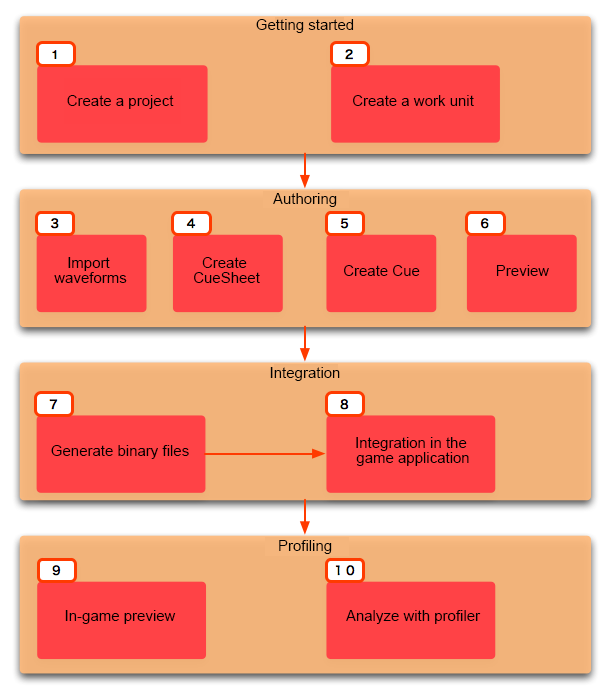
Description of the Workflow
Here is an overview of the workflow:
1. Create a project
The first task is to create is a project (one project per game).
- See also
- Projects
2. Create a Work Unit
Work Unit is a file that collectively manages CueSheets and audio materials.
You can create multiple Work Units, allowing you to manage each work contents or each person in charge.
It is convenient when you are working on a team for the same project.
However, even if there is only one person working on the project, you still need at least one Work Unit.
3. Register Sound Materials
In order to be able to create encoded data based on the original waveform files, they must be regitered as Materials.
4. Create CueSheets
Create a CueSheet that will use the registered waveform files.
The binary CueSheets are the files that are loaded by the game.
- See also
- Cuesheet (list of Cue)
5. Create Cues
After converting the waveform files, you can adjust several playback parameters in the tool.
This combination of waveform data + playback parameters is called a Cue. A Cue can play several waveforms, using different behaviours.
The simplest Cue has a single Track with a single waveform.
The Cues are stored in CueSheets.
- See also
- Cue
6. Preview
You can use the preview feature to play the Cues within the tool.
- See also
- Preview (listen to the sound)
7. Generate binary files
Multiple waveforms and playback parameters are packed together and converted to binary CueSheets.
- See also
- Build (Export data)
8. Integrate with the game application
Integrate the data of the CueSheets (acb files) and the global settings (acf file) into the game.
9. In-game preview
When the game is being modified or you want to adjust the sound parameters, you can use the in-game preview feature to modify the audio data while running the game.
Unlike the preview done by the tool, since the playback comes from the game, it gives a better idea of the final result.
10. Analyze with the profiler
It is possoble to investigate issues and find potential optimizations by checking the project with the profiler.
- See also
- CRI Atom Profiler
During the audio implementation for your game, repeat steps 2 through 10 as required.