 |
CRI ADX
Last Updated: 2025-05-07 13:34 p
|
 |
CRI ADX
Last Updated: 2025-05-07 13:34 p
|
This section explains how to create and preview Cues with Ambisonics waveform files.
The two primary component ordering formats for Ambisonics are Furse-Malham (FuMa), and Ambisonic Channel Number (ACN). Both provide ordering for 4 channels (1st Order), 9 channels (2nd Order), and 16 channels (3rd Order).
Ambisonics wave files must use the correct "Ambisonics" Channels Config to be played back.
A Channels Config with the right Ambisonics order can be assigned via the Project Settings as follows:
| Ambisonics Order | Channels Config to set |
|---|---|
| Ambisonics 1st Order | Assign Channels Config (4ch) to "Ambisonics 1st (FuMa maxN)" or "Ambisonics 1st (ACN SN3D)" |
| Ambisonics 2nd Order | Assign Channels Config (9ch) to "Ambisonics 2nd (FuMa maxN)" or "Ambisonics 2nd (ACN SN3D)" |
| Ambisonics 3rd Order | Assign Channels Config (16ch) to "Ambisonics 3rd (FuMa maxN)" or "Ambisonics 3rd (ACN SN3D)" |
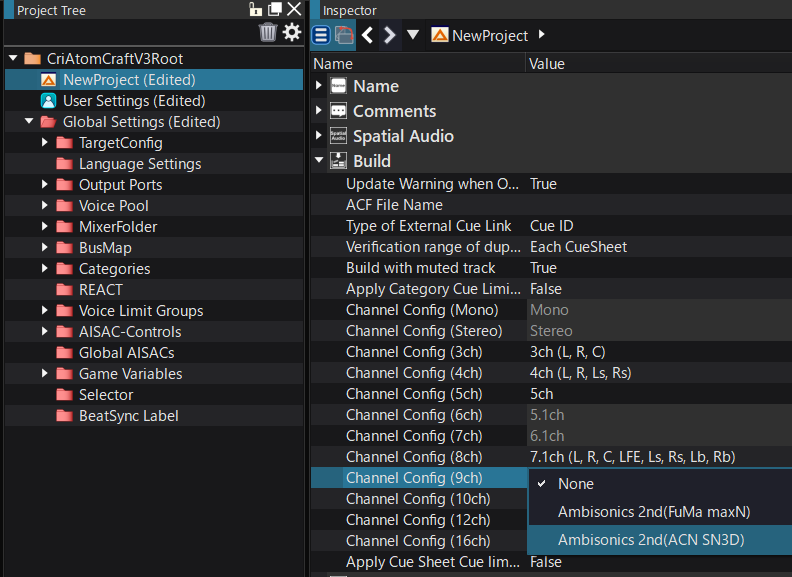
With the Channels Config of "Ambisonics" via Settings for Channels config , a dialog box is displayed for the automatic creation of the Voice Pool for Ambisonics.
Once the parameters of the Voice Pool are set, press OK, and a voice pool named "_ambisonics" will be created.
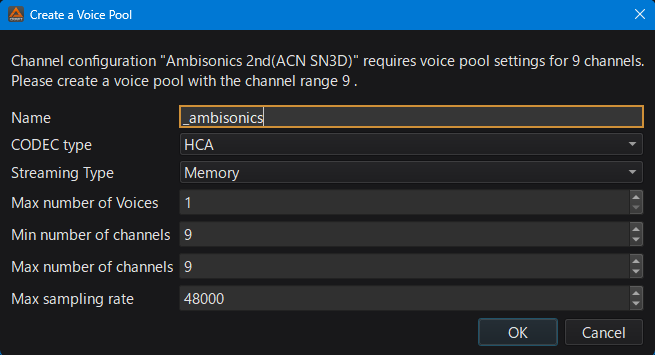
When the "Ambisonics" Channels Config is enabled with Settings for Channels config , it will automatically create the following "Ambisonics"-specific Output port .
| Ambisonics-specific Output Port name |
|---|
| _ambisonics |
Setting for Ambisonics output ports
The settings for output ports for Ambisonics are:
| Setting | Value | Description |
|---|---|---|
| Use a dedicated mixer | True (Locked) | Assign whether to use a dedicated mixer. Object-Based Audio playback always uses a dedicated mixer (different from the main mixer). |
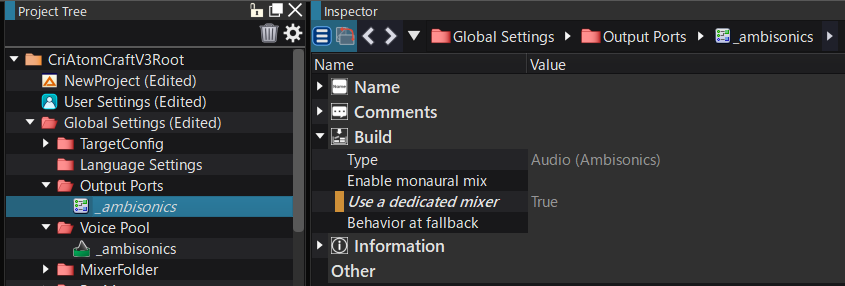
Register the waveform file (WAV/AIFF) for Ambisonics with the Materials.
If the project is set to "Channels Config 4 or 9, 12" and "Ambisonics" are specified, the channel config of the Material will be displayed as "Ambisonics".
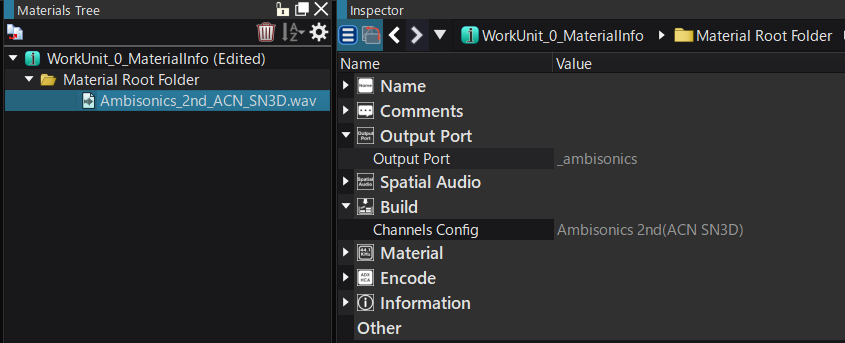
Drag and drop the Material for Ambisonics onto the Cue Sheet or Cue to create a Cue that is compatible with Ambisonics playback.
An waveform region for Ambisonics will be added to the new Cue, and an output port for Ambisonics will be automatically assigned to the added track.
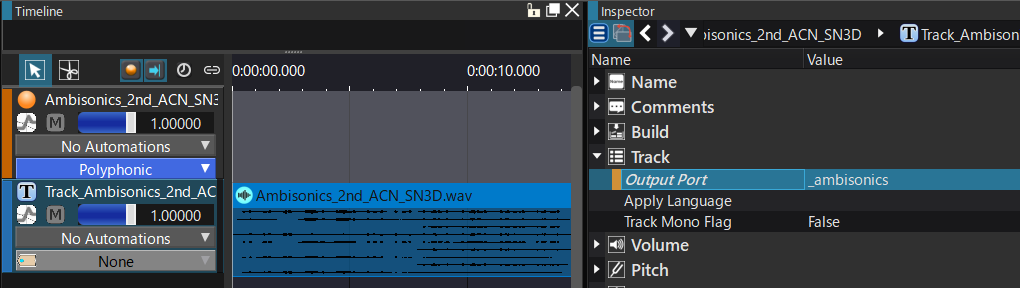
Ambisonics Level Meter display
Ambisonics are processed via a dedicated mixer and outputted via special level meters.
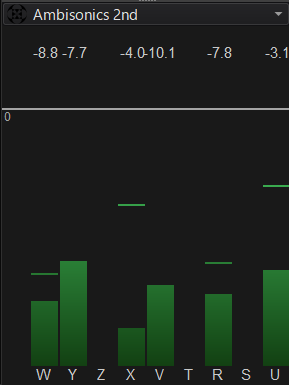
Preview via headphones
To preview Ambisonics via headphone, use Software Binauralizer .
Ambisonics playback preview on hardware (development device)
The "Prioritize playback via the platform hardware" option of Global Project Settings must be selected.
Original audio playback of Ambisonics This feature is not yet supported as of CRI Atom Craft 3.50.00.