 |
CRI ADX
Last Updated: 2025-05-07 13:34 p
|
 |
CRI ADX
Last Updated: 2025-05-07 13:34 p
|
This section explains how to create and preview Cues with 7.1.4 ch waveform files.
To perform 7.1.4 ch playback, you need to match the 12 ch waveform file with the "7.1.4" Channels Config.
You can assign the Channels Config (12 ch) to 7.1.4 ch in the project settings as follows.
| Items | Settings |
|---|---|
| 7.1.4 | Assign Channels Config (12 ch) to 7.1.4 ch (L, R, C, LFE, Ls, Rs, Lb, Rb, Ltf, Rtf, Ltb, Rtb) |
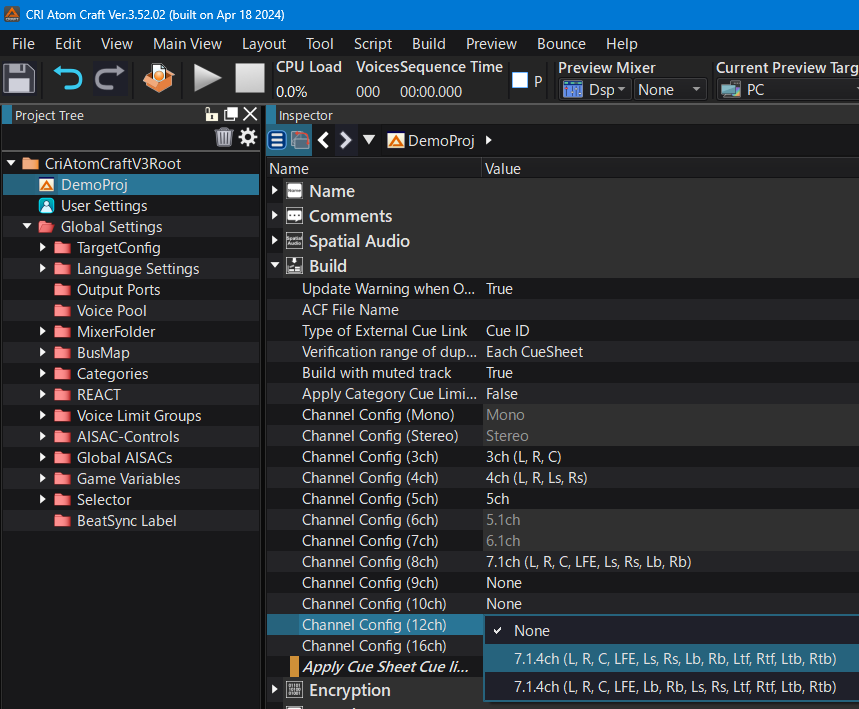
Use Channels configuration to assign "7.1.4 ch" to Channels Config (12 ch), a dialog will appear for automatically create the Voice Pool for 7.1.4 ch.
Set the voice pool parameters and click OK to create a voice pool named "_7_1_4".
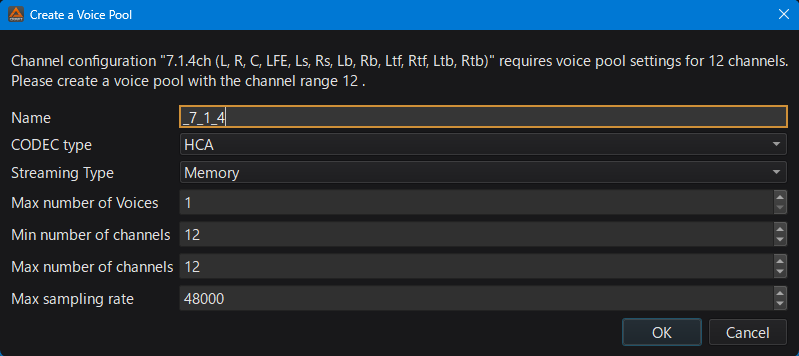
When the "7.1.4 ch" Channels Config is enabled with Channels configuration , it will automatically create the following "7.1.4 ch"-specific Output port .
| 7.1.4-specific Output Port name |
|---|
| _7_1_4 |
Settings for 7.1.4 output ports
Output ports for 7.1.4 include the following settings:
| Setting | Value | Description |
|---|---|---|
| Use a dedicated mixer | True / False | Whether to perform output processing using a dedicated mixer. Default is False, which outputs to the main mixer. When set to True, it outputs to the 7.1.4-specific mixer. |
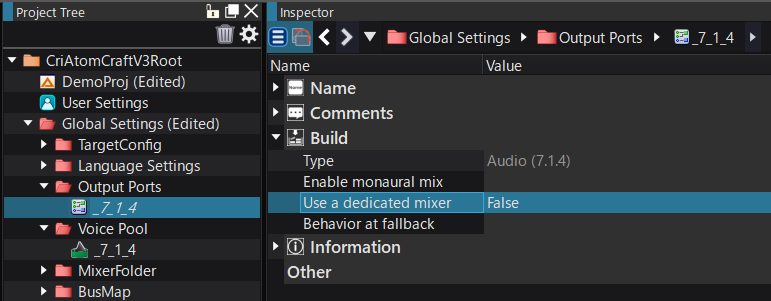
Register the waveform file (WAV/AIFF) to be used for 7.1.4 in the Material.
When "7.1.4 ch" is specified for the Channels Config "Channel Configuration 12" of the project, the Channels Config of the Material will be displayed as "7.1.4".
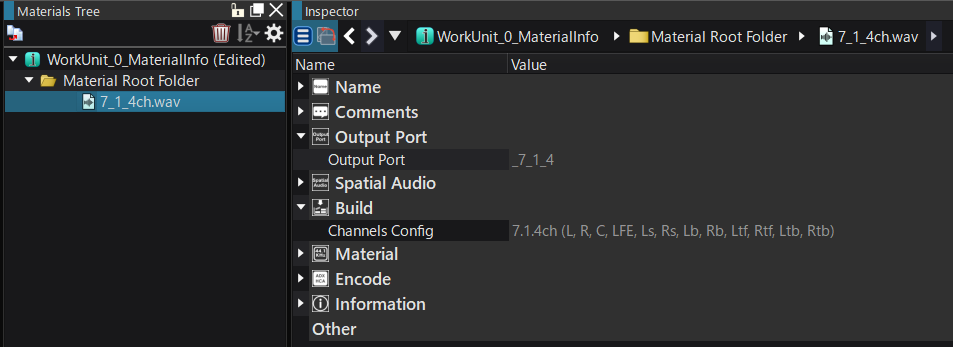
Drag and drop the registered 7.1.4 ch Material onto the Cue Sheet or Cue to create a Cue for 7.1.4 ch playback.
A waveform region for 7.1.4 ch will be added to the Cue, and a output port for 7.1.4 will be automatically assigned for the new track.
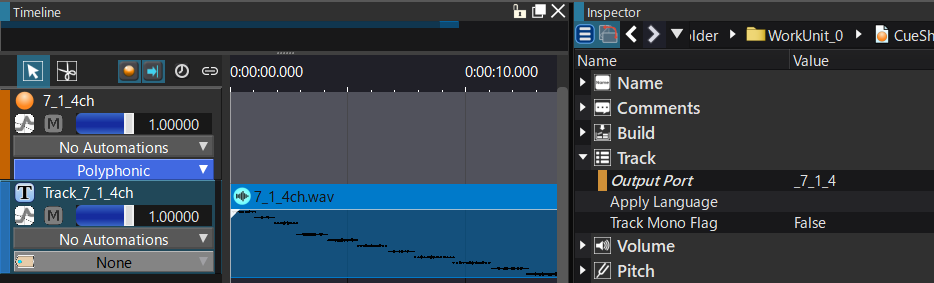
To preview in 7.1.4 ch, use PC Preview Speaker Settings to assign the Channels to 7.1.4 ch.
If you change the channels to 7.1.4 ch, the level meter display will change to "7.1.4 ch".
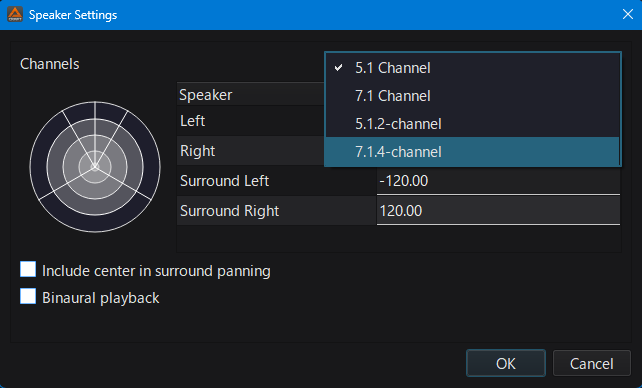
7.1.4 ch Level Meter display
The 7.1.4 ch level meter display changes depending on the "Use a dedicated mixer" setting in Output Port for 7.1.4 as shown below:
| Settings for using a dedicated mixer | Level Meter of the output destination |
|---|---|
| Disable (False) | 7.1.4 |
| Enable (True) | 7.1.4 (sub) |
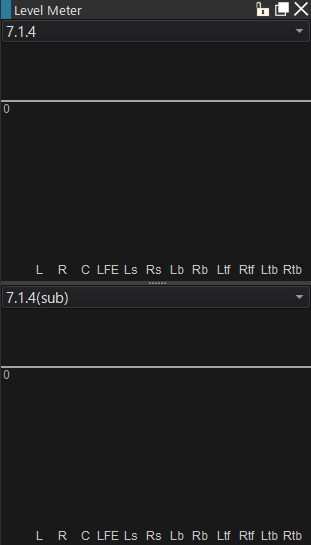
Preview via headphones
To preview 7.1.4 ch via headphones, use the settings of Software Binauralizer .