|
CriWare Unreal Engine
Plug-ins for CriWare solutions.
|
|
CriWare Unreal Engine
Plug-ins for CriWare solutions.
|
Let's try changing the volume over time using AtomModulationGenerator.
The explanation will also be based on the assumption that an actor containing an "AtomComponent" called "SampleVoiceWave" is placed on the level.
Create the "Atom Modulation Generator" asset.
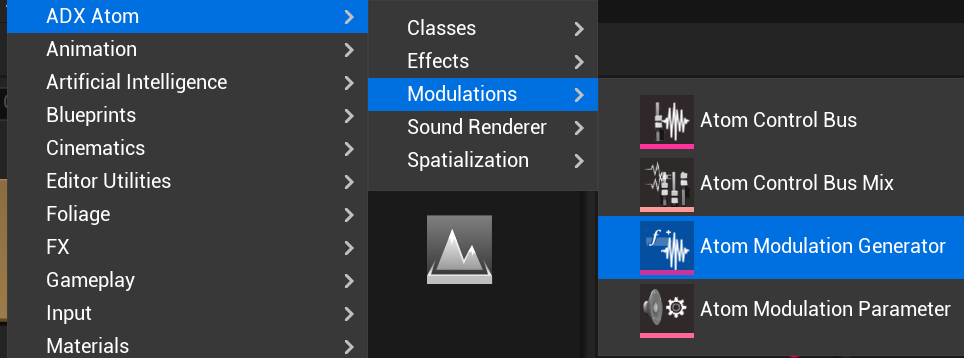
When creating it, the following dialog will View, so select "AtomModulationGeneratorLFO".
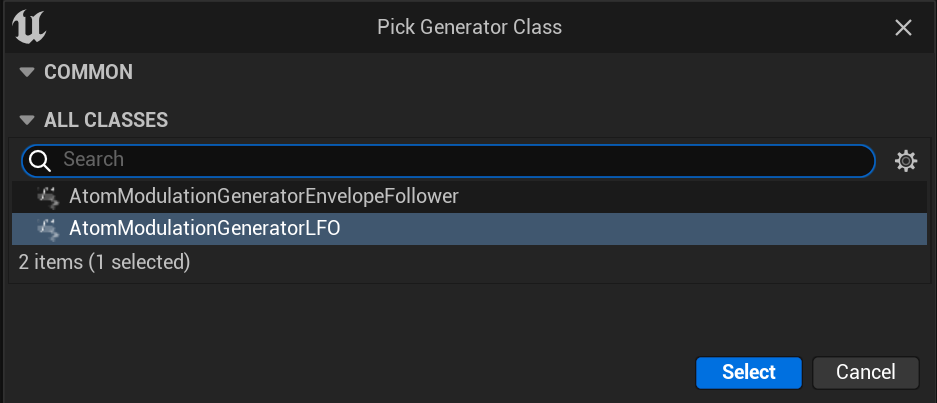
Next, open the details of the "Atom Modulation Generator" asset you created.
This time, we will use a sine wave function to adjust the volume.
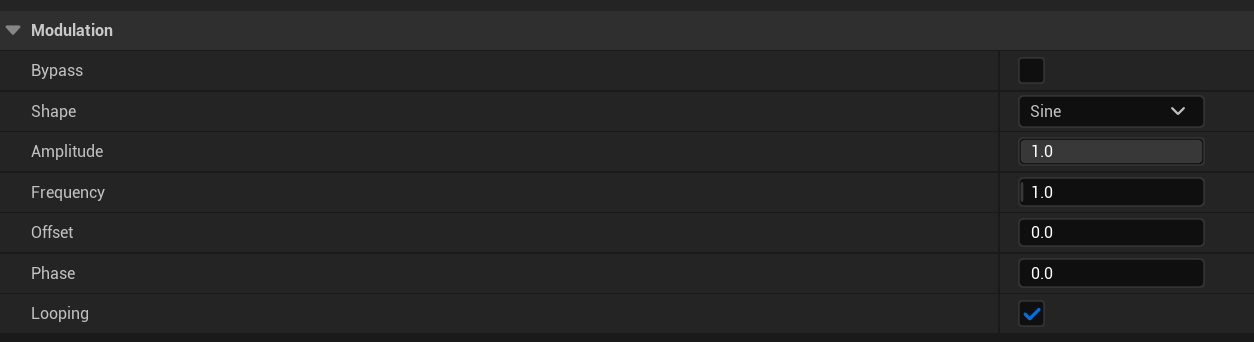
As described in "ControlBusMix Settings" in "(Tutorials/ADX/UsingModulatorForChangingPitch/UsingModulatorForChangingPitch.INT.udn) (AtomAisacControlMix Resource Description Article)", you can also set "AtomModulationGenerator" for "AtomSoundClass", "AtomSoundCue", and "AtomComponent".
The setting method is the same as "How to adjust Pitch using Modulator (Atom Aisac Control Mix asset explanation article)" "ControlBusMix settings" .
Therefore, we will omit the settings for 「AtomSoundClass」「AtomSoundCue」 here.
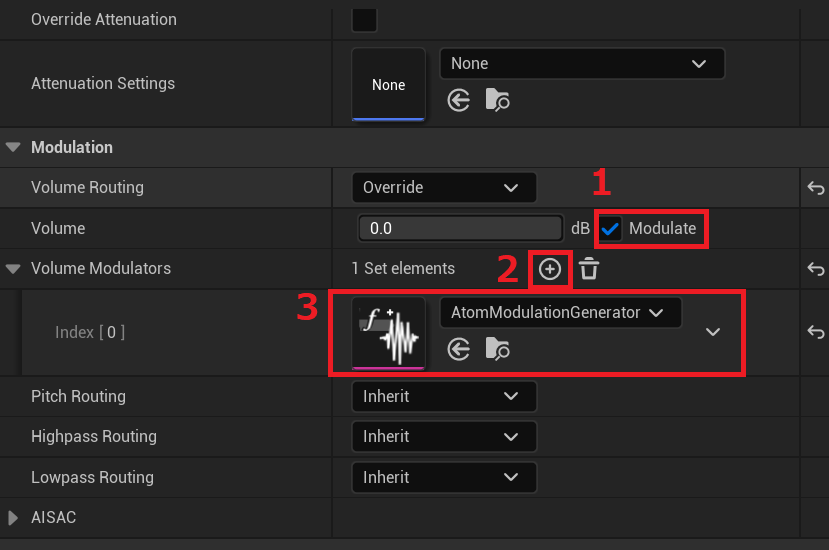

THIS SERVICE MAY CONTAIN TRANSLATIONS POWERED BY GOOGLE. GOOGLE DISCLAIMS ALL WARRANTIES RELATED TO THE TRANSLATIONS, EXPRESS OR IMPLIED, INCLUDING ANY WARRANTIES OF ACCURACY, RELIABILITY, AND ANY IMPLIED WARRANTIES OF MERCHANTABILITY, FITNESS FOR A PARTICULAR PURPOSE AND NONINFRINGEMENT.