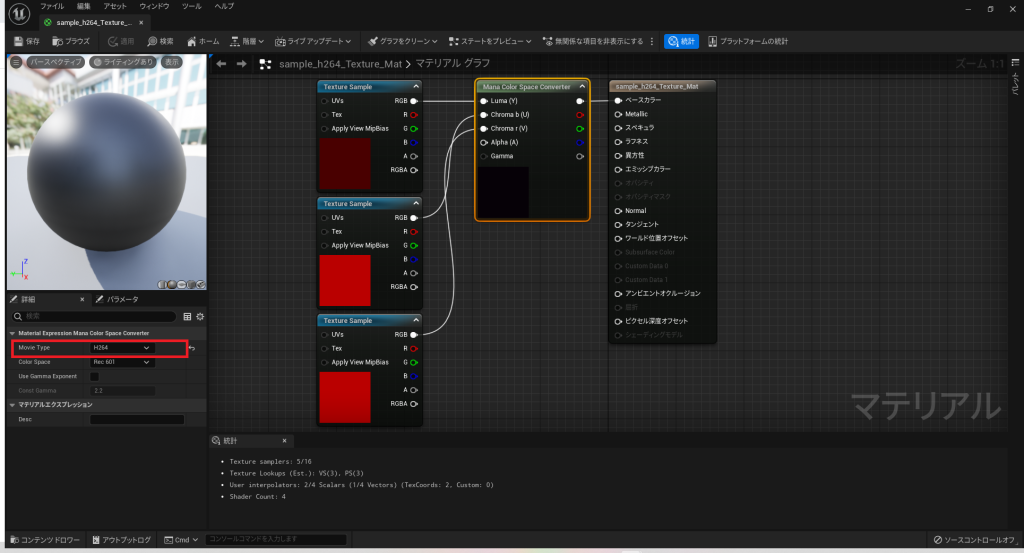CRI Sofdec(Unreal Engine) v1
入門編01 Sofdec ムービーの単純再生(VP9、H.264コーデック編)
この章では、VP9、H.264コーデックのSofdecムービーを単純再生する方法を学びます。
ビデオコーデックがSofdec.Primeの場合の再生方法は「CRI Sofdec(Unreal Engine) v1 入門編01 Sofdec ムービーの単純再生」を参照してください。ビデオコーデックがVP9、H.264の場合もほとんど同じ操作で再生可能ですが、異なる操作や注意点があります。
はじめに
CRIのUnreal Engineプラグイン基礎知識やUnreal Engineプラグインの導入については下記をご参考ください。
- CRI ADX(Unreal Engine) v1 準備編00 はじめに知っておきたいCRIのUnreal Engineプラグイン基礎知識
- CRI ADX(Unreal Engine) v1 入門編01 CRIのUnreal Engineプラグインを導入する
ビデオコーデックがVP9の動画を利用したい場合は以下のPluginsフォルダでプロジェクトのPluginsフォルダを上書きしてください。
/cri/expansion/sofdec2_codecs/vp9/UnrealEngine/Engine/PluginsSofdecムービーのエンコード方法について
Sofdecは、マルチプラットフォームに対応した、高画質・高音質の動画再生システムを指します。
CRIWARE SDK for Unreal Engine はSofdecの機能をUnreal Engineプロジェクトに提供します。
Sofdecでは専用のムービーデータ(Sofdecムービー)を扱います。CRIWARE SDK for Unreal Engineには、Sofdecムービーをエンコードするためのツール "Sofdec Encoding Wizard" が同梱されています。これは以下のフォルダに配置されています。
/cri/tools/Sofdec2/Sofdec Encoding WizardでSofdecムービーをエンコードする際は、下記の設定を選択してください。
- プラットフォーム: Standard
- ビデオコーデック: Sofdec.Prime か h.264 か vp9
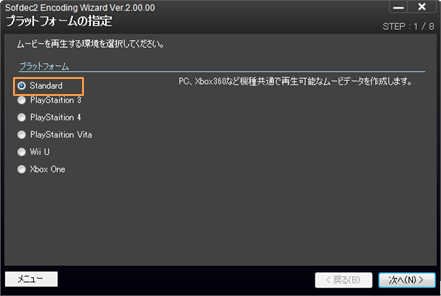
VP9、H.264の再生ではハードウェアデコーダーが必須となります。 無効化されている場合はこれらコーデックの動画は再生できず、ブラックアウトしたままになります。また、アウトプットログには以下のエラーが表示されます。
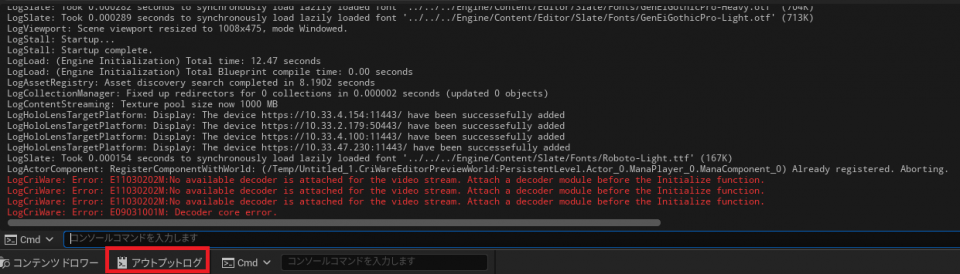
ハードウェアデコーダー有効化方法を紹介します。
「編集」メニューから「プロジェクトの設定」を開きます。
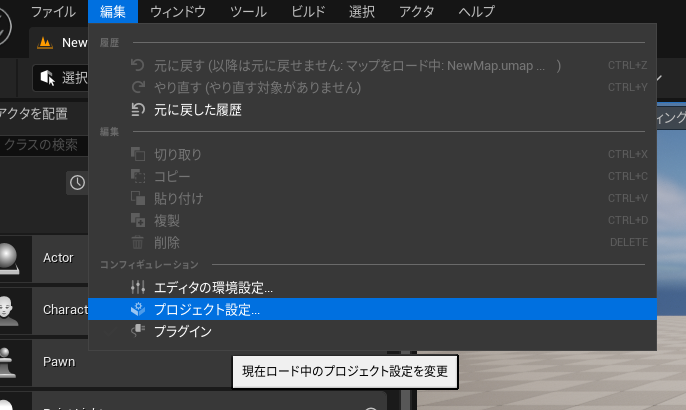
左側の一覧の「プラグイン」から「CriWare」をクリックしてください。
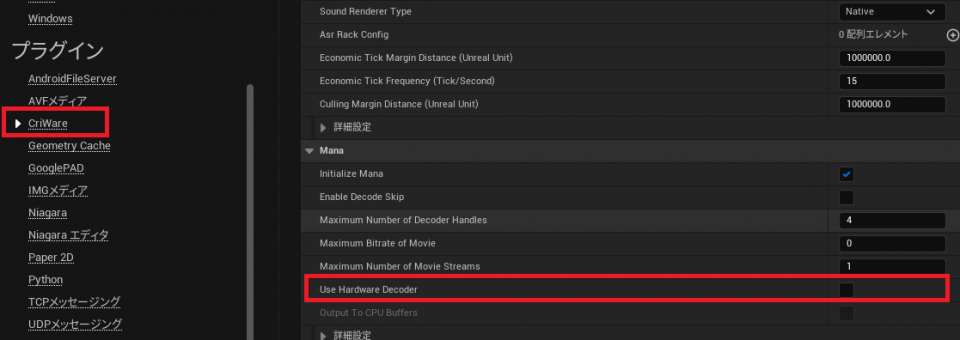
以降の手順は「CRI Sofdec(Unreal Engine) v1 入門編01 Sofdec ムービーの単純再生(Mana Player編)」と同様で再生できます。
次に作成したMaterialをダブルクリックしてマテリアルグラフを開いてください。 マテリアルグラフの「Mana Color Space Converter」の詳細で「Movie Type」が再生する動画のビデオコーデックと同じであることを確認してください。 異なるコーデックを指定した場合、色見が本来と異なる場合があります。