CRI ADX(Unreal Engine) v1
Introduction 01 Installing CRI's Unreal Engine Plugin
In this section, we will introduce CRI's Unreal Engine plugin and show how to play ADX sound data in UE5.
What you need:
- Unreal Engine (This tutorial will use Unreal Engine 5.0.2)
- Microsoft Visual Studio 2019
- CRI Unreal Engine Plugin LE version (this tutorial article uses CRIWARE Unreal Engine Plugin v1.31.00.00 as the basis)
- Sound data for ADX LE [Sample download *Used in Introduction.02]
Create a UE5 project
1. Launch the UE5 Editor.
2. Select "Games" on the left.
3. Select "Third Person" in the center.
4. Make sure to select C++ to create a new project.
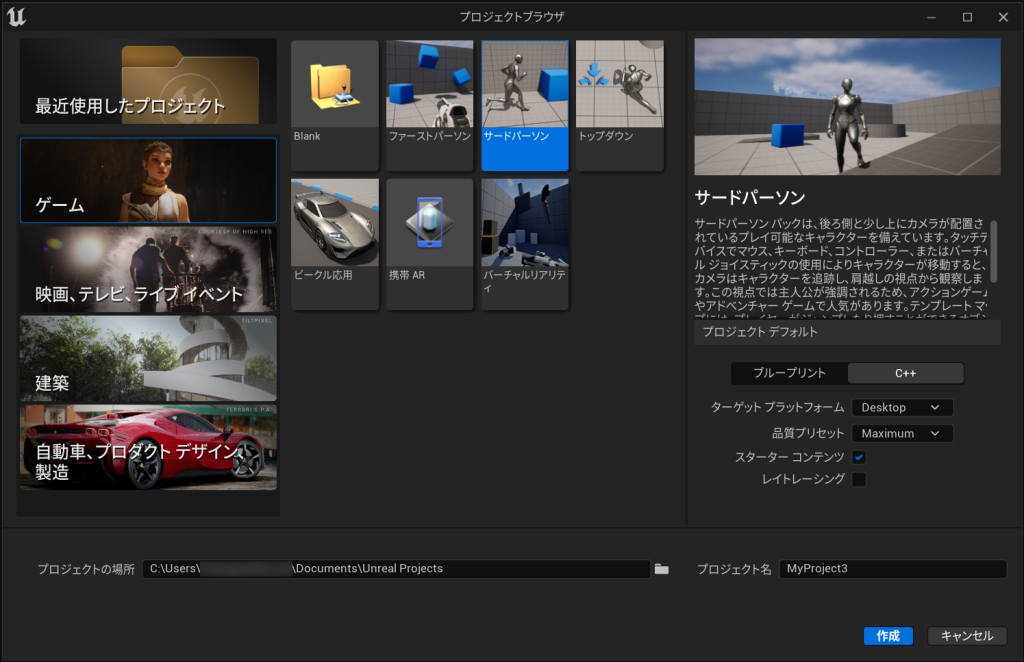
*If the creation of the new project fails, please check the following points:
- Verify that Microsoft Visual Studio is installed correctly
- Try a manual build
- If you see the message "The framework 'Microsoft.NETCore.App', version '3.1.0' (x64) was not found," please download "3.1.0" from https://dotnet.microsoft.com/en-us/download/dotnet/3.1.
Add the CRI plugin to your UE5 project
If the UE5 editor is running, please close the editor.
Open the CRI plugin's "/cri/UnrealEngine/Engine" folder.
Copy the "Plugins" subfolder.
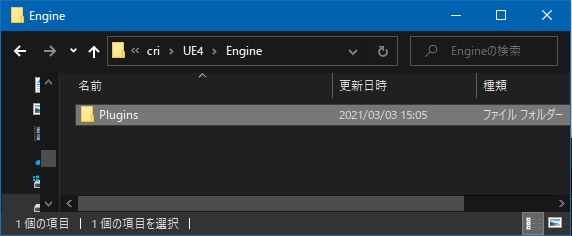
Paste it directly into your UE5 project.
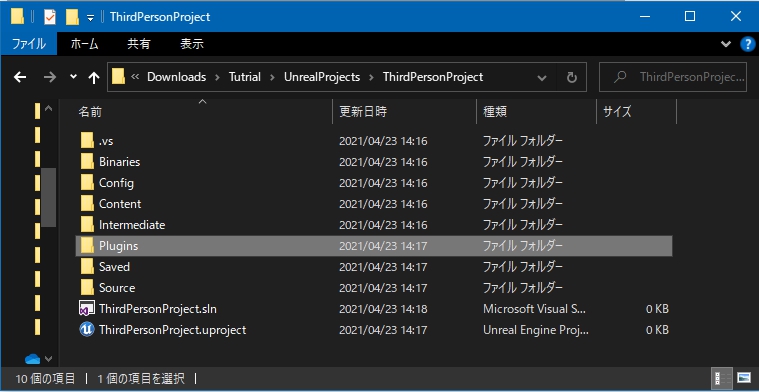
Open your UE5 project (double-click the uproject file).
If you see the following pop-up, click "Yes".
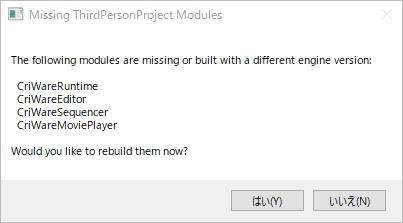
If the UE5 editor starts successfully, the installation of the CRI plugin is complete!
* If you see an error dialog, please see "What to do if the message "~ could not be compiled" appears when installing the CRI plugin."
Tips
There are different ways of installing the CRI plugin
For more information, please see the following section of the manual:
