CRI ADX(Unreal Engine) v1
初級編06 プレイヤーがボタンを押したら音を鳴らす
音を鳴らす前に
説明上の混乱を避けるため、前回のチュートリアル「入門編.05 ストリーミング再生する」でレベルに配置した音を取り除いてください。
レベルに音を配置する
レベル上に「SimpleMusic_simple_bgm_Cue」アセットを配置します。
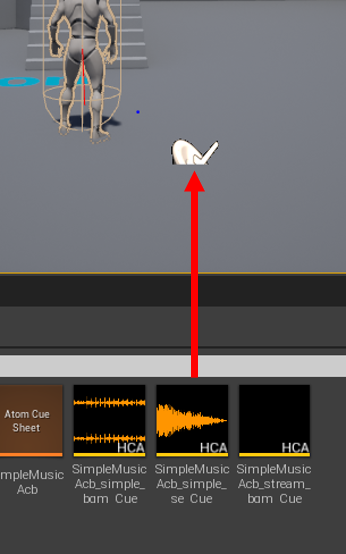
SimpleMusic_simple_bgm_Cueの詳細パネルにある「Auto Activate」のチェックを外します。
こうすることでゲーム開始時に音が鳴らなくなります。
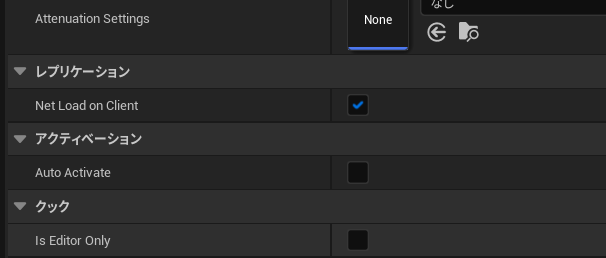
レベルブループリントを書く
レベルブループリントを開いてください。
「Atom Sound」カテゴリにある「Play」というノードを配置してください。
※「状況に合わせた表示」のチェックを外すと候補に表示されます。
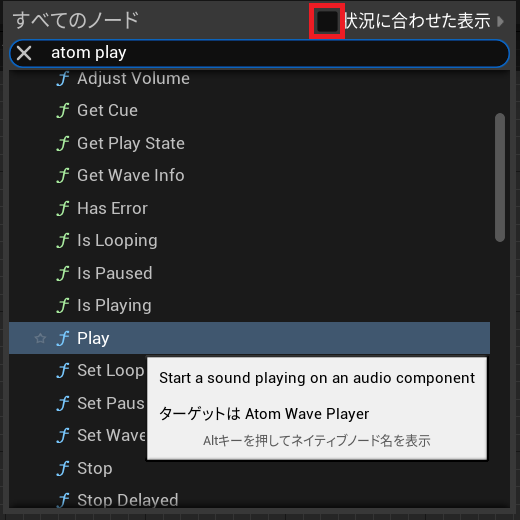
アウトライナのSimpleMusic_simple_bgm_Cueをドラッグしてレベルブループリントにドロップします。

SimpleMusic_simple_bgm_Cueをターゲットにつなぎます。
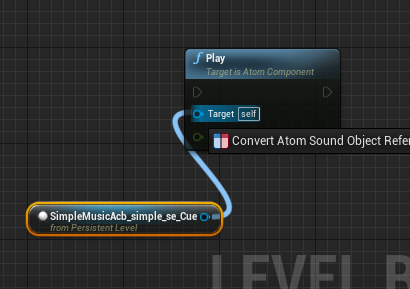
すると下図のように「ターゲット Atom Component」というノードが自動で生成されます。
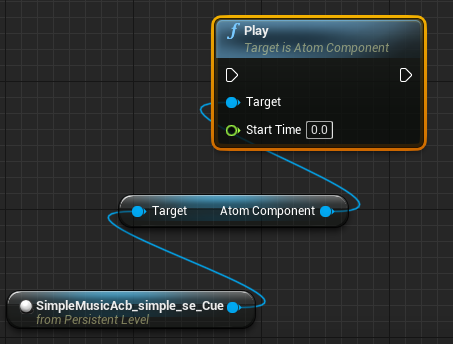
キーボードの「1」が押されたときにPlayノードを実行するようにします。
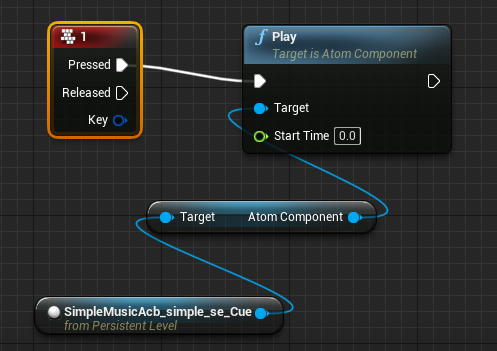
レベルブループリントをコンパイルしてください。
ボタンを押したら音が鳴る
ゲームを実行し、音が鳴っていないことを確認してください。
キーボードの「1」を押すとBGMが鳴り始めることを確認してください。
