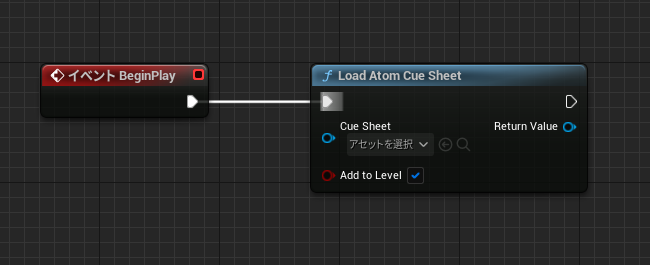CRI ADX(Unreal Engine) v1
中級編22 キューシートのロードタイミングを制御してみよう
作業を始める前に
説明上の混乱を避けるため、前々回「中級編20 大量のキューを含むキューシートの取り扱い」のチュートリアルでレベルに配置した音とレベルブループリントに配置したノードを取り除いてください。
キューシートのロードタイミングを制御してみよう
前回のレッスン「中級編21 キューシートについて知ろう」でキューシートのロードタイミングを制御することの重要性をご理解いただけたかと思います。
今回は「パーシスタントレベル開始時にキューシートをロードし、パーシスタントレベル終了時にキューシートをアンロードする方法」をご紹介します。
それ以外のシチュエーションでの制御方法については中級編では扱いません。予めご了承ください。
実際にやってみる(1)
UE5エディタ上でキューシートアセットをドラッグ&ドロップしてパーシスタントレベル上に配置します。
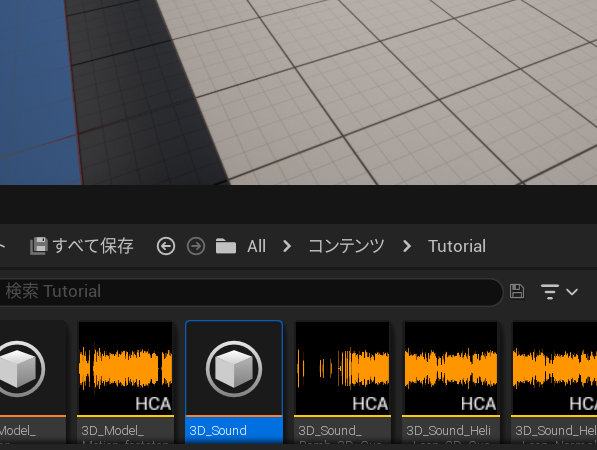
成功すると下図のようにキューシートがアウトライナに追加されます。

操作は以上です。
これだけの作業で下記の動作を実現することができます。
- パーシスタントレベル開始時
Atom Cue Sheet アセット, Raw ACB Data がロードされます - パーシスタントレベル終了時
Atom Cue Sheet アセット, Raw ACB Data がアンロードされます
実際にやってみる(2)
ブループリント上でパーシスタントレベル開始時に「Load Atom Cue Sheet」ノードを実行することでも全く同じ動作を実現することができます。