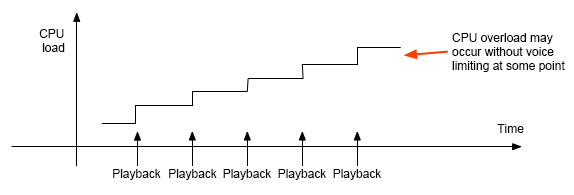|
CRI ADX
Last Updated: 2025-05-07 13:34 p
|
 |
CRI ADX
Last Updated: 2025-05-07 13:34 p
|
Before working with CRI Atom Craft, we recommend that you read the Introduction to the CRI ADX Tools chapter if you have never used the tool before (or not in a long time).
This section describes what kind of data you should prepare
in order to efficiently cooperate with programmers by explaining the data flow for sound playback.
The sound creator prepares the waveforms to be used as sound sources.
The programmer plays the specified sound at certain times as directed.
The simplest method for the programmer to play sounds is to specify their "Waveform file name".
Identify something with the waveform file name and associate it with something in the game.
It is important to estimate as accurately as possible which sounds are required in which scenes or situations.
There are many ways to group sounds depending on the game.
Example: User interface sounds (OK, Cancel sounds etc.),
Crashing sounds, footsteps,
Background music, dialog explaining the situation etc...
There are differences between what programmers and sound designers can achieve in terms of how the sound is played back.
At the sound designer level, a specific action can be designed,
such as not to play back too many sounds or to implement automatic ducking.
At the programmer's level, he/she must design how to control the playback in the context / time line of the actual game.
Which sound should be played back at which time?
At which time should the program load new sound data and discard the sound data which is no longer required?
It may sometimes be too granular to load/discard each sound, so a CueSheet, which is a group of sounds, should be used.
Both programmer and designer must consider what is the best way to easily manage sounds (= CueSheet).
The simplest method to create sounds in CRI Atom Craft is as follows.
(To make the explanation simple, some elements are omitted)
Sometimes, the sound may not be played back as intended.
The designer checks the design in CRI Atom Craft using the preview or the profiler to make sure that the data is correct.
The programmer checks that the function used for playback are actually called in the game using the profiler.
If there are many sound designers, they should create the data by separating it into multiple files.
In CRI Atom Craft, the data is divided and managed in files called Work Units.
This is another type and level of grouping sounds than the CueSheets.
It is important to estimate who handles which task during the production of the game.
You can configure the following features of a Cue.
Using the previous method as a basis, ADX allows you to set interactive music by taking full advantage of various real-time effects, blocks, beat synchronization and selectors. Complex control is also possible from the program.
In addition, in order to simplify the programming, the sound control can be hidden in the Cue using the action feature, and the intensity of the effect can be easily changed using a snapshot.
In a larger game, loading all the individual sound effects becomes a burden.
To play just a few sound effects, a CueSheet can be used.
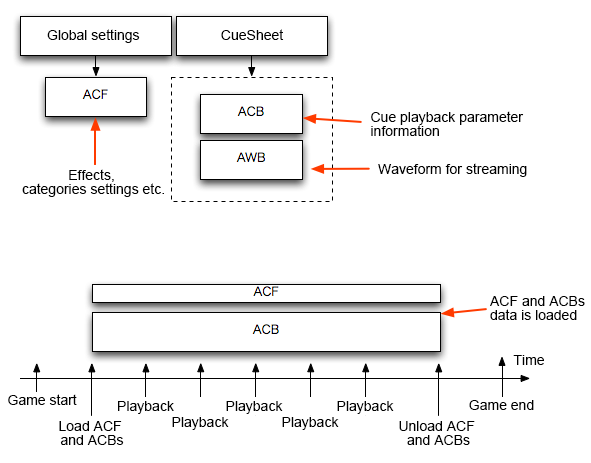
However, in larger projects, all sounds cannot be included in a single CueSheet.
Using streaming playback for music or long dialog will help a little.
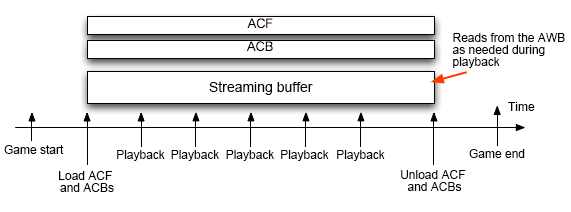
When all the sounds still cannot be included in a single CueSheet, simply divide the CueSheet.
It is important to clearly define how to separate the CueSheet.
How and which data should be divided and what the minimum unit should be depends on the scale of the game.
It also depends on how many persons work on it, so there is are no fixed recommendations
When you use ADX, the data can be separated into units such as projects, Work Units and CueSheets.
The following describes these.
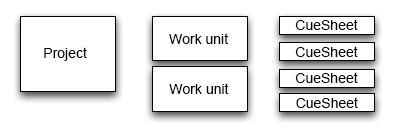
The reason being voice management is to reduce the CPU load of the game.
In addition, allocating many resources for playback will increase the memory usage at run-time.
Here we introduce a mechanism to better control the sound.