CRI ADX(Unreal Engine) v1
Introduction 03 Setting up the CRI plugin
Configure the CRI plugin
(1) Open the Project Settings in the UE5 editor.
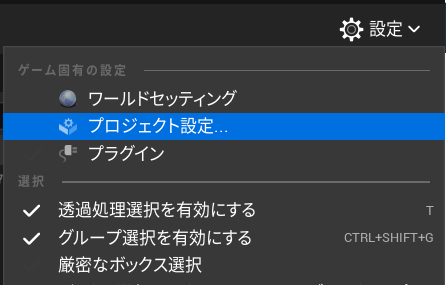
(2) Select “CriWare” in the Plugins column.
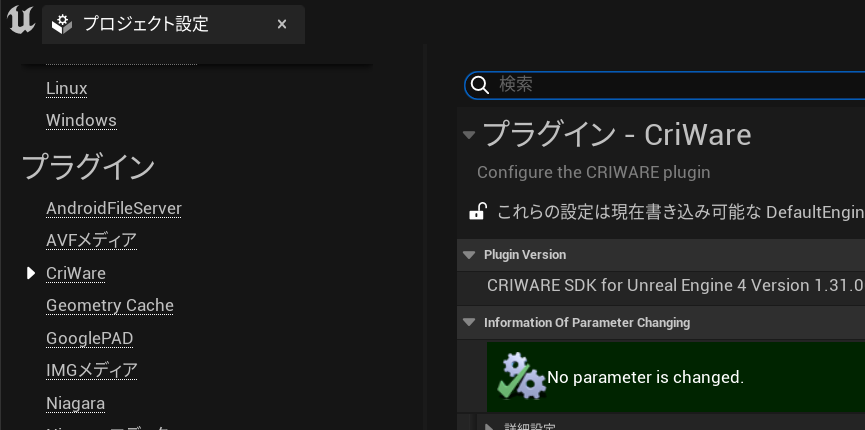
If the page is disabled as shown below, close and reopen the Project Settings window.
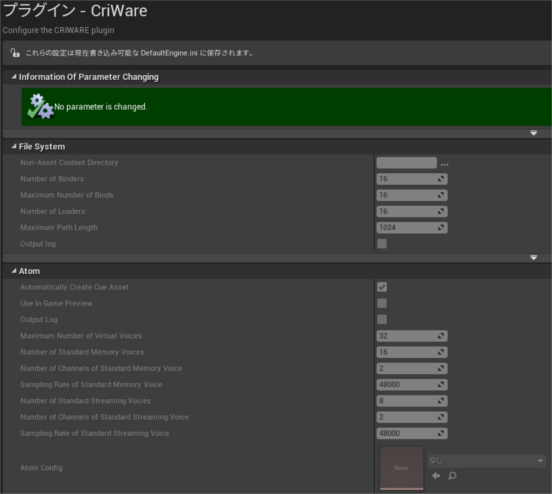
(3) Set the assets you just generated in the "Atom Config" section.
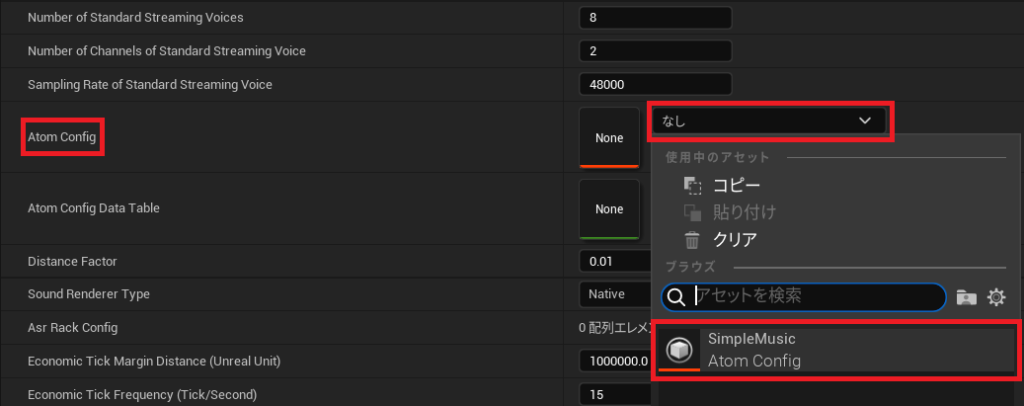
(4) Set the “Distance Factor” value to 0.01 (the default value in UE5).
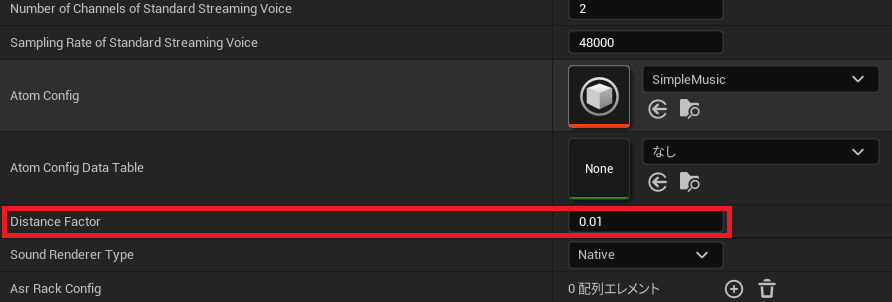
The setup is now complete.
Please close and reopen the UE5 editor for the settings to take effect.
Tips
Why set up "Atom Config"?
The settings you adjust in "Atom Config" will be reflected in the AtomConfig uasset.
This includes global parameters such as categories and bus settings.
Why set "Distance Factor"?
3D sound feels more natural.
Since the distance units differ between UE5 and Atom Craft (UE5 uses centimeters, while Atom Craft uses meters), if the "Distance Factor" is kept at 1, problems will occur. For instance, the distance between the sound source and the listener will seem much greater even though they are close in UE5.
To learn more about the CRI plugin configuration options
Please see the following section in the manual:
